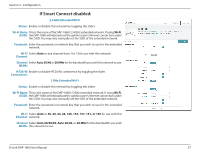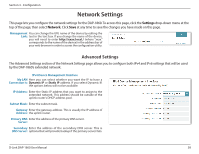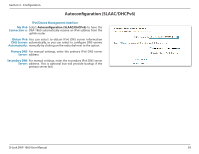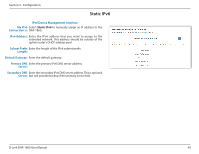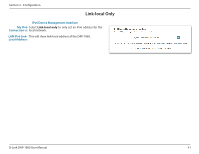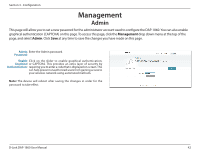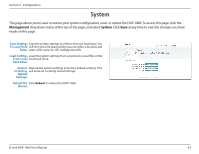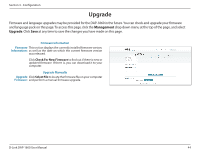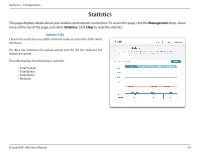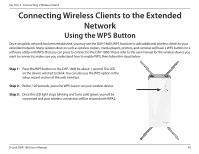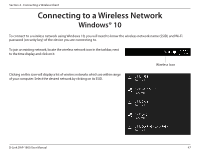D-Link DAP-1860 User Manual - Page 46
Management, Admin
 |
View all D-Link DAP-1860 manuals
Add to My Manuals
Save this manual to your list of manuals |
Page 46 highlights
Section 3 - Configuration Management Admin This page will allow you to set a new password for the administrator account used to configure the DAP-1860. You can also enable graphical authentication (CAPTCHA) on this page. To access this page, click the Management drop down menu at the top of the page, and select Admin. Click Save at any time to save the changes you have made on this page. Admin Enter the Admin password. Password: Enable Click on the slider to enable graphical authentication, Graphical or CAPTCHA. This provides an extra layer of security by Authentication: requiring you to enter a code that is displayed on-screen.This can help prevent unauthorized users from gaining access to your wireless network using automated methods. Note: The device will reboot after saving the changes in order for the password to take effect. D-Link DAP-1860 User Manual 42