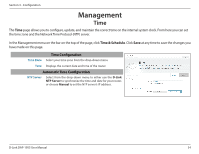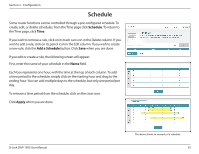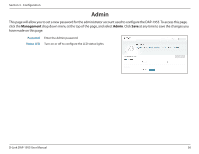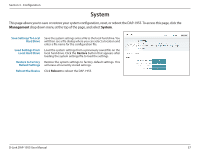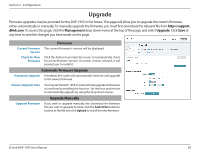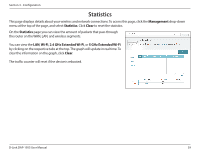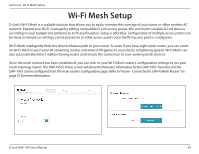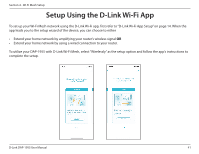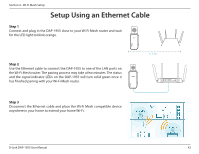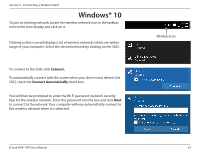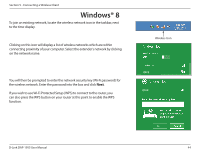D-Link DAP-1955 User Manual - Page 42
Statistics
 |
View all D-Link DAP-1955 manuals
Add to My Manuals
Save this manual to your list of manuals |
Page 42 highlights
Section 3 - Configuration Statistics This page displays details about your wireless and network connections. To access this page, click the Management drop-down menu at the top of the page, and select Statistics. Click Clear to reset the statistics. On the Statistics page you can view the amount of packets that pass through the router on the WAN, LAN, and wireless segments. You can view the LAN, Wi-Fi, 2.4 GHz Extended Wi-Fi, or 5 GHz Extended Wi-Fi by clicking on the respective tabs at the top. The graph will update in real time. To clear the information on the graph, click Clear. The traffic counter will reset if the device is rebooted. D-Link DAP-1955 User Manual 39
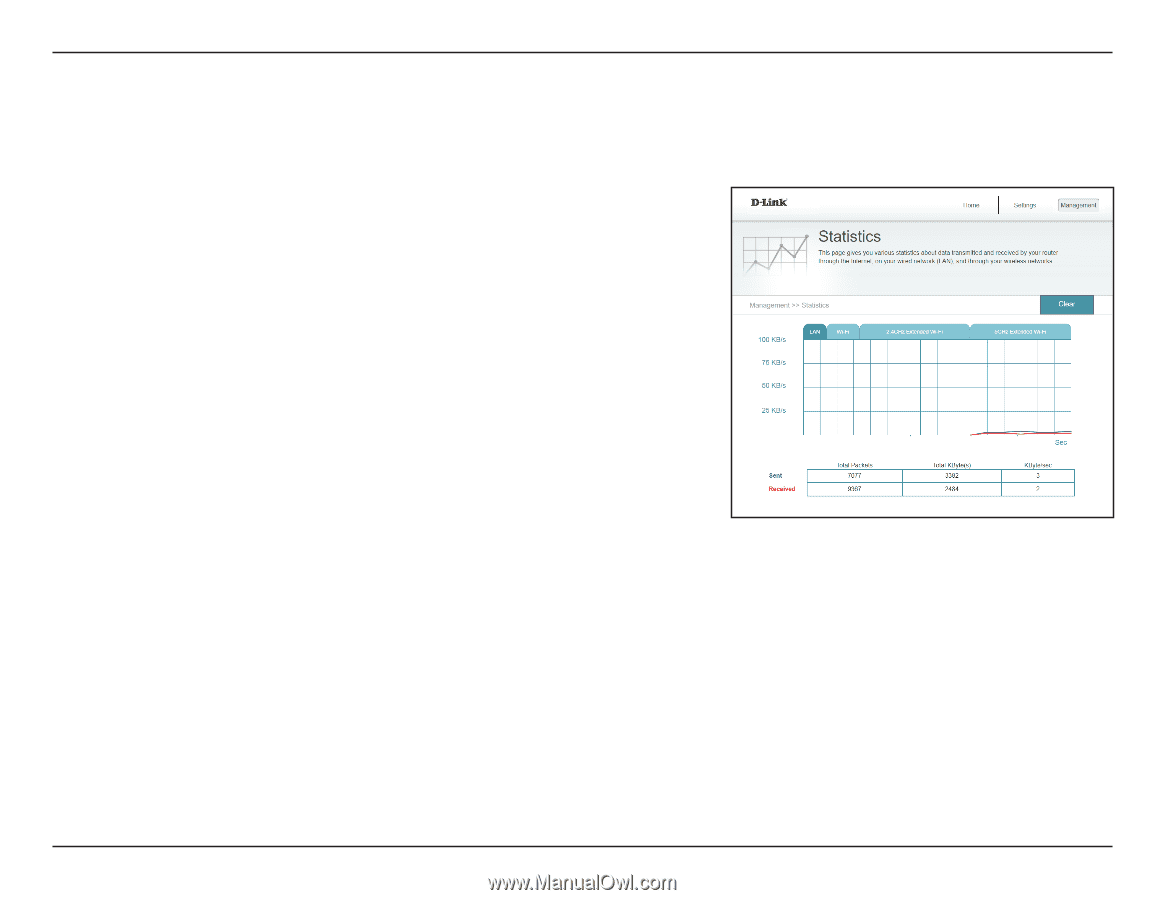
39
D-Link DAP-1955 User Manual
Section 3 - Configuration
This page displays details about your wireless and network connections. To access this page, click the
Management
drop-down
menu at the top of the page, and select
Statistics
. Click
Clear
to reset the statistics.
Statistics
On the
Statistics
page you can view the amount of packets that pass through
the router on the WAN, LAN, and wireless segments.
You can view the
LAN
,
Wi-Fi
,
2.4 GHz Extended Wi-Fi
, or
5 GHz
Extended Wi-Fi
by clicking on the respective tabs at the top. The graph will update in real time. To
clear the information on the graph, click
Clear
.
The traffic counter will reset if the device is rebooted.