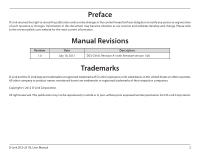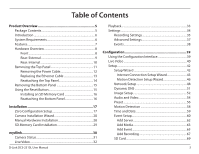D-Link DCS-2310L DCS-2310L Manual
D-Link DCS-2310L Manual
 |
View all D-Link DCS-2310L manuals
Add to My Manuals
Save this manual to your list of manuals |
D-Link DCS-2310L manual content summary:
- D-Link DCS-2310L | DCS-2310L Manual - Page 1
Version 1.0 | July 10, 2012 User Manual HD PoE Outdoor Cube Network Camera DCS-2310L - D-Link DCS-2310L | DCS-2310L Manual - Page 2
as our services and websites develop and change. Please refer to the www.mydlink.com website for the most current information. Revision 1.0 Manual Revisions Date July 10, 2012 Description DCS-2310L Revision A1 with firmware version 1.00 Trademarks D-Link and the D-Link logo are trademarks - D-Link DCS-2310L | DCS-2310L Manual - Page 3
Reset Button 15 Installing an SD Memory Card 16 Reattaching the Bottom Panel 16 Installation 17 Zero Configuration Setup 17 Camera Installation Wizard 20 Manual Hardware Installation 28 SD Memory Card Installation 29 mydlink 30 Camera Status 31 Live Video 32 D-Link DCS-2310L User Manual - D-Link DCS-2310L | DCS-2310L Manual - Page 4
HTTPS 71 Access List 72 Maintenance 73 Device Management 73 Backup and Restore 74 Firmware Upgrade 75 Status 76 Device Info 76 Logs 77 Help 78 Technical Specifications 79 Safety Statements 82 Contacting Technical Support 83 Warranty 84 Registration 89 D-Link DCS-2310L User Manual 4 - D-Link DCS-2310L | DCS-2310L Manual - Page 5
Section 1: Product Overview Product Overview Package Contents DCS-2310L HD PoE Outdoor Cube Network Camera CAT5 Ethernet cable (Pre-Attached) Power adapter (Pre-Attached) Quick Installation Guide If any of the above items are missing, please contact your reseller. Note: Using a power supply with - D-Link DCS-2310L | DCS-2310L Manual - Page 6
DCS-2310L HD PoE Outdoor Cube Network Camera. The DCS-2310L is a versatile and unique solution for your small office or home. Unlike a standard webcam, the DCS-2310L is a complete system with a built-in CPU and web server that transmits high quality video images for security and outdoor surveillance - D-Link DCS-2310L | DCS-2310L Manual - Page 7
in the toughest of conditions, it will continue to provide round-the-clock surveillance. PoE (Power over Ethernet) for Flexible Installation The DCS-2310L can draw all the power it needs from a powered Ethernet port meaning installation is simple and clutter free. D-Link DCS-2310L User Manual 7 - D-Link DCS-2310L | DCS-2310L Manual - Page 8
infrared accordingly. 3 IR LED Infrared LED illuminates the camera's field of view at night. 4 Microphone Records audio from the surrounding area. 5 PIR Passive Infrared sensor for motion detection. 6 Power/Status LED Indicates the camera's current status. D-Link DCS-2310L User Manual 8 - D-Link DCS-2310L | DCS-2310L Manual - Page 9
or loosen the adjustment ring to adjust the camera's position. 6 Speaker Audio output. 7 Weatherproof Cover Weatherproof cover for the MicroSD Card slot and reset button. 8 Weatherproof Screw Covering Weatherproof protective covering for enclosure screws. D-Link DCS-2310L User Manual 9 - D-Link DCS-2310L | DCS-2310L Manual - Page 10
2 RJ45 Ethernet Port RJ45 connector for Ethernet. 3 Reset Button Use a paperclip or similar tool to press and hold the recessed button for 10 seconds to reset the camera. 4 SD Memory Card Slot Insert a MicroSD card for for storing recorded images and video. D-Link DCS-2310L User Manual 10 - D-Link DCS-2310L | DCS-2310L Manual - Page 11
using a thin flat blade. Step 3: Undo the two screws using a Phillips #00 Screwdriver. Step 4: Lift off the protective panel. Note: To ensure that the camera stays weatherproof, users are advised to ensure that all the rubber seals are secured firmly in place. D-Link DCS-2310L User Manual 11 - D-Link DCS-2310L | DCS-2310L Manual - Page 12
the Top Panel" on page 11. Step 2: Unplug the power cable from the DC power connector. Step 3: Insert the rubber weatherproof plug ensuring it aligns with the space aspects of the camera, users are advised to ensure the weatherproof plug is seated correctly. D-Link DCS-2310L User Manual 12 - D-Link DCS-2310L | DCS-2310L Manual - Page 13
6: Follow the steps outlined in "Reattaching the Top Panel" on page 14 Note: To avoid damage to the weatherproof aspects of the camera, users are advised not to remove the rear cable connection covering. To use a longer Ethernet cable install a coupling adaptor. D-Link DCS-2310L User Manual 13 - D-Link DCS-2310L | DCS-2310L Manual - Page 14
Replace the two screws. Ensure that the screws are tightened firmly. Step 3: Firmly replace the protective rubber screw coverings. Note: To ensure that the camera stays weatherproof, users are advised to ensure that all the rubber seals are secured firmly in place. D-Link DCS-2310L User Manual 14 - D-Link DCS-2310L | DCS-2310L Manual - Page 15
Overview Removing the Bottom Panel Step 1: Place the camera face down on a non-slip flat surface. Step Reset Button for 10 seconds. This will reset the device to its factory settings. Step 3: Follow the steps outlined in "Reattaching the Bottom Panel" on page 16 D-Link DCS-2310L User Manual - D-Link DCS-2310L | DCS-2310L Manual - Page 16
Section 1: Product Overview Installing an SD Memory Card Step 1: Follow the steps outlined in "Removing rubber screw coverings. 4 Note: To ensure that the camera stays weatherproof, users are advised to ensure that all the rubber seals are secured firmly in place. D-Link DCS-2310L User Manual 2 16 - D-Link DCS-2310L | DCS-2310L Manual - Page 17
DCS-2310L. Connect the Ethernet Cable Using the pre-attached Ethernet cable connect the free end to your network. Note: To avoid damage to the weatherproof aspects of the camera, users are advised not to remove the rear cable connection covering. To use a longer ethernet cable or power cord install - D-Link DCS-2310L | DCS-2310L Manual - Page 18
Section 2: Installation Check Your mydlink Account Open a web browser and log into your mydlink account. The mydlink page will check will appear with the automatically configured details. Make a note of the details and click OK to add the camera to your account. D-Link DCS-2310L User Manual 18 - D-Link DCS-2310L | DCS-2310L Manual - Page 19
your camera where you will see a screen similar to the following. Your camera is now set up, and you can skip to "mydlink" on page 30 to learn more about the mydlink features of this camera, or for advanced configuration go to the "Configuration" section on page 39. D-Link DCS-2310L User Manual 19 - D-Link DCS-2310L | DCS-2310L Manual - Page 20
your camera model and then under Wizard, click the link of the version (Windows or Mac) you want to download. Depending on your web browser, you may need to right-click the link and select Save link as. Once it is downloaded, double-click the file to launch the wizard. D-Link DCS-2310L User Manual - D-Link DCS-2310L | DCS-2310L Manual - Page 21
Section 2: Installation Select your preferred language for the installation from the drop-down menu and click on Start to proceed. Locate the pre-attached Ethernet and power cables on the rear of your camera. Click Next to continue. D-Link DCS-2310L User Manual 21 - D-Link DCS-2310L | DCS-2310L Manual - Page 22
Section 2: Installation Connect the Ethernet cable to a router. Click Next to continue.. Attach the external power supply to your wall outlet or power strip. Click Next to continue. D-Link DCS-2310L User Manual 22 - D-Link DCS-2310L | DCS-2310L Manual - Page 23
on the "What should I do if the LED stays red?" link for more information. Select your camera from the list, then click Next. If you have multiple cameras, you can identify them by the MAC ID printed on the label on the back of your camera. Click Next to continue. D-Link DCS-2310L User Manual 23 - D-Link DCS-2310L | DCS-2310L Manual - Page 24
least 10 seconds and click Restart to restart the Setup Wizard. After you have selected your camera from the list, you will be asked to create and confirm a password for it. The password is case sensitive and must contain at least 2 letters. Click Next to continue. D-Link DCS-2310L User Manual 24 - D-Link DCS-2310L | DCS-2310L Manual - Page 25
Section 2: Installation Click Next to continue. Complete the mydlink account registration with your details and make sure to check the I accept mydlink terms and conditions box. Click Next to continue. D-Link DCS-2310L User Manual 25 - D-Link DCS-2310L | DCS-2310L Manual - Page 26
Section 2: Installation If you already have a mydlink account, enter your login details and click Next to proceed. Confirm your mydlink account details and give the camera a unique name and click Done. D-Link DCS-2310L User Manual 26 - D-Link DCS-2310L | DCS-2310L Manual - Page 27
account and explore the exciting benefits available to you. Your camera is now set up, and you can skip to "mydlink" on page 30 to learn more about the mydlink features of this camera, or to "Configuration" on page 39 for advanced configuration of your camera. D-Link DCS-2310L User Manual 27 - D-Link DCS-2310L | DCS-2310L Manual - Page 28
your network. Note: To avoid damage to the weatherproof aspects of the camera, users are advised not to remove the rear cable connection covering. To use a longer ethernet cable or power cord install a "Removing the Power Cable" on page 12 for further instructions. D-Link DCS-2310L User Manual 28 - D-Link DCS-2310L | DCS-2310L Manual - Page 29
7: Replace the two screws. Ensure that the screws are tightened firmly. Step 8: Firmly replace the protective rubber grommets. Note: To ensure that the camera stays weatherproof, users are advised to ensure that all the rubber seals are secured firmly in place. D-Link DCS-2310L User Manual 29 - D-Link DCS-2310L | DCS-2310L Manual - Page 30
registering your DCS-2310L camera with a mydlink account in the Camera Installation Wizard. You will be able to remotely access your camera from the www.mydlink.com website. After signing in to your mydlink account, you will see a screen similar to the following: D-Link DCS-2310L User Manual 30 - D-Link DCS-2310L | DCS-2310L Manual - Page 31
's cable connections and make sure they are secure. • Check to make sure that the LED on your camera is lit solid green. If you still cannot access your camera, reset your camera and run the Camera Installation Wizard again from the CD-ROM included in your package. D-Link DCS-2310L User Manual 31 - D-Link DCS-2310L | DCS-2310L Manual - Page 32
by default. If the camera is available, a Live Video feed will be displayed. Video will be shown at VGA resolution (640x480) if viewing your camera from a PC on the same local network, or at QVGA resolution (320x240) if viewing your camera from a PC on a remote network. D-Link DCS-2310L User Manual - D-Link DCS-2310L | DCS-2310L Manual - Page 33
Section 3: mydlink Playback The Playback tab allows you to review pre-recorded footage captured to the microSD card. Select the date of the footage you wish to preview from the drop-down menu, then choose from the recordings available for that date. D-Link DCS-2310L User Manual 33 - D-Link DCS-2310L | DCS-2310L Manual - Page 34
) address of the camera. Camera Activated on: The date the camera was registered to the mydlink service. Event Notification Email notification of events can be switched on or off Settings: Recording Settings: Each of the recording settings will open a further menu D-Link DCS-2310L User Manual 34 - D-Link DCS-2310L | DCS-2310L Manual - Page 35
Email Notification: Toggles notification by email on or off. Video Clips Recording In the event that the microSD card cannot store further recordings, Mode: the user can choose to record over previous recordings or to be notified and cease recording. D-Link DCS-2310L User Manual 35 - D-Link DCS-2310L | DCS-2310L Manual - Page 36
. Email Notification: Toggles notification by email on or off. Video Clips Recording In the event that the microSD card cannot store further recordings, Mode: the user can choose to record over previous recordings or to be notified and cease recording. D-Link DCS-2310L User Manual 36 - D-Link DCS-2310L | DCS-2310L Manual - Page 37
Section 3: mydlink Advanced Settings Show password: Checking this box will show the password. Advanced Setting: Clicking on the Advanced Setting button will open a secondary window allowing full configuration of the DCS-2310L D-Link DCS-2310L User Manual 37 - D-Link DCS-2310L | DCS-2310L Manual - Page 38
button will mark the current page of event notifications as read. Mark all as Read: Clicking this button will mark all event notifications as read. D-Link DCS-2310L User Manual 38 - D-Link DCS-2310L | DCS-2310L Manual - Page 39
address of your camera into a web browser, such as Mozilla Firefox. To log in, use the User name admin and the password you created in the Installation Wizard. If you did not create a password, the default password is blank. After entering your password, click OK. D-Link DCS-2310L User Manual 39 - D-Link DCS-2310L | DCS-2310L Manual - Page 40
pan, tilt, and zoom (ePTZ) within the camera's predefined view area, if one has been camera ePTZ motion Preset Path Starts the camera's motion along the predefined path ePTZ Speed: You may select a value between 0 and 64. 0 is the slowest and 64 is the fastest. D-Link DCS-2310L User Manual - D-Link DCS-2310L | DCS-2310L Manual - Page 41
field of view (FOV) of the camera. The red box indicates the visible region Audio In (from microphone) Start/Stop Audio Out (to speaker) Start/Stop Digital Output Go To: If any presets have been defined, selecting a preset from this list will (Preset List) display it. D-Link DCS-2310L User Manual - D-Link DCS-2310L | DCS-2310L Manual - Page 42
"Network Setup" on page 48. To quickly configure your Network Camera's motion detection settings, click Motion Detection Setup Wizard. If you want to enter your settings without running the wizard, click Manual Motion Detection Setup and skip to "Motion Detection" on page 58. D-Link DCS-2310L User - D-Link DCS-2310L | DCS-2310L Manual - Page 43
Connection Setup Wizard This wizard will guide you through a step-by-step process to configure your new D-Link Camera and connect the camera to the internet. Click Next to continue. Note: Select DHCP if you are unsure of which settings to choose. Click Next to continue. D-Link DCS-2310L User Manual - D-Link DCS-2310L | DCS-2310L Manual - Page 44
click Next to continue. If you have a Dynamic DNS account and would like the camera to update your IP address automatically, Select Enable DDNS and enter your host information. Click Next to continue. Enter a name for your camera and click Next to continue. D-Link DCS-2310L User Manual 44 - D-Link DCS-2310L | DCS-2310L Manual - Page 45
scheduled. Click Next to continue. If you have selected DHCP, you will see a summary of your settings, including the camera's IP address. Please write down all of this information as you will need it in order to access your camera. Click Apply to save your settings. D-Link DCS-2310L User Manual 45 - D-Link DCS-2310L | DCS-2310L Manual - Page 46
Section 4: Configuration Motion Detection Setup Wizard This wizard will guide you through a step-by-step process to configure your camera's motion detection functions. Click Next to continue. Step 1 the day and hours. You may also choose to always record motion. D-Link DCS-2310L User Manual 46 - D-Link DCS-2310L | DCS-2310L Manual - Page 47
This step allows you to specify how you will receive event notifications from your camera. You may choose not to receive notifications, or to receive notifications via e-mail to save them. Please wait a few moments while the camera saves your settings and restarts. D-Link DCS-2310L User Manual 47 - D-Link DCS-2310L | DCS-2310L Manual - Page 48
subnet. Primary DNS: The primary domain name server translates names to IP addresses. Secondary DNS: The secondary DNS acts as a backup to the primary DNS. D-Link DCS-2310L User Manual 48 - D-Link DCS-2310L | DCS-2310L Manual - Page 49
to mobile devices, such as mobile phones or PDAs. The default port number is 554. You may specify the address of a particular stream. For instance, live1.sdp can be accessed at rtsp://x.x.x.x/video1.sdp where the x.x.x.x represents the ip address of your camera. D-Link DCS-2310L User Manual 49 - D-Link DCS-2310L | DCS-2310L Manual - Page 50
of Service during busy periods. If the Network Camera is DCS-2310L allows you to multicast each of the available streams via group address and specify the TTL value for each stream. Enter the port and TTL settings you wish to use if you do not want to use the defaults. D-Link DCS-2310L User Manual - D-Link DCS-2310L | DCS-2310L Manual - Page 51
or e-mail used to connect to your DDNS account. Password: Enter the password used to connect to your DDNS server account. Timeout: Enter the DNS timeout values you wish to use. Status: Indicates the connection status, which is automatically determined by the system. D-Link DCS-2310L User Manual 51 - D-Link DCS-2310L | DCS-2310L Manual - Page 52
the camera image to draw a mask area. Right-clicking on the camera image brings up the following menu options: Disable All: Disables all mask areas Enable All: Enables all mask areas Reset All . You can choose from Auto, Outdoor, Indoor, Fluorescent, and Push Hold. D-Link DCS-2310L User Manual 52 - D-Link DCS-2310L | DCS-2310L Manual - Page 53
the exposure mode. Use the drop-down box to set the camera for Indoor, Outdoor, or Night environments, or to Moving to capture moving objects. The Low sharpening to apply to the image. Reset Default: Click this button to reset the image to factory default settings. D-Link DCS-2310L User Manual 53 - D-Link DCS-2310L | DCS-2310L Manual - Page 54
for your computer and mobile display. In addition, you may also configure the two-way audio settings for your camera. After making any changes, click the Save Settings button to save your changes. Aspect will result in stuttering motion, and requires less bandwidth. D-Link DCS-2310L User Manual 54 - D-Link DCS-2310L | DCS-2310L Manual - Page 55
setting controls the amount of gain applied to incoming audio to increase its volume. Audio out off: Selecting this checkbox will mute outgoing audio. Audio out volume level: This setting controls the amount of gain applied to outgoing audio to increase its volume. D-Link DCS-2310L User Manual 55 - D-Link DCS-2310L | DCS-2310L Manual - Page 56
to change the displayed camera view to the preset. Clicking the Remove button will delete the currently selected preset. Preset Sequence: This section allows you to create a preset sequence, which automatically moves the camera's view between a set of preset views. D-Link DCS-2310L User Manual 56 - D-Link DCS-2310L | DCS-2310L Manual - Page 57
the drop-down box at the bottom of this window, set the Dwell time to determine how long the camera view will stay at that preset, then click the Add button. The preset name will appear in the it from the list, enter a new dwell time, then click the Update button. D-Link DCS-2310L User Manual 57 - D-Link DCS-2310L | DCS-2310L Manual - Page 58
clicking on the camera image brings up the following menu options: Select All: Draws a motion detection area over the entire screen. Clear All: Clears any motion detection areas that have been drawn. Restore: Restores the previously specified motion detection areas. D-Link DCS-2310L User Manual 58 - D-Link DCS-2310L | DCS-2310L Manual - Page 59
the DCS-2310L with an Internet time server. Choose the one that is closest to your location. Set the Date and Time Manually: This option allows you to set the time and date manually. Copy Your Computer's Time This will synchronize the time information from your PC. Settings: D-Link DCS-2310L User - D-Link DCS-2310L | DCS-2310L Manual - Page 60
Section 4: Configuration Event Setup In a typical application, when motion is detected, the DCS-2310L sends images to a FTP server or via server and media columns first so that the Network Camera will know what action shall be performed when a trigger is activated. D-Link DCS-2310L User Manual 60 - D-Link DCS-2310L | DCS-2310L Manual - Page 61
Section 4: Configuration The Event Setup page includes 4 different sections. • Event • Server • Media • Recording 1. To add a new item - "event, server or media," click Add , server or media, click Delete. 3. Click on the item name to pop up a window for modifying. D-Link DCS-2310L User Manual 61 - D-Link DCS-2310L | DCS-2310L Manual - Page 62
configuration for the target e-mail server account. FTP: Enter the configuration for the target FTP server account. Network Storage: Specify a network storage device. Only one network storage device is supported. SD Card: Use the camera's onboard SD card storage. D-Link DCS-2310L User Manual 62 - D-Link DCS-2310L | DCS-2310L Manual - Page 63
type to snapshots. Source: Set the video profile to use as the media source. Refer to Audio and Video on "Audio and Video" on page 54 for more information on video profiles. Send pre-event image(s) [0~4]: it to add timing information as file name suffix. name: D-Link DCS-2310L User Manual 63 - D-Link DCS-2310L | DCS-2310L Manual - Page 64
video clips. Source: Set the video profile to use as the media source. Refer to "Audio and Video" on page 46 for more information on video profiles. Pre-event recording: This will save the event to the camera system log, but will not record any snapshots or video. D-Link DCS-2310L User Manual 64 - D-Link DCS-2310L | DCS-2310L Manual - Page 65
in minutes. System Boot: Triggers an event when the system boots up. Network Lost: Triggers an event when the network connection is lost. Passive Infrared Sensor: Triggers an event when the PIR sensor is activated by moving infrared objects even in dark environment. D-Link DCS-2310L User Manual 65 - D-Link DCS-2310L | DCS-2310L Manual - Page 66
Section 4: Configuration Time: Select Always or enter the time interval. Server: Specify the location where the event information should be saved to. D-Link DCS-2310L User Manual 66 - D-Link DCS-2310L | DCS-2310L Manual - Page 67
example, if each recording file is 6MB, and the total cyclical recording size is 600MB, then the camera will record 100 files in the specified location (folder) and then will delete the oldest file and create save other files in the same folder as recording files. D-Link DCS-2310L User Manual 67 - D-Link DCS-2310L | DCS-2310L Manual - Page 68
separated based on the maximum length you specify. File Name Prefix: The prefix name will be added on the file name of the recording file(s). D-Link DCS-2310L User Manual 68 - D-Link DCS-2310L | DCS-2310L Manual - Page 69
on the video folder and choose the video file you would like to view. Refresh: Reloads the file and folder information from the SD card. D-Link DCS-2310L User Manual 69 - D-Link DCS-2310L | DCS-2310L Manual - Page 70
Automatic: The Day/Night mode is set automatically. Generally, the camera uses Day mode and switches to Night mode when needed. Day Mode: Day mode enables the IR Cut Filter. Night Mode: Night mode disables the or off according to the schedule that you specify below. D-Link DCS-2310L User Manual 70 - D-Link DCS-2310L | DCS-2310L Manual - Page 71
certificate manually Create a certificate request and install Status: Displays the status of the certificate. Note: The certificate cannot be removed while the HTTPS is still enabled. To remove the certificate, you must first uncheck Enable HTTPS secure connection. D-Link DCS-2310L User Manual 71 - D-Link DCS-2310L | DCS-2310L Manual - Page 72
List is set from 1.1.1.0 to 192.255.255.255 and the range of the Denied List is set from 1.1.1.0 to 170.255.255.255. Only users with IPs located between 171.0.0.0 and 192.255.255.255 can access the Network Camera. Alowed List Denied List D-Link DCS-2310L User Manual 72 - D-Link DCS-2310L | DCS-2310L Manual - Page 73
clip. Enable OSD: Select this option to enable the On-Screen Display feature for your camera. Label: Enter a label for the camera, which will be shown on the OSD when it is enabled. Show Time: Select this option to enable the time-stamp display on the video screen. D-Link DCS-2310L User Manual 73 - D-Link DCS-2310L | DCS-2310L Manual - Page 74
Browse and then restore the pre-defined settings to your camera by clicking Load Configuration. Restore to Factory Default: You may reset your camera and restore the factory settings by clicking Restore Factory Defaults. Reboot Device: This will restart your camera. D-Link DCS-2310L User Manual 74 - D-Link DCS-2310L | DCS-2310L Manual - Page 75
Upgrade The camera's current firmware version will be displayed on this screen. You may visit the D-Link Support Website to check for the latest available firmware version. To upgrade the firmware on your DCS-2310L, please download and save the latest firmware version from the D-Link Support Page to - D-Link DCS-2310L | DCS-2310L Manual - Page 76
Section 4: Configuration Status Device Info This page displays detailed information about your device and network connection. D-Link DCS-2310L User Manual 76 - D-Link DCS-2310L | DCS-2310L Manual - Page 77
Section 4: Configuration Logs This page displays the log information of your camera. You may download the information by clicking Download. You may also click Clear to delete the saved log information. D-Link DCS-2310L User Manual 77 - D-Link DCS-2310L | DCS-2310L Manual - Page 78
Section 4: Configuration Help This page provides helpful information regarding camera operation. D-Link DCS-2310L User Manual 78 - D-Link DCS-2310L | DCS-2310L Manual - Page 79
client (D-Link) SMTP client FTP client ƒƒ Administrator and user group protection ƒƒ Password authentication HTTP / HTTPS Samba Client PPPoE UPnP port forwarding RTP / RTSP/ RTCP IP filtering QoS CoS Multicast IGMP ONVIF compliant ƒƒ HTTP and RTSP digest encryption D-Link DCS-2310L User Manual 79 - D-Link DCS-2310L | DCS-2310L Manual - Page 80
interface ƒƒ Scheduled motion triggered, or manual recording options Output: 5 V DC, 1.2 A, 50/60 Hz Storage: -20 to 70 °C (-4 to 158 °F) Humidity Operating: 20% to 80% non-condensing Storage: 5% to 95% non-condensing Certifications CE CE LVD FCC C-Tick IP65 D-Link DCS-2310L User Manual 80 - D-Link DCS-2310L | DCS-2310L Manual - Page 81
Appendix B: Technical Specifications Dimensions • D-Link DCS-2310L User Manual 81 - D-Link DCS-2310L | DCS-2310L Manual - Page 82
residential installation. This equipment generates, uses, and can radiate radio frequency energy and, if not installed and used in accordance with the instructions, may must accept any interference received, including interference that may cause undesired operation. D-Link DCS-2310L User Manual 82 - D-Link DCS-2310L | DCS-2310L Manual - Page 83
Network Camera). You can find software updates and user documentation on the D-Link website as well as frequently asked questions and answers to technical issues. For customers within the United States: Phone Support: (877) 453-5465 Internet Support: http://support.dlink.com D-Link DCS-2310L User - D-Link DCS-2310L | DCS-2310L Manual - Page 84
the defective Hardware will be refunded by D-Link upon return to D-Link of the defective Hardware. All Hardware or part thereof that is replaced by D-Link, or for which the purchase price is refunded, shall become the property of D-Link upon replacement or refund. D-Link DCS-2310L User Manual 84 - D-Link DCS-2310L | DCS-2310L Manual - Page 85
installed on approved hardware and operated as contemplated in its documentation. D-Link Link determines in its sole discretion that it is not practical to replace the non-conforming Software, the price ID Number from D-Link Technical Support at 1-877-354- dlink.com/. D-Link DCS-2310L User Manual 85 - D-Link DCS-2310L | DCS-2310L Manual - Page 86
Link does not cover: Products that, in D-Link's judgment, have been subjected to abuse, accident, alteration, modification, tampering, negligence, misuse, faulty installation, lack of reasonable care, repair or service FOR A PARTICULAR PURPOSE AND NONINFRINGEMENT. D-Link DCS-2310L User Manual 86 - D-Link DCS-2310L | DCS-2310L Manual - Page 87
from D-Link Corporation/D-Link Systems, Inc., as stipulated by the United States Copyright Act of 1976 and any amendments thereto. Contents are subject to change without prior notice. Copyright ©2012 by D-Link Corporation/D-Link Systems, Inc. All rights reserved. D-Link DCS-2310L User Manual 87 - D-Link DCS-2310L | DCS-2310L Manual - Page 88
programmed at the factory to match the intended destination. The firmware setting is not accessible by the end user. For detailed warranty information applicable to products purchased outside the United States, please contact the corresponding local D-Link office. D-Link DCS-2310L User Manual 88 - D-Link DCS-2310L | DCS-2310L Manual - Page 89
Appendix F: Registration Registration Product registration is entirely voluntary and failure to complete or return this form will not diminish your warranty rights. Version 1.0 July 10, 2012 D-Link DCS-2310L User Manual 89
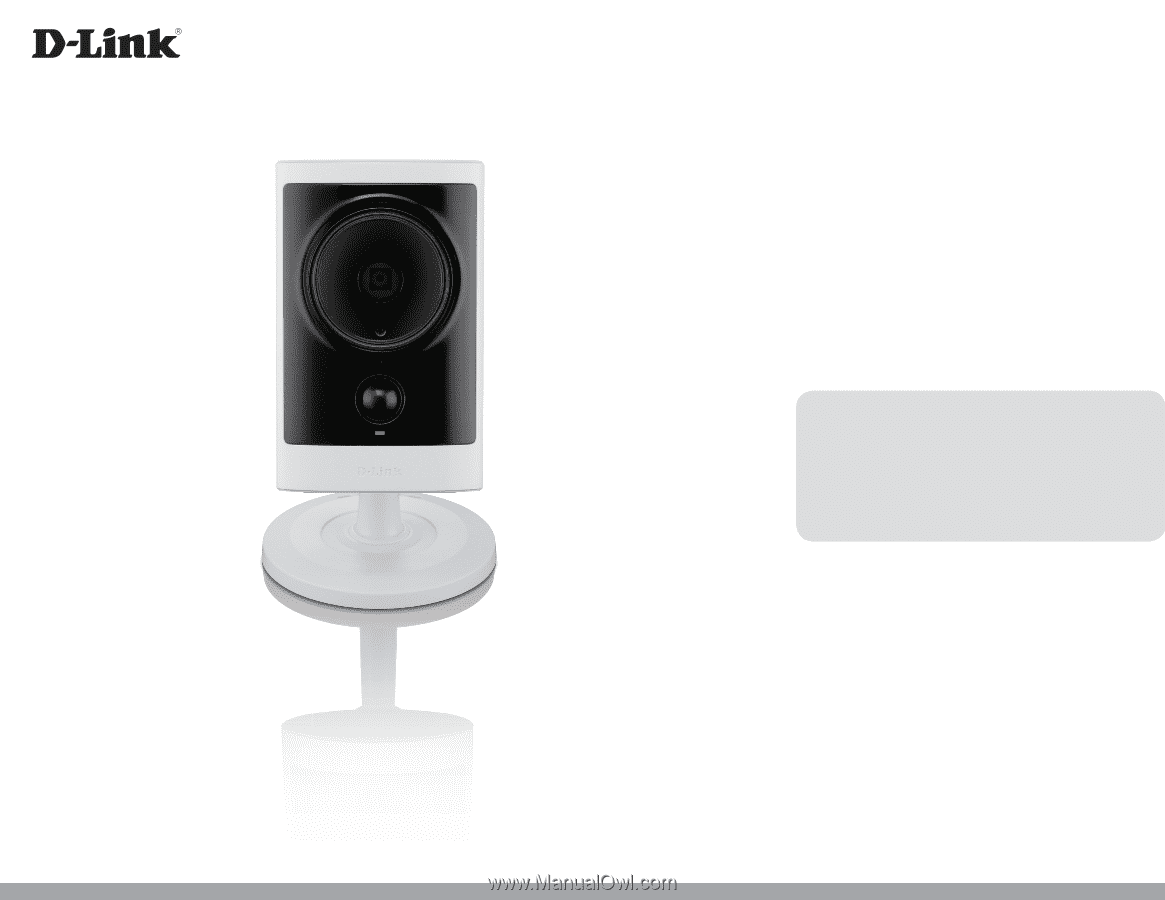
User Manual
HD PoE Outdoor Cube Network Camera
Version 1.0 | July 10, 2012
DCS-2310L