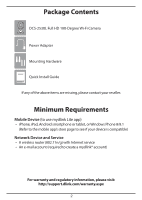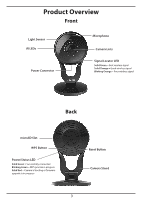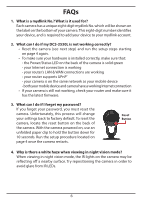D-Link DCS-2530L Quick Installation Guide - Page 4
Setting Up Your Camera - firmware
 |
View all D-Link DCS-2530L manuals
Add to My Manuals
Save this manual to your list of manuals |
Page 4 highlights
Setting Up Your Camera 1 Download the free mydlink Lite app on your smartphone or tablet by scanning the QR code below, or by searching for mydlink Lite in the app store for your device. System Requirements: Refer to the mydlink Lite app page on Apple App Store, Google Play or Windows Phone Store. 2 Before launching the app, make sure your mobile device is connected to the Wi-Fi network (i.e., router) you want to connect the camera to. 3 Launch the mydlink Lite app, then create a new account or log in to your existing account. The app will guide you through the rest of the configuration process. Need help setting up your camera? Watch the installation video. Visit dlinksetup.com Note: If you experience issues registering this device with your mydlink account, or if you purchased an open box or resold unit, perform a hard reset by pressing and holding the reset button on the device for 10 seconds while the device is powered on. If you are returning the device, please perform the hard reset procedure to clear the device of any personal data. To ensure your product has the latest security updates and operates at optimal performance, it is recommended you update your product to the latest firmware after installation and to periodically check for new firmware releases. Updates can be found by searching your model name at http:// support.dlink.com or through the mydlink mobile apps for mydlink registered devices. 4