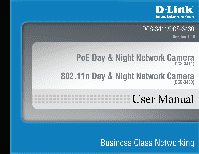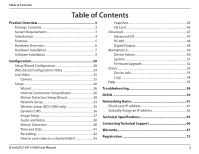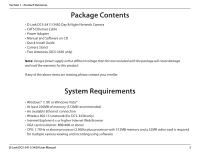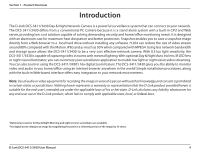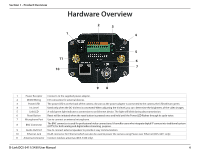D-Link DCS-3411 Product Manual
D-Link DCS-3411 Manual
 |
View all D-Link DCS-3411 manuals
Add to My Manuals
Save this manual to your list of manuals |
D-Link DCS-3411 manual content summary:
- D-Link DCS-3411 | Product Manual - Page 1
- D-Link DCS-3411 | Product Manual - Page 2
51 Firmware Upgrade 52 Status 53 Device Info 53 Logs 54 Help 55 Troubleshooting 56 DI/DO 59 Networking Basics 61 Check your IP address 61 Statically Assign an IP address 62 Technical Specifications 63 Contacting Technical Support 66 Warranty 67 Registration 73 D-Link DCS-3411/3430 - D-Link DCS-3411 | Product Manual - Page 3
Section 1 - Product Overview PPraocdkaugcteOCvoenrtveinetws • D-Link DCS-3411/3430 Day & Night Network Camera • CAT5 Ethernet Cable • Power Adapter • Manual and Software on CD • Quick Install Guide • Camera Stand • Two Antennas (DCS-3430 only) Note: Using a power supply with a different voltage - D-Link DCS-3411 | Product Manual - Page 4
and night version surveillance are available. 216x digital zoom enlarges an image by magnifying the pixels in a selected portion of the image by 16 times. D-Link DCS-3411/3430 User Manual 4 - D-Link DCS-3411 | Product Manual - Page 5
• Supports a Variety of Protocols: Supporting TCP/IP networking, SMTP e-mail, HTTP and other Internet related protocols, the DCS-3411/3430 Network administrator is assigned with a pre-defined user ID and password, can modify the Network Camera settings from a remote Link DCS-3411/3430 User Manual 5 - D-Link DCS-3411 | Product Manual - Page 6
is used for professional video connections. It benefits users who integrate digital IP camera into traditional system (CCTV) for both analog and digital video Power over Ethernet (DCS-3411 only) 11 Antenna Connector Connect wireless antennas (DCS-3430 only). D-Link DCS-3411/3430 User Manual 6 - D-Link DCS-3411 | Product Manual - Page 7
of connectivity, this is normal until you have configured your Network Camera. Connect Using Power-Over-Ethernet Once you connect an Ethernet cable to your PoE switch or adapter, the Power LED on the DCS-3411/3430 will turn green to indicate a proper connection. D-Link DCS-3411/3430 User Manual 7 - D-Link DCS-3411 | Product Manual - Page 8
. There are holes located in the base of the camera stand allowing the Network Camera to be mounted to the ceiling, or any wall securely. D-Link DCS-3411/3430 User Manual Socket for camera stand 8 - D-Link DCS-3411 | Product Manual - Page 9
Installation Software Installation Turn on the computer and Insert the D-Link DCS-3411/3430 Driver CD in the CD-ROM drive. The step-by-step instructions that follow are shown in Windows® XP. The steps and CD-ROM. If it does start, proceed to the next screen. D-Link DCS-3411/3430 User Manual 9 - D-Link DCS-3411 | Product Manual - Page 10
Section 2 - Installation Click Next to continue. Click Yes to accept the License Agreement. D-Link DCS-3411/3430 User Manual 10 - D-Link DCS-3411 | Product Manual - Page 11
Section 2 - Installation To start the installation click Next. Note: The installation may take several minutes to complete. D-Link DCS-3411/3430 User Manual 11 - D-Link DCS-3411 | Product Manual - Page 12
Section 2 - Installation Click Finish to complete the installation. D-Link DCS-3411/3430 User Manual 12 - D-Link DCS-3411 | Product Manual - Page 13
Section 2 - Installation Now, click on ffdshow from the autorun screen. This will install the proper codecs that will allow you to playback video taken by the DCS-3411/3430. Click ffdshow Click I Agree to continue. D-Link DCS-3411/3430 User Manual 13 - D-Link DCS-3411 | Product Manual - Page 14
Section 2 - Installation Select your language and click OK. Click Next to continue. D-Link DCS-3411/3430 User Manual 14 - D-Link DCS-3411 | Product Manual - Page 15
Section 2 - Installation Select the location you want to install to and click Next to continue. Click Next to continue. D-Link DCS-3411/3430 User Manual 15 - D-Link DCS-3411 | Product Manual - Page 16
Section 2 - Installation Click Next to continue. Click Next to continue. D-Link DCS-3411/3430 User Manual 16 - D-Link DCS-3411 | Product Manual - Page 17
Section 2 - Installation Click Next to continue. Click Next to continue. D-Link DCS-3411/3430 User Manual 17 - D-Link DCS-3411 | Product Manual - Page 18
Section 2 - Installation Click Next to continue. Click Next to continue. D-Link DCS-3411/3430 User Manual 18 - D-Link DCS-3411 | Product Manual - Page 19
Section 2 - Installation Once ffdshow is finished installing, click Finish. D-Link DCS-3411/3430 User Manual 19 - D-Link DCS-3411 | Product Manual - Page 20
Section 3 - Configuration Configuration This section will show you how to configure your new D-Link Network Camera using the Setup Wizard. Setup Wizard Configuration Click on the D-Link Setup Wizard SE icon that was created in your Windows Start menu. D-Link DCS-3411/3430 User Manual 20 - D-Link DCS-3411 | Product Manual - Page 21
your network, there will be a valid IP Address displayed here. Click the Wizard button to continue. Note: A DHCP server is a device that supplies the IP address. Enter the admin ID and password. Note: The default Admin ID is admin with the password left blank. D-Link DCS-3411/3430 User Manual 21 - D-Link DCS-3411 | Product Manual - Page 22
Section 3 - Configuration Select DHCP if you want to obtain a new IP address every time the camera boots up. Click Next to continue. Select static IP to use the same IP address at each boot up. Click Next to continue. D-Link DCS-3411/3430 User Manual 22 - D-Link DCS-3411 | Product Manual - Page 23
Click the button labeled Link to access the web configuration page. The Setup Wizard will automatically open your web browser to the IP address of the DCS-3411/3430, in this example it is: http://192.198.0.185. Your DCS-3411/3430 may have a different IP Address. D-Link DCS-3411/3430 User Manual 23 - D-Link DCS-3411 | Product Manual - Page 24
://192.168.1.179) Note: For example, the address is 192.168.1.179. Your address may differ. Enter Admin for the username and then leave the password blank by default. Click OK to continue. Note: To change your password at a later time, please refer to page 45. D-Link DCS-3411/3430 User Manual 24 - D-Link DCS-3411 | Product Manual - Page 25
2 Video Profile 3 Video Profile 4 Full screen mode Taking a Snapshot Recording a Video Clip Set a Storage Folder Listen/Stop Listening Talk/Stop Talking Start/Stop Digital Output D-Link DCS-3411/3430 User Manual 25 - D-Link DCS-3411 | Product Manual - Page 26
the wizard, click Manual Motion Detection Setup and skip to page 40. Internet Connection Setup Wizard This wizard will guide you through a step-by-step process to configure your new D-Link Camera and connect the camera to the internet. Click Next to continue. D-Link DCS-3411/3430 User Manual 26 - D-Link DCS-3411 | Product Manual - Page 27
and skip to page 28. Select Static IP if your Internet Service Provider has provided you with connection settings, or you wish to set a static address within your home network. Enter the accurate information for your static IP setting. Click Next to continue. D-Link DCS-3411/3430 User Manual 27 - D-Link DCS-3411 | Product Manual - Page 28
and click Next to continue. If you have a Dynamic DNS account and would like the camera to update your IP address automatically, Select Enable and enter your host information. Click Next to continue. Enter a name for your camera and click Next to continue. D-Link DCS-3411/3430 User Manual 28 - D-Link DCS-3411 | Product Manual - Page 29
. Click Apply to save your settings. If you have selected Static IP, you will see a summary of your camera's settings. Please note down all this information as you will need it for accessing your camera within the network. Click Apply to save your settings. D-Link DCS-3411/3430 User Manual 29 - D-Link DCS-3411 | Product Manual - Page 30
3 - Configuration Motion Detection Setup Wizard This wizard will guide you through a step-by-step process to configure your new D-Link Camera motion detection functions. Click Next to continue. This area in your window of live video. Click Next to continue. D-Link DCS-3411/3430 User Manual 30 - D-Link DCS-3411 | Product Manual - Page 31
using email or FTP. You will need to enter all the relevant information for your email account or FTP settings. Then, click Next to continue. D-Link DCS-3411/3430 User Manual 31 - D-Link DCS-3411 | Product Manual - Page 32
Section 3 - Configuration You have completed the Motion Detection Wizard. Click Apply to activate your settings. D-Link DCS-3411/3430 User Manual 32 - D-Link DCS-3411 | Product Manual - Page 33
. Primary DNS: Primary domain name server that translates names to IP addresses. Secondary DNS: Secondary domain name server to backup the primary one. Enable UPnP: Enable this setting to allow your camera to be configured as an UPnP device in your network. D-Link DCS-3411/3430 User Manual 33 - D-Link DCS-3411 | Product Manual - Page 34
. Password: The password to your account. You may obtain this information from your ISP. HTTP Port: The default value is 80. RTSP port: The port number that you use for RTSP streaming to mobile devices, such as mobile phones or PDAs. The default port number is 554. D-Link DCS-3411/3430 User Manual - D-Link DCS-3411 | Product Manual - Page 35
Section 3 - Configuration Wireless Setup (DCS-3430 only) This sections allows you to setup , enter the Key (also known as password) used for your wireless network. Signal: Indicates the strength of the wirelss signal between the camera and the access point. D-Link DCS-3411/3430 User Manual 35 - D-Link DCS-3411 | Product Manual - Page 36
your user name or e-mail used to connect to the DDNS Password: Enter your password used to connect to the DDNS server. Timeout: This sets the number of hours between DDNS updates. Status: Indicate the connection status, automatically determined by the system. D-Link DCS-3411/3430 User Manual 36 - D-Link DCS-3411 | Product Manual - Page 37
. Mirror: Select this feature to obtain a mirror image. Frequency: You may chose 50Hz or 60Hz frequency. It may depend on the country where you reside. D-Link DCS-3411/3430 User Manual 37 - D-Link DCS-3411 | Product Manual - Page 38
the camera when viewing from a mobile device or PDA. Analog Select the display system of Analog Video Output on the back Output: NTSC or PAL. D-Link DCS-3411/3430 User Manual 38 - D-Link DCS-3411 | Product Manual - Page 39
. Speaker You can adjust the speaker volume by using the volume level setting. Volume: Enable Enable this feature to hear audio from the IP Camera's microphone. Microphone: Microphone You can adjust the MIC Port volume by using the volume level setting. Volume: D-Link DCS-3411/3430 User Manual 39 - D-Link DCS-3411 | Product Manual - Page 40
(indicated by the red-colored box). Erase motion Select this option to erase your motion detection area: area by dragging your mouse in the window. D-Link DCS-3411/3430 User Manual 40 - D-Link DCS-3411 | Product Manual - Page 41
the DCS3411/3430 with an Internet time server. Choose the one that is closest to your location. Set the date and This option allows you to set the time and date time manually: manually. Copy Your This will synchronize the time information from your Computer's Time PC. Settings: D-Link DCS-3411/3430 - D-Link DCS-3411 | Product Manual - Page 42
the recording setting for your IP camera. Enable Recording: Select this network drive, enter your account or anonymous username and password. Server: The name of your Samba server. Shared manually schedule and configure the starting and ending time for the recording. D-Link DCS-3411/3430 User Manual - D-Link DCS-3411 | Product Manual - Page 43
Section 3 - Configuration How to save video to a shared folder? 1. Set the folder in your computer to shared. You can set as anonymous authentication or set a user name and password. D-Link DCS-3411/3430 User Manual 43 - D-Link DCS-3411 | Product Manual - Page 44
folder and the name of the shared folder in step 1 to record to. If you selected Account, enter the user name and password from step 1. 4. Set the recording and schedule options. 5. Click Save Settings. The status will be set to Normal when connected properly. D-Link DCS-3411/3430 User Manual 44 - D-Link DCS-3411 | Product Manual - Page 45
Prefix: The prefix that will be added to the filename of each file. Port: The port of the FTP server. The default port is 25. Passive mode: Some FTP servers allow clients to use passive mode when connecting to an FTP, which uses random ports for transfers. D-Link DCS-3411/3430 User Manual 45 - D-Link DCS-3411 | Product Manual - Page 46
the video folder Video: and choose the video file you would like to view. Refresh: Reloads the file and folder information from the SD card. D-Link DCS-3411/3430 User Manual 46 - D-Link DCS-3411 | Product Manual - Page 47
this mode will enable the IR Cut Filter. Scheduled This mode will allow you to enter the desired time Mode: frames for the ICR filter. D-Link DCS-3411/3430 User Manual 47 - D-Link DCS-3411 | Product Manual - Page 48
-485 settings or communication specifications (baud rate, data perform PAN and TILT movement. Support PAN-TILT: When enabling Support PAN-TILT, a control panel clocks but the slower the data transmission rate. Bye default, the value is 1. Parity Bit: Choices of No Link DCS-3411/3430 User Manual 48 - D-Link DCS-3411 | Product Manual - Page 49
Event: You can choose from one or up to three events, such as Motion Detection, D/I Signal 1, and D/I Signal 2 for the sources of the triggered events. D-Link DCS-3411/3430 User Manual 49 - D-Link DCS-3411 | Product Manual - Page 50
: http://DCS-3411/3430 (By default). Enable OSD: Select this option to enable the On-Screen Display feature for your camera. Label: The label name. Show time: Select this option to enable the time-stamp display in the video screen. LED Light: Chose On or Off. D-Link DCS-3411/3430 User Manual 50 - D-Link DCS-3411 | Product Manual - Page 51
the pre-defined settings to your camera by clicking Load Configuration. Restore To Factory You may reset your camera and restore the factory Default: settings to your camera by clicking Restore Factory Defaults. Reboot Device: This will restart your camera. D-Link DCS-3411/3430 User Manual 51 - D-Link DCS-3411 | Product Manual - Page 52
be displayed on your screen. You may go to the D-Link Support Page to check for the latest firmware version available. To upgrade the firmware on your DCS-3411/3430, please download and save the latest firmware version from the D-Link Support Page to your local hard drive. Locate the file on your - D-Link DCS-3411 | Product Manual - Page 53
Section 3 - Configuration Status Device Info This page displays all the details information about your device and network connection. D-Link DCS-3411/3430 User Manual 53 - D-Link DCS-3411 | Product Manual - Page 54
Section 3 - Configuration Logs This page displays the log information of your camera. You may download the information by clicking Download or delete the log information by clicking Clear. D-Link DCS-3411/3430 User Manual 54 - D-Link DCS-3411 | Product Manual - Page 55
Section 3 - Configuration Help D-Link DCS-3411/3430 User Manual 55 - D-Link DCS-3411 | Product Manual - Page 56
Troubleshooting Troubleshooting setup as a PC-cam on a computer? No, the DCS-3411/3430 Network Camera DCS-3411/3430 be connected to the network if it consists of only private IP addresses? Yes, the Network Camera can be connected to a LAN with private IP addresses. D-Link DCS-3411/3430 User Manual - D-Link DCS-3411 | Product Manual - Page 57
Wizard icon is clicked on more than once from the setup wizard. 13. Noisy images occur. How can I solve the problem? The video images might be noisy if the Network Camera is used in a very low light environment. To solve this issue you need more lighting. D-Link DCS-3411/3430 User Manual 57 - D-Link DCS-3411 | Product Manual - Page 58
Section 5 - Troubleshooting 13. The images appear to be of poor quality, how can I improve the image quality? Make sure that your need to adjust the image related parameters such as brightness, contrast, hue and power line frequency for fluorescent light. D-Link DCS-3411/3430 User Manual 58 - D-Link DCS-3411 | Product Manual - Page 59
Section 6 - DI/DO DC Power 12V Photo Relay Photo Relay Photo Relay 0 0 0 0 0 RS-485 Transceivers D-Link DCS-3411/3430 User Manual DI/DO ※DC12V total output current maximum to 200mA IR illuminator Reed switch Vibration sensor ALARM RS485 Device 59 - D-Link DCS-3411 | Product Manual - Page 60
-485 interface for controlling auxiliary equipment such as an external camera enclosure to perform PAN and TILT movement. Refer to page 48 for more information. D-Link DCS-3411/3430 User Manual 60 - D-Link DCS-3411 | Product Manual - Page 61
IP address, subnet mask, and the default gateway of your adapter. If the address is 0.0.0.0, check your adapter installation, security settings, and the settings on your router. Some firewall software programs may block a DHCP request on newly installed adapters. D-Link DCS-3411/3430 User Manual - D-Link DCS-3411 | Product Manual - Page 62
Default Gateway the same as the LAN IP address of your router (192.168.0.1). Set Primary DNS the same as the LAN IP address of your router (192.168.0.1). The Secondary DNS is not needed or you may enter a DNS server from your ISP. Step 5 Click OK twice to save your settings. D-Link DCS-3411/3430 - D-Link DCS-3411 | Product Manual - Page 63
• 2 (DCS-3430 only) Reset Button • Reset to factory default Storage • SD card slot Dimension (WxDxH) • 177mm x 78mm x 60mm Weight • 577.8g Max Power Consumption • Max : DCS-3411 5.484 W, DCS-3430 6.9W • Input: 100-240VAC, 50/60Hz, 0.4A • Output: 12VDC, 1.25A D-Link DCS-3411/3430 User Manual 63 - D-Link DCS-3411 | Product Manual - Page 64
• DDNS Client (D-Link) • SMTP Client • FTP Client D-Link DCS-3411/3430 User Manual • HTTP Server • Samba Client • PPPoE • UPnP Port Forwarding • RTP • RTSP • RTCP • 3GPP Ethernet • 10/100M BaseT Fast Ethernet auto negotiation Wireless (DCS-3430 only) • WMM Video Algorithm Supported • MPEG4/MJPEG - D-Link DCS-3411 | Product Manual - Page 65
Specifications Low Lux • 0.5 [email protected] S/N ratio • More than 58dB 3A control • AGC, AWB, AES Electronic shutter • NTSC: 1/60 ~ 1/100000 sec. • PAL: 1/50 ~ 1/110000 sec. Audio Sample • Default Admin ID DCS-3411/3430 doesn't include 5.25-5.35GHz & 5.47~5.725GHz. D-Link DCS-3411/3430 User Manual - D-Link DCS-3411 | Product Manual - Page 66
questions and answers to technical issues. For customers within the United States: Phone Support: (877) 354-6555 Internet Support: http://support.dlink.com For customers within Canada: Phone Support: (877) 354-6560 Internet Support: http://support.dlink.ca D-Link DCS-3411/3430 User Manual 66 - D-Link DCS-3411 | Product Manual - Page 67
defective Hardware will be refunded by D-Link upon return to D-Link of the defective Hardware. All Hardware or part thereof that is replaced by D-Link, or for which the purchase price is refunded, shall become the property of D-Link upon replacement or refund. D-Link DCS-3411/3430 User Manual 67 - D-Link DCS-3411 | Product Manual - Page 68
Link's functional specifications for the Software or to refund the portion of the actual purchase price paid that is attributable to the Software. Except as otherwise agreed by DLink a Case ID Number from D-Link Technical Support at 1-877-354-6555, who dlink.com/. D-Link DCS-3411/3430 User Manual 68 - D-Link DCS-3411 | Product Manual - Page 69
include any manuals or accessories in the shipping package. DLink will only firmware or other products or services provided by anyone other than D-Link; and Products that have been purchased from inventory clearance or liquidation sales or other sales in which D-Link Link DCS-3411/3430 User Manual 69 - D-Link DCS-3411 | Product Manual - Page 70
©2009-2010 by D-Link Corporation/D-Link Systems, Inc. All rights reserved. CE Mark Warning: This is a Class B product. In a domestic environment, this product may cause radio interference, in which case the user may be required to take adequate measures. D-Link DCS-3411/3430 User Manual 70 - D-Link DCS-3411 | Product Manual - Page 71
in accordance with the instructions, may cause harmful specific channels and/or operational frequency bands are country dependent and are firmware programmed at the factory to match the intended destination. The firmware setting is not accessible by the end user. D-Link DCS-3411/3430 User Manual - D-Link DCS-3411 | Product Manual - Page 72
applicable to products purchased outside the United States, please contact the corresponding local D-Link office. Industry Canada Notice: This device complies with RSS-210 of the Industry regulations of Industry Canada. The required antenna impedance is 50 ohms. D-Link DCS-3411/3430 User Manual 72 - D-Link DCS-3411 | Product Manual - Page 73
Appendix E - Registration Registration Product registration is entirely voluntary and failure to complete or return this form will not diminish your warranty rights. Version 1.10 August 24, 2010 D-Link DCS-3411/3430 User Manual 73