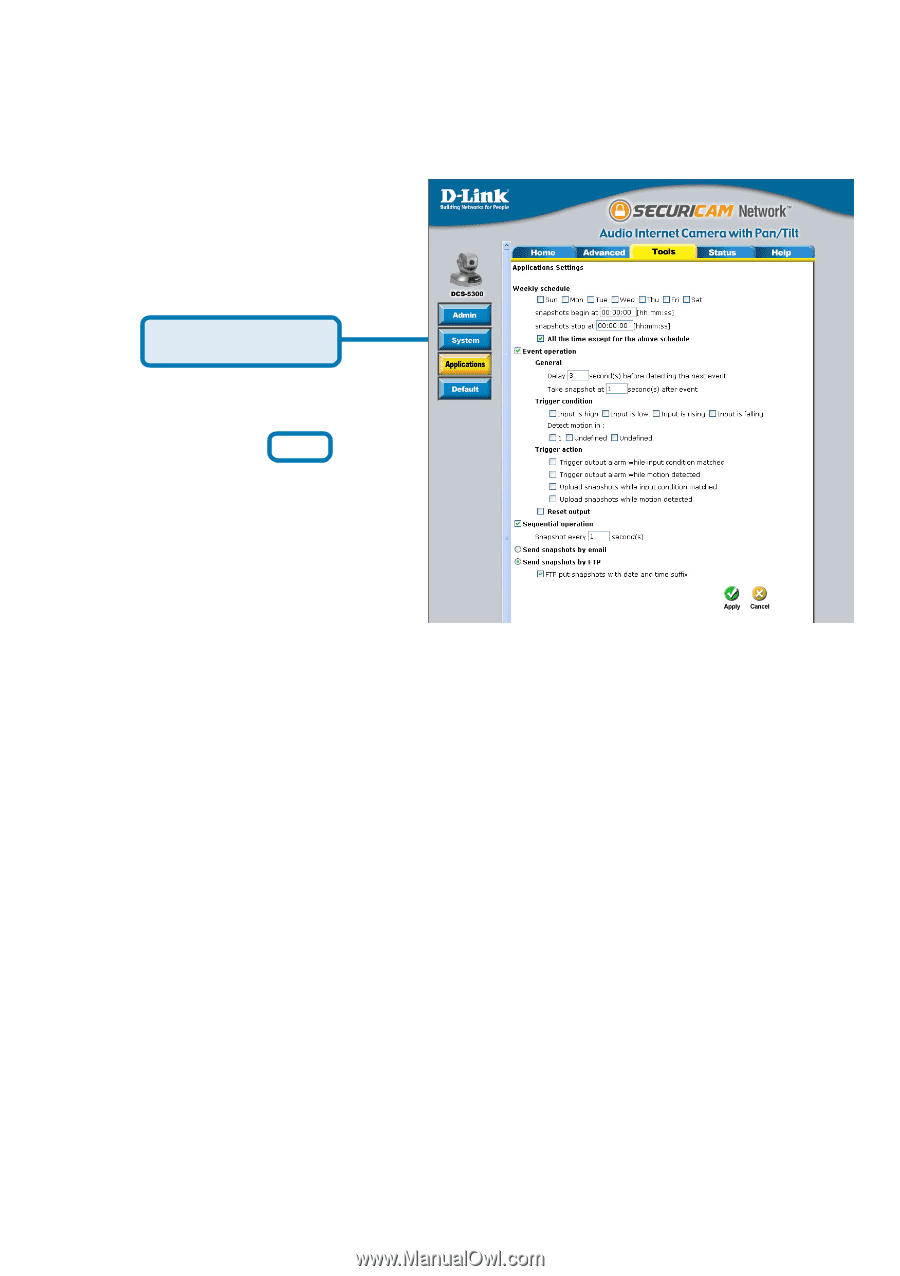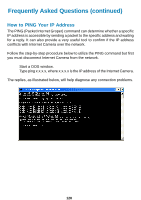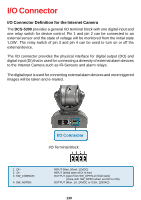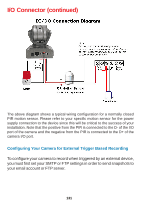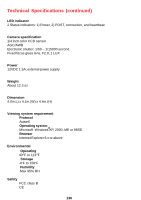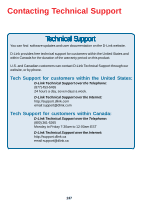D-Link DCS 5300 Product Manual - Page 133
Check Event operation., of the moving object.
 |
UPC - 790069263279
View all D-Link DCS 5300 manuals
Add to My Manuals
Save this manual to your list of manuals |
Page 133 highlights
I/O Connector (continued) Configuring Your Camera for External Trigger Based Recording (continued) Next, click the Applications button under the Tools tab to set the application settings for the DCS-5300. Click Applications x x x In this window, follow the steps below to set the application settings for snapshots to be sent to your email account or FTP server when triggered by a motion sensor or other external device: Select the weekdays you would like to record and enter the "Snapshots begin" time and "Snapshots end" time for the weekly schedule, or select "All the time except for the above schedule" if you want to enable full time snapshot recording. Check "Event operation." Set the delay "before detecting next event" to avoid continuous false alarms following the original event. Set the delay to "take snapshots after event" to capture the direction of the moving object. 5 Check the trigger condition for input and motion detection (in this case "Input is Low"). 6 Check "Trigger output alarm while input condition matched" and "Upload snapshots while motion detected." 7 Select to either send snapshots by email or by FTP. Click the apply button when finished. You are now able to send snapshots, based on triggered recording, to your email account or FTP server. 133