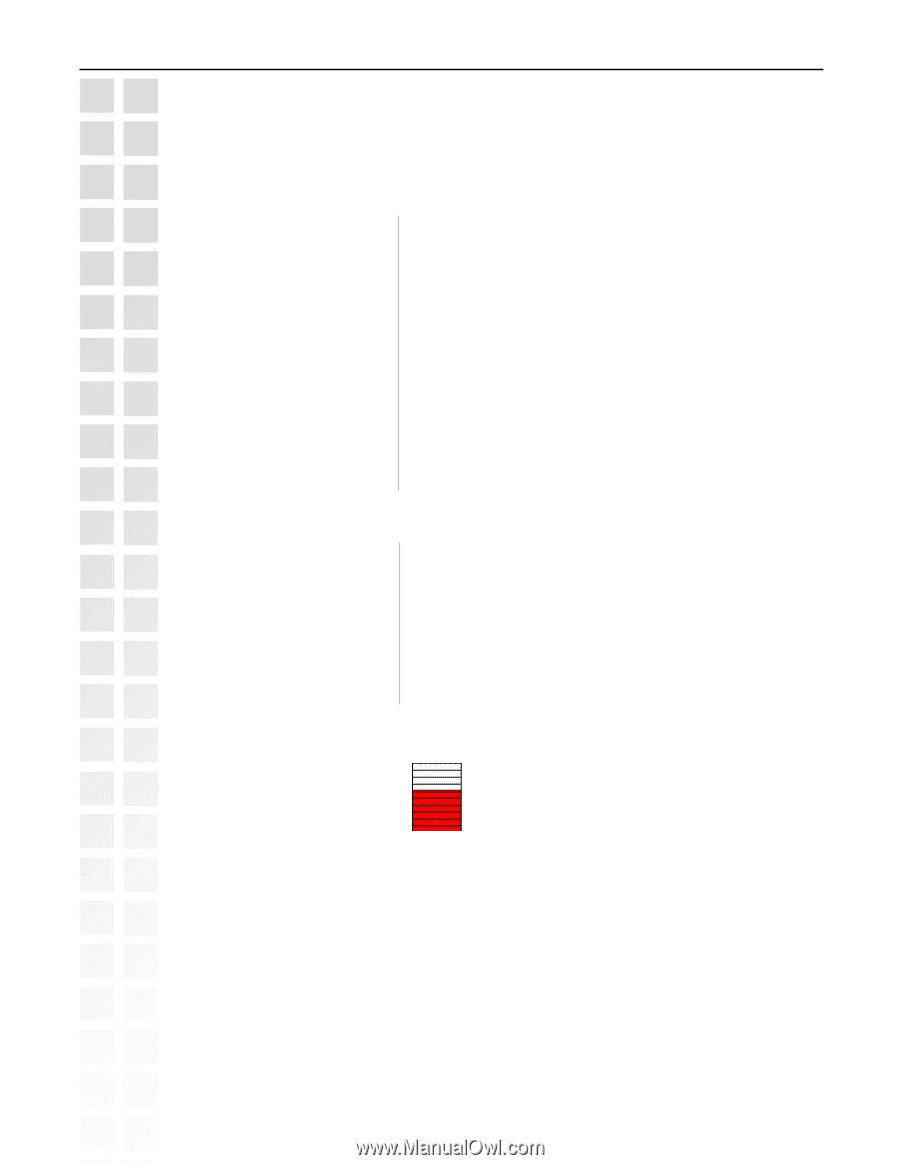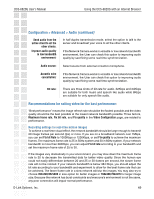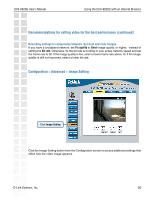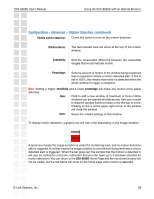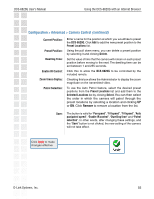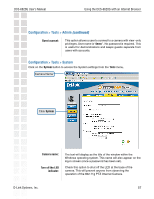D-Link DCS-6620G Product Manual - Page 53
Configuration > Advanced > Motion Detection - windows 7
 |
UPC - 790069277085
View all D-Link DCS-6620G manuals
Add to My Manuals
Save this manual to your list of manuals |
Page 53 highlights
DCS-6620G User's Manual Using the DCS-6620G with an Internet Browser Configuration > Advanced > Motion Detection (continued) Enable motion detection: Check this option to turn on the motion detection. Window Name: The text entered here will show at the top of the motion window. Sensitivity: Sets the measurable difference between two sequential images that would indicate motion. Percentage: Sets the amount of motion in the window being monitored that is required to initiate a motion detected alert. If this is set to 100%, this means that motion is detected within the whole window to trigger a snapshot. Note: Setting a higher sensitivity and a lower percentage will make any motion more easily detected. New: Click to add a new window. A maximum of three motion windows can be opened simultaneously. Use your mouse to drag the window frame to resize or the title bar to move. Clicking on the 'x' at the upper right corner of the window will close the window. Save: Saves the related settings of that window. To display motion detection, a graphic bar will rise or fall depending on the image variation. A green bar means the image variation is under the monitoring level, and no motion detection alert is triggered. A red bar means the image variation is over the monitoring level and a motion detected alert is triggered. When the bar goes red, the window that the motion is detected in will also be outlined in red (note: remember that you can have up to 3 windows selected for motion detection).You can return to the DCS-6620G Home Page and the monitored window will not be visible, but the red frame will show on the home page when motion is detected. D-Link Systems, Inc. 53