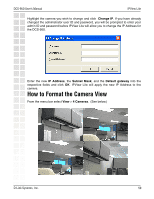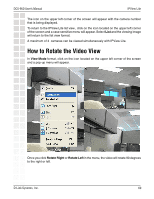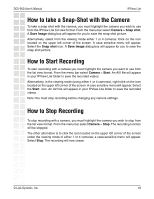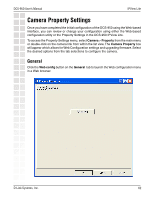D-Link DCS-950 Product Manual - Page 64
Scheduled Recording
 |
UPC - 790069270710
View all D-Link DCS-950 manuals
Add to My Manuals
Save this manual to your list of manuals |
Page 64 highlights
DCS-950 User's Manual IPView Lite Scheduled Recording Select Schedule Recording to record based on specific times and dates. Click Schedule Setting to set the time and date for recording your files. Select By Date and enter in the dates, Start, and Stop Times. The camera will start to record according to the specified date and time period entered. Select By Weekday to indicate specific days to record and the time period. D-Link Systems, Inc. 64

64
DCS-950 User’s Manual
D-Link Systems, Inc.
IPView Lite
Scheduled Recording
Select
Schedule Recording
to record based on specific times and dates. Click
Schedule Setting
to set the time and date for recording your files. Select
By Date
and
enter in the dates,
Start
, and
Stop
Times. The camera will start to record according
to the specified date and time period entered. Select
By Weekday
to indicate specific
days to record and the time period.