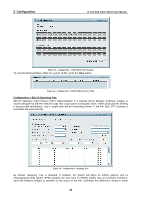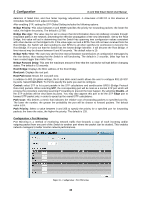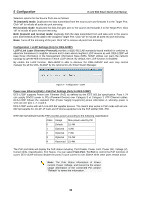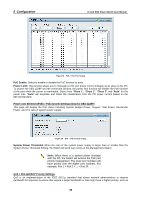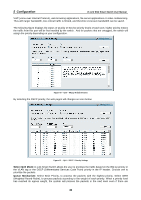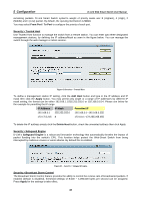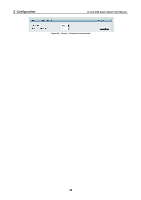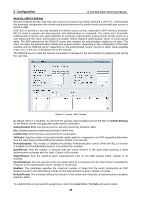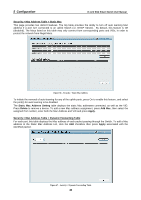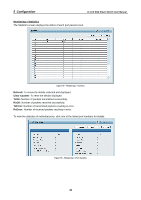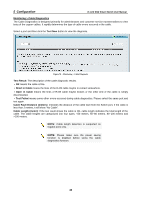D-Link DES-1228 Product Manual - Page 41
Security > Trusted Host, Security > Safeguard Engine, Security > Broadcast Storm Control
 |
UPC - 790069293504
View all D-Link DES-1228 manuals
Add to My Manuals
Save this manual to your list of manuals |
Page 41 highlights
5 Configuration D-Link Web Smart Switch User Manual remaining packets. D-Link Smart Switch system's weight of priority levels are: 8 (Highest), 4 (High), 2 (Middle) and 1 (Low) packet. By default, the queuing mechanism is Strict. You may select From Port / To Port to configure the priority of each port. Security > Trusted Host Use Trusted Host function to manage the switch from a remote station. You can enter upto three designated management stations, by defining the IP address/Mask as seen in the figure below. You can manage the switch through the web manager or telnet session. Figure 62 Security > Trusted Host To define a management station IP setting, click the Add Host button and type in the IP address and IP mask then click the Apply button. You may permit only single or a range of IP addresses by different IP mask setting, the format can be either 192.168.1.1/255.255.255.0 or 192.168.0.1/24. Please see below for the example for permitting the IP range IP Address IP Mask Permitted IP 192.168.0.1 255.255.255.0 192.168.0.1~192.168.0.255 172.17.5.215 8 172.0.0.1~172.255.255.255 To delete the IP address simply click the Delete Host button, check the unwanted address then click Apply. Security > Safeguard Engine D-Link's Safeguard Engine is a robust and innovative technology that automatically throttles the impact of packet flooding into the switch's CPU. This function helps protect the Web-Smart Switch from being interrupted by malicious viruses or worm attacks. By default this is enabled. Figure 63 - Security > Safeguard Engine Security > Broadcast Storm Control The Broadcast Storm Control feature provides the ability to control the receive rate of broadcasted packets. If enabled (default is disabled), threshold settings of 8,000 ~ 4,096,000 bytes per second can be assigned. Press Apply for the settings to take effect. 37