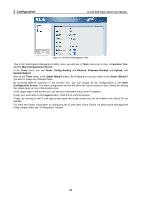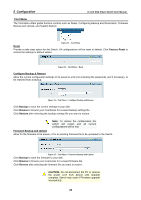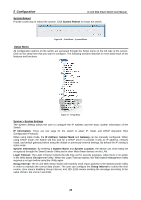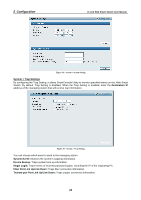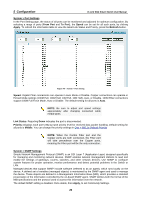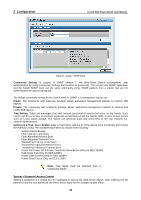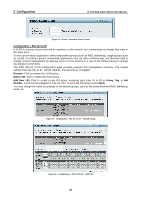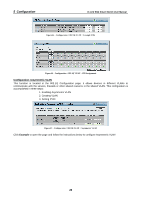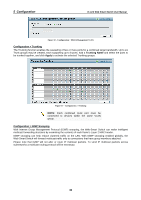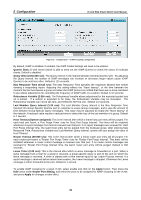D-Link DES-1228P Product Manual - Page 30
System > Password Access Control - d link support
 |
UPC - 790069298707
View all D-Link DES-1228P manuals
Add to My Manuals
Save this manual to your list of manuals |
Page 30 highlights
5 Configuration D-Link Web Smart Switch User Manual Figure 41 - System > SNMP Setting Community Setting: In support of SNMP version 1, the Web-Smart Switch accomplishes user authentication by using Community Settings that function as passwords. The remote user SNMP application and the Switch SNMP must use the same community string. SNMP packets from a station that are not authenticated are ignored (dropped). The default community strings for the Switch used for SNMP v.1 management access are: Public: The community with read-only privilege allows authorized management stations to retrieve MIB objects. Private: The community with read/write privilege allows authorized management stations to retrieve and modify MIB objects. Trap Setting: Traps are messages that alert network personnel of events that occur on the Switch. Such events can be as serious as a reboot (someone accidentally turned the Switch OFF), or less serious events such as a port status change. The Switch can generate traps and send them to the trap recipient (i.e. network administrator). Setting up a Trap: Select Enable, enter a Trap Name, add the IP of the device to be monitored, and choose the event(s) to trap. The available trap Events to choose from including: System Device Bootup Fiber Link Up / Link Down Fiber Abnormal Receive Error Fiber Abnormal Transmit Error Twisted Pair Link Up / Link Down Twisted Pair Abnormal Receive Error Twisted Pair Abnormal Transmit Error Power On/ Power Off & Power Threshold Above/Below (Only for DES-1228P) PoE Power Fail (Only for DES-1228P) Power Over Current (Only for DES-1228P) Power Short Circuit (Only for DES-1228P) Note: Trap Name must be selected from a Community Name System > Password Access Control Setting a password is a critical tool for managers to secure the Web-Smart Switch. After entering the old password and the new password two times, press Apply for the changes to take effect. 26