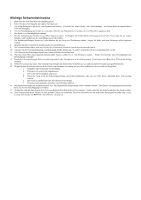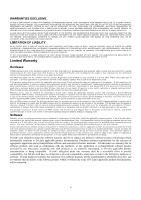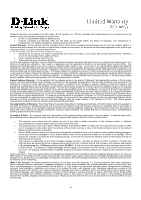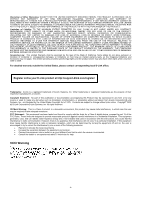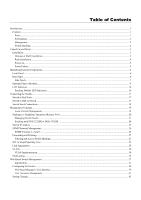D-Link DES-3226S User Guide
D-Link DES-3226S Manual
 |
View all D-Link DES-3226S manuals
Add to My Manuals
Save this manual to your list of manuals |
D-Link DES-3226S manual content summary:
- D-Link DES-3226S | User Guide - Page 1
DES-3226S Layer 2 Switch Release 4.01 User's Guide (December 2003) 651E3226S055 Printed In Taiwan RECYCLABLE - D-Link DES-3226S | User Guide - Page 2
5. Das Gerät is vor Feuchtigkeit zu schützen. 6. Bei der Aufstellung des Gerätes ist auf sichern Stand zu achten. Ein Kippen oder Fallen könnte Sie sich mit allen Fragen die Service und Repartur betreffen an Ihren Servicepartner. Somit stellen Sie die Betriebssicherheit des Gerätes sicher. 18. Zum - D-Link DES-3226S | User Guide - Page 3
D-Link with all costs of mailing/shipping/insurance prepaid. D-Link shall never be responsible for any software, firmware, service. The term "purchase" in this software warranty refers to the purchase transaction and resulting license to use such software. D-Link warrants that its software - D-Link DES-3226S | User Guide - Page 4
the original customer/end user owns the product, or manual for the product, and normal maintenance; Damage that occurs in shipment, due to act of God, failures due to power surge, and cosmetic damage; Any hardware, software, firmware or other products or services provided by anyone other than D-Link - D-Link DES-3226S | User Guide - Page 5
LINK UNDER THIS WARRANTY IS LIMITED TO THE PURCHASE PRICE Link office. Register online your D-Link product at http://support.dlink.com/register/ Trademarks: D-Link is a registered trademark of D-Link accordance with the instructions, may cause harmful off and on, the user is encouraged to try to - D-Link DES-3226S | User Guide - Page 6
Masking ...27 802.1w Rapid Spanning Tree ...28 Link Aggregation ...29 VLANs ...30 VLAN Implementation...30 Multicasting...34 Web-Based Switch Management ...37 Introduction ...37 Configuring the Switch ...38 Web-based Manager's User Interface ...39 User Accounts Management...41 Saving Changes ...42 - D-Link DES-3226S | User Guide - Page 7
...60 Switch Utilities...66 TFTP Utilities...66 Advanced Setup...69 Configuring VLANs...69 Asymmetric VLANs...72 Configure QoS (Quality of Service)...73 Bandwidth Control ...76 Port Mirroring ...77 Forwarding and Filtering...78 Spanning Tree ...85 MAC Notification ...88 Link Aggregation ...89 - D-Link DES-3226S | User Guide - Page 8
/Fast Ethernet, Gigabit Ethernet, and Switching technology is presented. Features The DES-3226S Switch was designed for easy installation and high performance in an environment where traffic on the network and the number of users increase continuously. Notable Switch features include: Ports • 24 - D-Link DES-3226S | User Guide - Page 9
DES-3226S Layer 2 Fast Ethernet Switch User's Guide Management • RS-232 console port for out-of-band network management via a console terminal or PC. • IEEE 802.1w Rapid Spanning Tree Algorithm Protocol for creation of alternative backup paths - D-Link DES-3226S | User Guide - Page 10
: 1. One DES-3226S 24-port Fast Ethernet Layer 2 Switch 2. Mounting kit: 2 mounting brackets and screws 3. Four rubber feet with adhesive backing 4. One AC power cord 5. This User's Guide with Registration Card If any item is found missing or damaged, please contact your local D-Link reseller for - D-Link DES-3226S | User Guide - Page 11
DES-3226S Layer 2 Fast Ethernet Switch User's Guide Rack Installation The DES-3226S can be mounted in an EIA standard-sized, 19-inch rack, which can be placed in a wiring closet with other equipment. To install, attach the mounting brackets on the Switch's side panels (one on each side) and secure - D-Link DES-3226S | User Guide - Page 12
DES-3226S Layer 2 Fast Ethernet Switch User's Guide Power on The DES-3226S Switch can be used with AC power supply 100-240 VAC, 50 - 60 Hz. The power Switch is located at the rear of the unit adjacent to the AC power connector and the system fan. The Switch's power supply will adjust to the local - D-Link DES-3226S | User Guide - Page 13
DES-3226S Layer 2 Fast Ethernet Switch User's Guide 3 Identifying External Components This chapter describes the front panel, rear panel, optional plug-in modules, and LED indicators of the DES-3226S. Front Panel The front panel of the Switch consists of LED indicators, an RS-232 communication port, - D-Link DES-3226S | User Guide - Page 14
DES-3226S Layer 2 Fast Ethernet Switch User's Guide Side Panels The right side panel of the Switch contains two system fans (see the top part of the diagram below). The left side panel contains heat vents. Figure 3 - 3. Side panel views of the Switch The system fans are used to dissipate heat. The - D-Link DES-3226S | User Guide - Page 15
DES-3226S Layer 2 Fast Ethernet Switch User's Guide Optional Plug-in Modules The DES-3226S 24-port Fast Ethernet Switch is able to accommodate a range of optional plug-in modules in order to increase functionality and performance. These modules must be purchased separately. DES-132 2-port 100BASE-TX - D-Link DES-3226S | User Guide - Page 16
DES-3226S Layer 2 Fast Ethernet Switch User's Guide DES-131F/132F 1/2-port 100BASE-FX Module Figure 3 - 5. 100BASE-FX two-port module Port Functions • Fully compliant with IEEE802.3u 100BASE-FX • Supports auto-negotiation in the following operation: 100M / Full-duplex / Flow control • IEEE 802.3x - D-Link DES-3226S | User Guide - Page 17
DES-3226S Layer 2 Fast Ethernet Switch User's Guide DES-131FL/132FL 1/2-port 100BASE-FX Module Port Functions Figure 3 - 6. 100BASE-FX module • Fully compliant with IEEE802.3u 100BASE-FX • Supports auto-negotiation in the following operation: 100M / Full-duplex / Flow control • IEEE 802.3x - D-Link DES-3226S | User Guide - Page 18
DES-3226S Layer 2 Fast Ethernet Switch User's Guide DES-132T 2-port 1000BASE-T Module Port Functions Figure 3 - 7. 1000BASE-T two-port module • 2 1000BASE-T Gigabit Ethernet ports • Fully compliant with IEEE802.3 10BASE-T, IEEE802.3u 100BASE-TX, and IEEE802.3ab 1000BASE-T • Supports auto- - D-Link DES-3226S | User Guide - Page 19
DES-3226S Layer 2 Fast Ethernet Switch User's Guide DES-132G 2-port 1000BASE-SX Gigabit Ethernet Module Port Functions Figure 3 - 8. 1000BASE-SX two-port module • 2 1000BASE-SX Gigabit Ethernet ports • IEEE 802.3z 1000BASE-SX compliance • Supports Full-duplex operations • IEEE 802.3x compliant - D-Link DES-3226S | User Guide - Page 20
DES-3226S Layer 2 Fast Ethernet Switch User's Guide DES-132GL 2-port 1000BASE-LX Gigabit Ethernet Module Port Functions Figure 3 - 9. 1000BASE-LX two-port module • 2 1000BASE-LX Gigabit Ethernet ports • IEEE 802.3z 1000BASE-LX compliance • Supports Full-duplex operations • IEEE 802.3x compliant - D-Link DES-3226S | User Guide - Page 21
DES-3226S Layer 2 Fast Ethernet Switch User's Guide DES-132GB 2-port GBIC-based Gigabit Ethernet Module Port Functions Figure 3 - 10. GBIC two-port module • 2 GBIC-based Gigabit Ethernet ports • Allows multi-mode fiber optic connections of up to 550 m (SX and LX) and single-mode fiber optic - D-Link DES-3226S | User Guide - Page 22
DES-3226S Layer 2 Fast Ethernet Switch User's Guide DES-332GS 1-port GBIC-Based Gigabit Ethernet Switch and stacking Module Port Functions Figure 3 - 11. Stacking Module with one GBIC port • 1 GBIC-Based Gigabit Ethernet port • Allows multi-mode fiber optic connections of up to 550 m (SX and LX) - D-Link DES-3226S | User Guide - Page 23
DES-3226S Layer 2 Fast Ethernet Switch User's Guide LED Indicators The LED indicators of the Switch include Power, Console, and Link/Act. The following shows the LED indicators for the Switch resolved the Switch's unit number. If the master Switch fails, a new master Switch should be configured for - D-Link DES-3226S | User Guide - Page 24
DES-3226S Layer 2 Fast Ethernet Switch User's Guide 4 Connecting the Switch This chapter describes how to connect the DES-3226S to your Fast Ethernet network. Switch to End Node End nodes include PCs outfitted with a 10, 100 or 10/100 Mbps RJ-45 Ethernet/Fast Ethernet Network Interface Card (NIC) - D-Link DES-3226S | User Guide - Page 25
DES-3226S Layer 2 Fast Ethernet Switch User's Guide Switch Stack Connections Up to eight DES-3226S Switches (with optional stacking modules installed) can be stacked into a Switch stack that can then be configured and managed as a single unit. The management agent of the master Switch can configure - D-Link DES-3226S | User Guide - Page 26
DES-3226S Layer 2 Fast Ethernet Switch User's Guide 5 Management Concepts This chapter discusses many of the concepts and features used to manage the Switch, as well as the concepts necessary for the user to understand the functioning of the Switch. Further, this chapter explains many important - D-Link DES-3226S | User Guide - Page 27
DES-3226S Layer 2 Fast Ethernet Switch User's Guide Stacking vs. Standalone Operation (Release 4.01) By default, the Switch configuration settings allow it to operate as a standalone device, or in a stacked group. It is not necessary to change any settings for the Switch to function in either - D-Link DES-3226S | User Guide - Page 28
DES-3226S Layer 2 Fast Ethernet Switch User's Guide For DES-3226S Switch stacks, changes made to the composition of a Switch stack group, that is, adding new Switches or taking Switches out of the stack, require all Switches to restart. The new stacking order is negotiated to reflect the changes - D-Link DES-3226S | User Guide - Page 29
DES-3226S Layer 2 Fast Ethernet Switch User's Guide NOTE: For a Switch that has already been configured with many settings already in place, it is a good idea to save the configuration files to a server before changing the stacking mode status. Configuration files can be saved using the CLI, SNMP - D-Link DES-3226S | User Guide - Page 30
DES-3226S Layer 2 Fast Ethernet Switch User's Guide Switch C is added to the existing stack where Switch A is the designated master. Power off all devices and securely place Switch C in the slot beneath Switch B. Adjust stacking cable connections so the OUT port on Switch B connects the IN port on - D-Link DES-3226S | User Guide - Page 31
DES-3226S Layer 2 Fast Ethernet Switch User's Guide Stacking with DGS-3212SR or DGS-3312SR The DES-3226S Release 4.01 Switch can be arranged in a star topology and managed as slave devices through either the DGS3212SR or DGS-3312SR Master Switch. Up to eight Switches can be connected to the DGS- - D-Link DES-3226S | User Guide - Page 32
DES-3226S Layer 2 Fast Ethernet Switch User's Guide Switch IP Address Each Switch must be assigned its own IP Address, which is used for communication with an SNMP network manager or other TCP/IP application (for example BOOTP, TFTP). The Switch's default IP address is 10.90.90.90. You can change - D-Link DES-3226S | User Guide - Page 33
DES-3226S Layer 2 Fast Ethernet Switch User's Guide SNMP Network Management The Simple Network Management Protocol (SNMP) is an OSI layer 7 (the application layer) protocol for remotely monitoring and configuring network devices. SNMP enables network management stations to read and modify the - D-Link DES-3226S | User Guide - Page 34
DES-3226S Layer 2 Fast Ethernet Switch User's Guide • Topology Change A Topology Change trap is sent by the Switch when any of its configured ports transitions from any SNMP-based network management software. In addition to the standard MIB-II, the Switch also supports its own proprietary enterprise - D-Link DES-3226S | User Guide - Page 35
DES-3226S Layer 2 Fast Ethernet Switch User's Guide requires the manual entry of information into a filtering table: MAC address filtering - the manual entry of specific on timer configurations - RSTP compliant bridges are sensitive to feedback from other RSTP compliant bridge links. Ports do not - D-Link DES-3226S | User Guide - Page 36
configuring the ports in a link aggregation group, you only need to configure the master port. The DES-3226S supports link aggregation groups, which may include from 2 to 8 Switch ports each, except for a Gigabit link aggregation group which consists of the 2 (optional) Gigabit Ethernet ports of - D-Link DES-3226S | User Guide - Page 37
DES-3226S Layer 2 Fast Ethernet Switch User's Guide Data transmitted to a specific host (destination address) will always be transmitted over the same port in a link aggregation group. This allows packets in a data stream to arrive in the same order they were sent. A aggregated link connection can - D-Link DES-3226S | User Guide - Page 38
DES-3226S Layer 2 Fast Ethernet Switch User's Guide Figure 5 - 4. IEEE 802.1Q Packet Forwarding 802 ID are inserted after the MAC source address, but before the original EtherType/Length or Logical Link Control. Because the packet is now a bit longer than it was originally, the Cyclic Redundancy Check - D-Link DES-3226S | User Guide - Page 39
DES-3226S Layer 2 Fast Ethernet Switch User's Guide Figure 5 - 6. Adding an IEEE 802.1Q Tag Port referred to as tag-unaware. 802.1Q devices are referred to as tag-aware. Prior to the adoption 802.1Q VLANs, port port on an 802.1Q compliant Switch can be configured as tagging or untagging. Ports with - D-Link DES-3226S | User Guide - Page 40
DES-3226S Layer 2 Fast Ethernet Switch User's Guide Ingress Filtering A port on a Switch where packets are flowing into the Switch and VLAN decisions must be made is referred to as an ingress port. If ingress filtering is enabled for a port, the Switch will examine the VLAN information in the packet - D-Link DES-3226S | User Guide - Page 41
DES-3226S Layer 2 Fast Ethernet Switch User's Guide Multicasting Multicasting is a group of protocols IP addresses are assigned to a group of network devices that comprise a multicast group. The four most significant four bits of a Class D address are set to "1110". The following 28 bits is referred - D-Link DES-3226S | User Guide - Page 42
DES-3226S Layer 2 Fast Ethernet Switch User's Guide Some of the reserved IP multicast addresses are as follows: Address forwarded. If there are no members, the packet is dropped. IGMP Versions 1 and 2 Users that want to receive multicast packets need to be able to join and leave multicast groups - D-Link DES-3226S | User Guide - Page 43
DES-3226S Layer 2 Fast Ethernet Switch User's Guide The IGMP Type codes are shown below: Type Meaning 0x11 , and queries that are specific to a particular multicast group. The router with the lowest IP address is elected as the querier. The explicit group leave message is added to decrease latency - D-Link DES-3226S | User Guide - Page 44
DES-3226S Layer 2 Fast Ethernet Switch User's Guide 6 Web-Based Switch Management Introduction The DES-3226S offers an embedded Web-based (HTML) interface allowing users to manage the Switch from anywhere on the network through a standard browser such as Netscape Navigator/Communicator or Microsoft - D-Link DES-3226S | User Guide - Page 45
DES-3226S Layer 2 Fast Ethernet Switch User's Guide Configuring the Switch To begin managing your Switch simply run the browser you have installed on your computer and point it to the IP address you have defined for the device. The URL in the address bar should read something like: http://123.123. - D-Link DES-3226S | User Guide - Page 46
DES-3226S Layer 2 Fast Ethernet Switch User's Guide Web-based Manager's User Interface The user interface provides access to various Switch configuration and management screens, allows you to view performance statistics, and permits you to graphically monitor the system status. Areas of the User - D-Link DES-3226S | User Guide - Page 47
DES-3226S Layer 2 Fast Ethernet Switch User's Guide Area 1 2 3 Function Presents a graphical near real-time image of the front panel of the Switch. This area displays the Switch's ports and expansion modules, showing port activity, duplex mode, or flow control, depending on the specified mode. - D-Link DES-3226S | User Guide - Page 48
DES-3226S Layer 2 Fast Ethernet Switch User's Guide User Accounts Management From the Main Menu, highlight Setup User Accounts and press Enter, then the User Account Management menu appears. Click New to add a user. Figure 6 - 2. User Accounts Control Table Figure 6 - 3. User Accounts Control - D-Link DES-3226S | User Guide - Page 49
DES-3226S Layer 2 Fast Ethernet Switch User's Guide Admin and User Privileges There are two levels of user privileges: Admin and User. Some menu selections available to users with Admin privileges may not be available to those with User privileges. The following table summarizes the Admin and User - D-Link DES-3226S | User Guide - Page 50
DES-3226S Layer 2 Fast Ethernet Switch User's Guide Click the Save Configuration button to save the current Switch configuration in NV-RAM. The following dialog box will confirm that the configuration has been saved: Figure 6 - 5. Save Configuration Confirmation Click the OK button to continue. Once - D-Link DES-3226S | User Guide - Page 51
DES-3226S Layer 2 Fast Ethernet Switch User's Guide Restart System Use the menu below to restart the Switch. Click to check the Yes option if you want to save the current configuration to non-volatile RAM before restarting the Switch. Click the No option if you do not want to save the current - D-Link DES-3226S | User Guide - Page 52
DES-3226S Layer 2 Fast Ethernet Switch User's Guide Switch Information Click the Switch Information link in the Basic Setup folder to display basic information. Switch Information Click the Switch Information link in the Basic Setup folder to display basic information. The Switch Information window - D-Link DES-3226S | User Guide - Page 53
DES-3226S Layer 2 Fast Ethernet Switch User's Guide To use the BOOTP or DHCP protocols to assign the Switch an IP address, subnet mask, and default gateway address: Use the Get IP From: pull-down menu to choose from Manual, BOOTP, or DHCP. This selects how the Switch will be assigned an IP - D-Link DES-3226S | User Guide - Page 54
DES-3226S Layer 2 Fast Ethernet Switch User's Guide The New Switch IP Settings options include: Parameter Description BOOTP The Switch will send out a BOOTP broadcast request when it is powered up. The BOOTP protocol allows IP addresses, network masks, and default gateways to be assigned by a - D-Link DES-3226S | User Guide - Page 55
Stack Information menu. This link is visible only when a Switch stack has been connected and the optional stacking modules are active. NOTE: Stacking mode is configured using the CLI command config stacking mode. The default settings allow stacking with other DES-3226S Switches in a ring topology or - D-Link DES-3226S | User Guide - Page 56
DES-3226S Layer 2 Fast Ethernet Switch User's Guide The stacking order can be automatically configured using the Switch's MAC address − the lower the numerical value of a given Switch's MAC address, the lower the number in the stacking order the Switch will be assigned. The Switch with the lowest - D-Link DES-3226S | User Guide - Page 57
DES-3226S Layer 2 Fast Ethernet Switch User's Guide Now move the management station's console connection (via the serial port) to the Switch with MAC address 00-11-33-44-5560, and enter the following command: config stacking mode master This will configure the Switch with MAC address 00-11-33-44-55- - D-Link DES-3226S | User Guide - Page 58
DES-3226S Layer 2 Fast Ethernet Switch User's Guide Configure Ports Click the Port Configurations link in the Basic Setup folder: For stacked switch installations, it will be necessary to select the Unit (switch) according to its logical position in the stack. Figure 6 - 14. Choose Switch from stack - D-Link DES-3226S | User Guide - Page 59
DES-3226S Layer 2 Fast Ethernet Switch User's Guide Click on the port you want to configure on the Port Configurations menu and then click the Edit button. This will open the following dialog box: Figure 6 - 16. Port Configurations − Edit The Unit drop-down dialog box allows you to select different - D-Link DES-3226S | User Guide - Page 60
DES-3226S Layer 2 Fast Ethernet Switch User's Guide Port Security A given port's (or a range of port's) dynamic MAC address learning can be locked such that the current source MAC addresses entered into the MAC address forwarding table can not be changed once the port lock is enabled. The port can - D-Link DES-3226S | User Guide - Page 61
DES-3226S Layer 2 Fast Ethernet Switch User's Guide Select the port you want to configure and click Edit. The Port Security Edit menu appears, notice that once this menu is available you may move to any port on any Switch in the stack to configure security for that port. Figure 6 - 18. Port - D-Link DES-3226S | User Guide - Page 62
DES-3226S Layer 2 Fast Ethernet Switch User's Guide Traffic Segmentation The traffic segmentation table is used to limit traffic flow from a single port to other ports on the Switch. It cannot be used to segment traffic between Switch port you want to configure and click the Edit button. This will - D-Link DES-3226S | User Guide - Page 63
DES-3226S Layer 2 Fast Ethernet Switch User's Guide Figure 6 - 20. Traffic Segmentation - Edit To configure Traffic Segmentation for a port, select the ports from the Port List that are allowed to receive forwarded frames from the port that is being configured. Click the Apply button to add the - D-Link DES-3226S | User Guide - Page 64
DES-3226S Layer 2 Fast Ethernet Switch User's Guide SNTP and Time Settings Use the Current Time Settings and Time Zone/DST Settings menus to configure the system time settings manual or use SNTP service. Current Time The Current Time Settings menu is used to set system time. SNTP service can be - D-Link DES-3226S | User Guide - Page 65
DES-3226S Layer 2 Fast Ethernet Switch User's Guide Configure the following settings in the Current Time Settings menu: Parameter Description SNTP State Enable or Disable SNTP service SNTP Primary Server Enter the IP address of the primary server the SNTP information will be taken from. SNTP - D-Link DES-3226S | User Guide - Page 66
DES-3226S Layer 2 Fast Ethernet Switch User's Guide Daylight Savings Time settings can be enabled and set using month) to begin DST. Select the time of day to begin DST. Time is expressed using a 24-hour clock using the hour and minute only. Select the month in which DST ends. Choose the specific - D-Link DES-3226S | User Guide - Page 67
DES-3226S Layer 2 Fast Ethernet Switch User's Guide Network Management The DES-3226S incorporates a flexible SNMP management for the Switching environment. button on the far left that corresponds to the port you want to configure and click the Delete button. To create a new entry, click the - D-Link DES-3226S | User Guide - Page 68
DES-3226S Layer 2 Fast Ethernet Switch User's Guide Parameter View Name Subtree View Type User Table) to the views created in the previous menu. Figure 6 - 26. SNMP Group Table To delete an existing entry, click the selection button on the far left that corresponds to the port you want to configure - D-Link DES-3226S | User Guide - Page 69
DES-3226S Layer 2 Fast Ethernet Switch User's Guide Parameter Group Name Read View Name Write View Name Notify View Name Security Model Security Level Description Type an alphanumeric string of up to 32 characters. This is used to identify the new SNMP group of SNMP users. This name is used to - D-Link DES-3226S | User Guide - Page 70
DES-3226S Layer 2 Fast Ethernet Switch User's Guide Figure 6 - 29. SNMP Community Table - Add New Configure the following for the an SNMP community. This string is used like a password to give remote SNMP managers access to MIB objects in the Switch's SNMP agent. Type an alphanumeric string of up to - D-Link DES-3226S | User Guide - Page 71
DES-3226S Layer 2 Fast Ethernet Switch User's Guide SNMP Host Table Use the SNMP Host Table to set up trap recipients. Figure 6 - 31. SNMP Host Table To delete an existing entry, click the selection button on the far left that corresponds to the port you want to configure and click the Delete button - D-Link DES-3226S | User Guide - Page 72
DES-3226S Layer 2 Fast Ethernet Switch User's Guide SNMP User Table Use the SNMP User Table to create a new SNMP user and add the user to an existing SNMP group or to a newly created group. Figure 6 - 33. SNMP User Table To delete an existing entry, click the selection button on the far left that - D-Link DES-3226S | User Guide - Page 73
DES-3226S Layer 2 Fast Ethernet Switch User's Guide Switch Utilities TFTP Utilities Trivial File Transfer Protocol (TFTP) services allow the Switch firmware to be upgraded by transferring a new firmware file from a TFTP server to the Switch. A configuration file can also be loaded into the Switch - D-Link DES-3226S | User Guide - Page 74
DES-3226S Layer 2 Fast Ethernet Switch User's Guide Use Configuration File on Server To download a configuration file for the Switch's, click on the Basic Setup folder and then the Switch Utilities folder and then the TFTP Services folder and finally click on the Download Configuration from TFTP - D-Link DES-3226S | User Guide - Page 75
DES-3226S Layer 2 Fast Ethernet Switch User's Guide Save History Log to Server To download a configuration file for the Switch's, click on the Basic Setup folder and then the Switch Utilities folder and then the TFTP Services folder and finally click on the Upload history Log to TFTP Server link: - D-Link DES-3226S | User Guide - Page 76
DES-3226S Layer 2 Fast Ethernet Switch User's Guide Advanced Setup Advanced setup menus include menus used to setup VLANs, change QoS scheduling, configure link aggregation, adjust Spanning Tree and Rapid Spanning Tree configuration, setup 802.1x parameters, assign unicast and multicast forwarding - D-Link DES-3226S | User Guide - Page 77
DES-3226S Layer 2 Fast Ethernet Switch User's Guide click box will instruct the Switch to assign VLAN IDs port is forbidden from becoming a member of the VLAN dynamically. The Port VLAN ID (PVID) dialog box, shown below, allows you to determine whether the Switch will share its VLAN configuration - D-Link DES-3226S | User Guide - Page 78
DES-3226S Layer 2 Fast Ethernet Switch User's Guide Figure 6 - 43. Port VLAN ID (PVID) The following fields can be set: Parameter Description PVID GVRP A Port VLAN Identifier is a classification mechanism that associates a port with a specific VLAN and is used to make forwarding - D-Link DES-3226S | User Guide - Page 79
DES-3226S Layer 2 Fast Ethernet Switch User's Guide To enable or disable GVRP, globally, on the Switch: Go to the VLAN Configurations link and click on the Switch GVRP link: Parameter GVRP Figure 6 - 44. - Switch GVRP Description Group VLAN Registration Protocol (GVRP) - this enables - D-Link DES-3226S | User Guide - Page 80
DES-3226S Layer 2 Fast Ethernet Switch User's Guide Configure QoS (Quality of Service) The DES-3226S Switch supports 802.1p priority queuing. The Switch has 4 priority queues. These priority queues are numbered from 0 (Class 0) - the lowest priority queue - to 3 (Class 3) - the highest priority - D-Link DES-3226S | User Guide - Page 81
DES-3226S Layer 2 Fast Ethernet Switch User's Guide overrides the round-robin queuing and gives the priority queue that it was set for access to the transmit buffer. The default value of 0 combined with the default MAX. Packets value of 0 will enforce a strict scheduling for output queues. The - D-Link DES-3226S | User Guide - Page 82
DES-3226S Layer 2 Fast Ethernet Switch User's Guide Configuring Default Priority The Switch allows the assignment of a default 802.1p priority to each port on the Switch. Click on the Default Priority link: Figure 6 - 48. Priority Based on Port This window allows you to assign a default 802.1p - D-Link DES-3226S | User Guide - Page 83
DES-3226S Layer 2 Fast Ethernet Switch User's Guide Bandwidth Control The bandwidth control settings are used to place a ceiling on the transmitting and receiving data bit rates for any port. To change the maximum allowed bandwidth for a given port: In the Bandwidth Control Table, click the - D-Link DES-3226S | User Guide - Page 84
DES-3226S Layer 2 Fast Ethernet Switch User's Guide Port Mirroring To configure a port for port mirroring: Click the Mirroring link and then the Target Port Selection link: Figure 6 - 51. Target Port Selection The target port is the port where information will be duplicated and sent for capture and - D-Link DES-3226S | User Guide - Page 85
DES-3226S Layer 2 Fast Ethernet Switch User's Guide any value between 300 and 1,000,000 seconds. To configure the MAC Address Aging Time, click on the Forwarding folder link: Figure 6 - 52. MAC Address Aging Time Unicast MAC Address Forwarding MAC addresses can be statically entered into the Switch - D-Link DES-3226S | User Guide - Page 86
DES-3226S Layer 2 Fast Ethernet Switch User's Guide To add a new MAC address to the MAC Address Forwarding given Switch from a Switch stack − if you have the optional stacking module installed and have properly interconnected the Switches in a Switch stack. Port Allows the entry of the port - D-Link DES-3226S | User Guide - Page 87
DES-3226S Layer 2 Fast Ethernet Switch User's Guide Multicast MAC Address Forwarding Multicast MAC addresses can be statically entered into the Switch's MAC Address Forwarding Table. These addresses will never age out. To enter a Multicast MAC address into the Switch's forwarding table, click on the - D-Link DES-3226S | User Guide - Page 88
DES-3226S Layer 2 Fast Ethernet Switch User's Guide The following fields can be set: Parameter Description MAC Address:[ ] Allows the entry of the MAC address of an end station that will be entered into the Switch's static forwarding table. VLAN Name Allows the entry of the VLAN name of the - D-Link DES-3226S | User Guide - Page 89
DES-3226S Layer 2 Fast Ethernet Switch User's Guide Multicast Port Filtering This command configures the multicast filtering and forwarding for specified ports. Click the selection button on the far left that corresponds to the port you want to configure and click the Edit button. This will open the - D-Link DES-3226S | User Guide - Page 90
DES-3226S Layer 2 Fast Ethernet Switch User's Guide Figure 6 - 60. Edit Multicast Port Filtering To configure Multicast Port Filtering, select the ports from the Port List. Click the Apply button to add the ports to the forward list. Parameter Description Port Select the port number to - D-Link DES-3226S | User Guide - Page 91
DES-3226S Layer 2 Fast Ethernet Switch User's Guide Broadcast/Multicast Storm Control Broadcast and Multicast storms consist of broadcast or multicast packets that flood and/or are looped on a network causing noticeable performance degradation and, in extreme cases, network failure. The DES-3226S - D-Link DES-3226S | User Guide - Page 92
DES-3226S Layer 2 Fast Ethernet Switch User's Guide Spanning Tree The Switch supports 802.1d Spanning Tree Protocol (STP) and 802.1w Rapid Spanning Tree Protocol (RSTP). RSTP is compatible with 802.1d STP however the advantages of rapid network convergence is lost if the Switch is connect to a - D-Link DES-3226S | User Guide - Page 93
DES-3226S Layer 2 Fast Ethernet Switch User's Guide NOTE: The Hello Time cannot be longer than the Max. Age. Otherwise, a configuration error will occur. Observe the following formulas when setting the above parameters: Max. Age ≤ 2 x (Forward Delay - 1 second) Max. Age ≥ 2 x (Hello Time + 1 second) - D-Link DES-3226S | User Guide - Page 94
DES-3226S Layer 2 Fast Ethernet Switch User's Guide The STP on the Switch level blocks redundant links between Switches (and similar network devices). The port level STP will block redundant links within an STP Group. It is advisable to define an STP Group to correspond to a VLAN group of ports. - D-Link DES-3226S | User Guide - Page 95
DES-3226S Layer 2 Fast Ethernet Switch User's Guide MAC Notification MAC address notification is used to monitor MAC addresses learned and entered into the forwarding database. Global Settings Figure 6 - 65. MAC Notification Global Settings Configure the following MAC notification global settings: - D-Link DES-3226S | User Guide - Page 96
DES-3226S Layer 2 Fast Ethernet Switch User's Guide To change MAC Notification settings for a port or a group of ports on the same Switch, select the first (lowest numbered) port from the list and click the Edit button, a separate menu will appear. Figure 6 - 67. MAC Notification Port Settings - - D-Link DES-3226S | User Guide - Page 97
DES-3226S Layer 2 Fast Ethernet Switch User's Guide Figure 6 - 68. Link Aggregation Algorithm − Selection Mac_source − Indicates that the Switch should examine the MAC source address. Mac_destination − Indicates that the Switch should examine the MAC destination address. Mac_source_dest − Indicates - D-Link DES-3226S | User Guide - Page 98
DES-3226S Layer 2 Fast Ethernet Switch User's Guide Figure 6 - 70. Link Aggregation − New To edit an existing entry to the Switch's forwarding table, click the entry's corresponding click-box and then click the edit button: Figure 6 - 71. Link Aggregation − Edit The following fields can be set: - D-Link DES-3226S | User Guide - Page 99
DES-3226S Layer 2 Fast Ethernet Switch User's Guide 802.1X Configuration The DES-3226S implements the server-side of the IEEE 802.1x Port-based Network Access Control. This mechanism is intended to allow only authorized users, or other network devices, access to network resources by establishing - D-Link DES-3226S | User Guide - Page 100
DES-3226S Layer 2 Fast Ethernet Switch User's Guide Click the selection button on the far left that corresponds to the port you want to configure and click the Edit button, a separate menu will appear. Parameter Description Port status Lists the current status of port, Authorized or - D-Link DES-3226S | User Guide - Page 101
DES-3226S Layer 2 Fast Ethernet Switch User's Guide Configure the following 802.1x port settings: Parameter Description Port Port being configured for 802.1x settings. AdminCtlDir From the pull-down menu, select whether a controlled Port that is unauthorized will exert control over - D-Link DES-3226S | User Guide - Page 102
Port Capability DES-3226S Layer 2 Fast Ethernet Switch User's Guide Click the selection button on the far left that corresponds to the port you want to configure and click the Next button. This will open the Port Capability Settings Edit menu. Figure 6 - 75. 802.1x Port Capability Settings - Edit - D-Link DES-3226S | User Guide - Page 103
DES-3226S Layer 2 Fast Ethernet Switch User's Guide Initialize Ports Use this to initialize the 802.1x functions on a specified ports or for specified MAC addresses operating from a specified range of ports. Figure 6 - 77. Initialize Ports Parameter Port Configure Ports from __ to __ MAC Address - D-Link DES-3226S | User Guide - Page 104
DES-3226S Layer 2 Fast Ethernet Switch User's Guide Radius Server Settings Use this menu to configure the settings the Switch will use to communicate with a Radius server. To add Radius server settings click the New button, a separate configuration menu appears. To edit an existing Radius settings - D-Link DES-3226S | User Guide - Page 105
DES-3226S Layer 2 Fast Ethernet Switch User's Guide Access Profile Mask Access profiles allow you to establish criteria to determine if the Switch will forward packets based on the information contained in each packet's header. These criteria can be specified on a basis of VLAN, MAC address or IP - D-Link DES-3226S | User Guide - Page 106
DES-3226S Layer 2 Fast Ethernet Switch User's Guide Configure the following instruct the Switch to examine the Internet Group Management Protocol (ICMP) field in each frame's header. Select Type to further specify that the access profile will apply an IGMP type value Select TCP to use the TCP port - D-Link DES-3226S | User Guide - Page 107
DES-3226S Layer 2 Fast Ethernet Switch User's Guide Figure 6 - 86. Add Access Profile Rule Configure the following Access Profile Rule settings: Parameter Description set from 1 - 255. priority Select this option to instruct the Switch to use the 802.1p priority value entered in the adjacent - D-Link DES-3226S | User Guide - Page 108
DES-3226S Layer 2 Fast Ethernet Switch User's Guide System Log Server The Switch can send Syslog messages to up to four designated servers. Figure 6 - 87. System Log Server list The parameters configured for adding and editing System Log Server settings are the same. See the table below for a - D-Link DES-3226S | User Guide - Page 109
DES-3226S Layer 2 Fast Ethernet Switch User's Guide Set the following parameters for Syslog service: Parameter Description Index Syslog server settings index (1-4). Server IP Type in the IP (local7) UDP Port Type the UDP port number used for sending Syslog messages. The default is 514. - D-Link DES-3226S | User Guide - Page 110
DES-3226S Layer 2 Fast Ethernet Switch User's Guide IGMP Snooping Settings To configure IGMP Snooping: Click IGMP Snooping Configurations to open the following dialog box: Figure 6 - 90. IGMP Snooping Configuration To edit an IGMP Snooping entry on the Switch, select the entry on the IGMP Snooping - D-Link DES-3226S | User Guide - Page 111
DES-3226S Layer 2 Fast Ethernet Switch User's Guide The following fields can be set: Parameter Description VLAN Name Allows the entry of the name of the VLAN for which IGMP Snooping is to be configured. Query Interval Allows the entry of a value between 1 and 65500 seconds, with a default of - D-Link DES-3226S | User Guide - Page 112
DES-3226S Layer 2 Fast Ethernet Switch User's Guide Network Monitoring The DES-3226S provides extensive network monitoring capabilities that can be viewed from the under Network Monitoring menu. Port Utilization The Port Utilization window shows the percentage of the total available bandwidth being - D-Link DES-3226S | User Guide - Page 113
DES-3226S Layer 2 Fast Ethernet Switch User's Guide Port Error Statistics The Port Error Packet Statistics window displays the packet errors that the Switch can detect and displays the results on a per port basis. To view the error statistics for a port, click on the Port Error Packets link: Figure - D-Link DES-3226S | User Guide - Page 114
DES-3226S Layer 2 Fast Ethernet Switch User's Guide The port error packets fields from above are described below: Parameter Description Unit Allows the selection of a particular Switch in a Switch stack if you have installed the optional stacking module and have properly interconnected the - D-Link DES-3226S | User Guide - Page 115
DES-3226S Layer 2 Fast Ethernet Switch User's Guide Port Packet Analysis The Port Packet Analysis window displays the size of packets received or transmitted by a given Switch port. In addition, statistics on the number and rate of unicast, multicast, and broadcast packets received by the Switch are - D-Link DES-3226S | User Guide - Page 116
DES-3226S Layer 2 Fast Ethernet Switch User's Guide MAC Address Table This allows the Switch's dynamic MAC address forwarding table to be viewed. When the Switch learns an association between a MAC address and a port number, it makes an entry into its forwarding table. These entries are then used to - D-Link DES-3226S | User Guide - Page 117
DES-3226S Layer 2 Fast Ethernet Switch User's Guide Router Ports This displays which of the Switch's ports are currently configured as router ports. A router port configured by a user (using the console or Web-based management interfaces) is displayed as a static router port, designated by S. A - D-Link DES-3226S | User Guide - Page 118
DES-3226S Layer 2 Fast Ethernet Switch User's Guide Switch History This allows the Switch History Log to be viewed. The Switch records all traps, in sequence, that identify events on the Switch. The time since the last cold start of the Switch is also recorded. To view the Switch history log: Click - D-Link DES-3226S | User Guide - Page 119
DES-3226S Layer 2 Fast Ethernet Switch User's Guide A Technical Specifications Physical and Environmental AC Input & External Redundant Power Supply: Power Consumption: (100 m) 2-pair UTP Cat. 5 (100 m) EIA|TIA-568 100-ohm STP (100 m) 24 x 10/100 Mbps NWay ports 2 Gigabit Ethernet (optional) 112 - D-Link DES-3226S | User Guide - Page 120
DES-3226S Layer 2 Fast Ethernet Switch User's Guide Performance Transmission Method: RAM Buffer: Filtering Address Table: Packet Filtering| Forwarding Rate: MAC Address Learning: Store-and-forward 8 Megabytes per device 8K MAC address per - D-Link DES-3226S | User Guide - Page 121
-2-8899-1800 FAX: 61-2-8899-1868 TOLL FREE (Australia): 1300 766 868 TOLL FREE (New Zealand): 0800-900900 URL: www.dlink.com.au E-MAIL: [email protected] & [email protected] D-Link Brasil Ltda. Rua Tavares Cabral 102 - Conj. 31 e 33 05423-030 Pinheiros, Sao Paulo, Brasil TEL: (5511) 3094 2910 to - D-Link DES-3226S | User Guide - Page 122
support.dlink.de URL: www.dlink.de & E-MAIL: [email protected] D-Link dlink.co.in E-MAIL: [email protected] & [email protected] D-Link Mediterraneo Srl/D-Link Italia Via Nino Bonnet n. 6/B, 20154, Milano, Italy TEL: 39-02-2900-0676 FAX: 39-02-2900-1723 URL: www.dlink.it E-MAIL: [email protected] D-Link - D-Link DES-3226S | User Guide - Page 123
link.co.za E-MAIL: [email protected] D-Link Iberia S.L. Sabino de Arana, 56 bajos, 08028 Barcelona, Spain TEL: 34 93 409 0770 FAX: 34 93 491 0795 URL: www.dlink.es E-MAIL: [email protected] D-Link 971-4-335-2464 E-MAIL: [email protected] & [email protected] D-Link Europe (United Kingdom) Ltd 4th - D-Link DES-3226S | User Guide - Page 124
U.S.A. D-Link U.S.A. 17575 Mt. Herrmann, Fountain Valley, CA 92708, USA TEL: 1-714-885-6000 FAX: 1-866-743-4905 INFO: 1-800-326-1688 URL: www.dlink.com E-MAIL: [email protected] & [email protected] 117 - D-Link DES-3226S | User Guide - Page 125
to the following questions help us to support your product: 1. Where and how will ? XNS/IPX TCP/IP DECnet Others 4. What network operating system(s) does your organization use ? D-Link LANsmart Novell NetWare use ? Fiber-optics Thick coax Ethernet Thin coax Ethernet 10BASE-T UTP/STP 100BASE-TX - D-Link DES-3226S | User Guide - Page 126

DES-3226S
Layer 2 Switch
Release 4.01
User’s Guide
(December 2003)
651E3226S055
Printed In Taiwan
RECYCLABLE