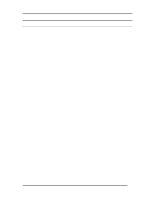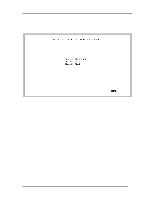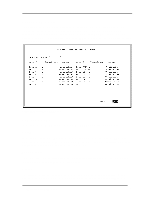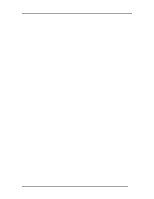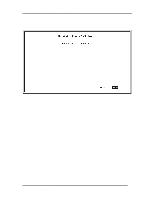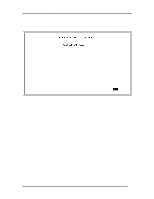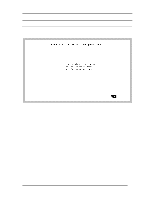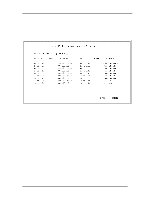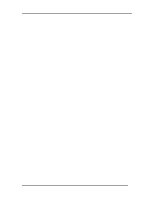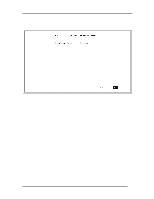D-Link DES-5016FX Product Manual - Page 81
Modify VLAN Menu, Virtual LAN Name
 |
View all D-Link DES-5016FX manuals
Add to My Manuals
Save this manual to your list of manuals |
Page 81 highlights
Fast Ethernet Switching System User's Guide Modify VLAN Menu The Modify VLAN menu, displayed in Figure 42, enables you to modify VLANs. Figure 42: Modify VLAN menu Virtual LAN Name The names of all VLANs appear in this column. Follow these steps to modify VLANs: 1. Select the name of the appropriate VLAN. 2. Press Enter. 3. You will see the VLAN Modify menu. Use this panel to modify a VLAN. 4. Select the ports that you want to include in the VLAN or delete from the VLAN. Toggle the space bar to change the current setting. Available means the port is available for inclusion in the VLAN. Selected means the port has been selected as part of a VLAN. 5. Select Save and press Enter to implement your changes. Managing the DES-5016 73

Fast Ethernet Switching System User’s Guide
Managing the DES-5016
73
Modify VLAN Menu
The Modify VLAN menu, displayed in Figure 42, enables you to modify VLANs.
Figure 42: Modify VLAN menu
Virtual LAN Name
The names of all VLANs appear in this column.
Follow these steps to modify VLANs:
1.
Select the name of the appropriate VLAN.
2.
Press Enter.
3.
You will see the VLAN Modify menu. Use this panel to modify a VLAN.
4.
Select the ports that you want to include in the VLAN or delete from the VLAN.
Toggle the space bar to change the current setting. Available means the port is
available for inclusion in the VLAN. Selected means the port has been selected as
part of a VLAN.
5.
Select Save and press Enter to implement your changes.