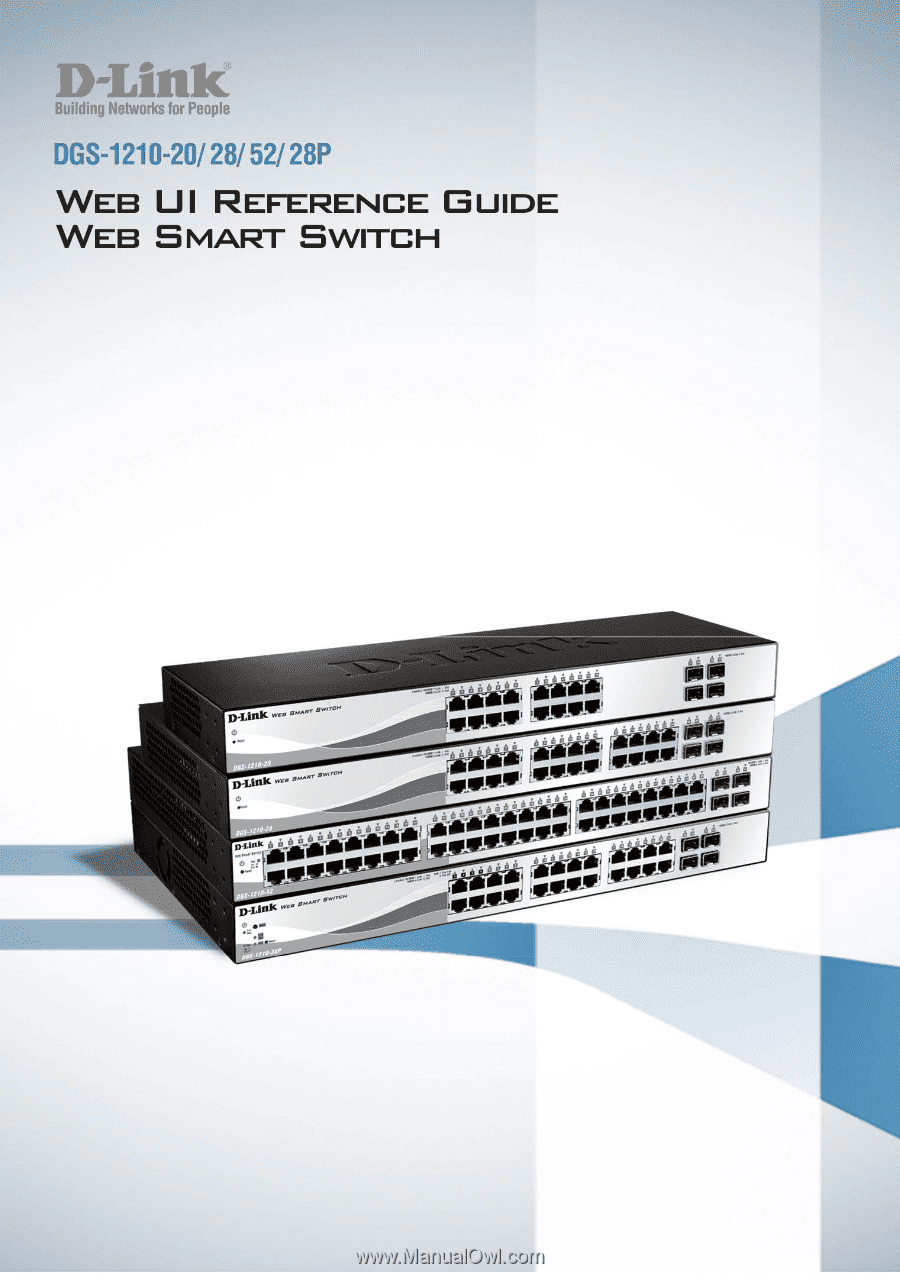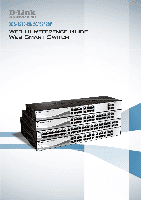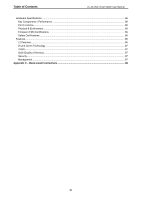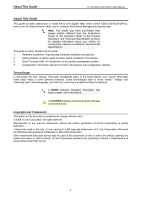D-Link DGS-1210-10 Reference Guide
D-Link DGS-1210-10 Manual
 |
View all D-Link DGS-1210-10 manuals
Add to My Manuals
Save this manual to your list of manuals |
D-Link DGS-1210-10 manual content summary:
- D-Link DGS-1210-10 | Reference Guide - Page 1
- D-Link DGS-1210-10 | Reference Guide - Page 2
D-Link Web Smart Switch User Manual Table of Contents Table of Contents ...i About This Guide...1 Terms/Usage...1 Copyright and Trademarks ...1 1 Product Introduction ...2 DGS-1210-20 ...3 Front Panel ...3 Rear Panel...3 DGS-1210-28 ...3 Front Panel ...3 Rear Panel...4 DGS-1210-28P...4 Front - D-Link DGS-1210-10 | Reference Guide - Page 3
Table of Contents D-Link Web Smart Switch User Manual SNMP ...19 Web-based Management...21 Tool Bar > Save Menu ...22 Save Configuration ...22 Save Log ...22 Tool Bar > Tool Menu ...22 Reset ...22 Reset System ...22 Reboot Device ...22 Configuration Backup and Restore ...23 Firmware Backup and - D-Link DGS-1210-10 | Reference Guide - Page 4
Table of Contents D-Link Web Smart Switch User Manual L2 Functions > LLDP > LLDP Management Address Table 48 L2 Functions > LLDP > LLDP Local Port Table 48 L2 Functions > LLDP > LLDP Remote Port Table 49 L2 Functions > LLDP > LLDP Statistics 51 QoS > Bandwidth Control...52 QoS > 802.1p/DSCP - D-Link DGS-1210-10 | Reference Guide - Page 5
Table of Contents D-Link Web Smart Switch User Manual Hardware Specifications ...86 Key Components / Performance ...86 Port Functions ...86 Physical & Environment ...86 Emission (EMI) Certifications ...86 Safety Certifications...86 Features ...86 L2 Features ...86 D-Link Green Technology ...87 - D-Link DGS-1210-10 | Reference Guide - Page 6
About This Guide D-Link Web Smart Switch User Manual About This Guide This guide provides instructions to install the D-Link Gigabit Web Smart Switch DGS-1210-20/28/28P/52, how to use the SmartConsole Utility, and to configure Web-based Management step-by-step. Note: The model you have purchased - D-Link DGS-1210-10 | Reference Guide - Page 7
series is the new generation of Web Smart series. It provides a variety of port counts- 16, 24 or 48 10/100/1000Mbps ports plus 4 SFP ports. Besides, the series offers a PoE model with 24 10/100/1000Mbps PoE ports plus 4 SFP ports. The first 4 ports of DGS-1210-28P also support up to 30 watts PoE - D-Link DGS-1210-10 | Reference Guide - Page 8
to the default configuration and all changes will be lost. Rear Panel Figure 1.2 - DGS-1210-20 Rear Panel Power: The power port is where to connect the AC power cord. DGS-1210-28 24-Port 10/100/1000Mbps plus 4 1000Base-T/SFP Slot Web Smart Switch. Front Panel Figure 1.3 - DGS-1210-28 Front Panel - D-Link DGS-1210-10 | Reference Guide - Page 9
, Rated Laser Class I. 3.3Vdc. Rear Panel Figure 1.4 - DGS-1210-28 Rear Panel Power: Connect the supplied AC power cable to this port. DGS-1210-28P 24-Port 10/100/1000Mbps plus 4 1000Base-T/SFP ports Web Smart PoE Switch. Front Panel Figure 1.5 - DGS-1210-28P Front Panel Power LED : The Power LED - D-Link DGS-1210-10 | Reference Guide - Page 10
Introduction D-Link Web Smart Switch User Manual Power: The power port is where to connect the AC power cord. DGS-1210-52 48-Port 10/100/1000Mbps plus 4 1000Base-T/SFP Slot Web Smart Switch. Front Panel Figure 1.2 - DGS-1210-52 Front Panel Power LED : The Power LED lights up when the Switch is - D-Link DGS-1210-10 | Reference Guide - Page 11
is missing or damaged, please contact your local D-Link reseller for replacement. One D-Link Web-Smart Switch One AC power cord Four rubber feet Screws and two mounting brackets One Multi-lingual Getting Started Guide One CD with User Manual, SmartConsole Utility program, and D-View Module If any - D-Link DGS-1210-10 | Reference Guide - Page 12
2 Hardware Installation D-Link Web Smart Switch User Manual Then, use the screws provided with the equipment rack to mount the switch in the rack. Figure 2.3 - Mount the Switch in the rack or chassis Please be aware of following safety Instructions when installing: A) Elevated Operating Ambient - - D-Link DGS-1210-10 | Reference Guide - Page 13
2 Hardware Installation D-Link Web Smart Switch User Manual Power Failure As a precaution, the switch should be unplugged in case of power failure. When power is resumed, plug the switch back in. 8 - D-Link DGS-1210-10 | Reference Guide - Page 14
3 Getting Started D-Link Web Smart Switch User Manual 3 Getting Started This chapter introduces the management interface of D-Link Web-Smart Switch. Management Options The D-Link Web Smart Switch can be managed through any port on the device by using the Web-based Management, or through any PC - D-Link DGS-1210-10 | Reference Guide - Page 15
D-Link Web Smart Switch User Manual Login Web-based Management In order to login and configure the switch via an Ethernet connection, the PC must have an IP address in the same subnet as the switch. For example, if the switch has an IP address of 10.90.90.90, the PC should have an IP address of 10 - D-Link DGS-1210-10 | Reference Guide - Page 16
3 Getting Started D-Link Web Smart Switch User Manual NOTE: Please be sure to uninstall any the on-screen instructions to install the utility. 5. Upon completion, go to Start > Programs > D-Link SmartConsole Utility and open the SmartConsole Utility. 6. Connect the Smart Switch to the same - D-Link DGS-1210-10 | Reference Guide - Page 17
D-Link Web Smart Switch User Manual 4 SmartConsole Utility The D-Link SmartConsole Utility allows the administrator to quickly discover all D-Link smart switches, which are in the same domain of the PC, collect traps and log messages, and quick access to basic configurations of the switch. The - D-Link DGS-1210-10 | Reference Guide - Page 18
4 SmartConsole Utility D-Link Web Smart Switch User Manual Figure 4.3 - SmartConsole Log Trap Click this icon to launch the Trap window. Click View Trap to show the events of the SmartConsole Utility and the device. Date/Time indicates when the trap message was received, IP denotes where it comes - D-Link DGS-1210-10 | Reference Guide - Page 19
Utility D-Link Web Smart Switch User Manual Monitor Save: Records the setting of the Device List as default for the next time the SmartConsole Utility is used. Monitor Save As: Records the setting of the Device List in an appointed filename and file path. Monitor Load: Manually load a Device - D-Link DGS-1210-10 | Reference Guide - Page 20
D-Link Web Smart Switch User Manual Figure 4.7 - SmartConsole Device Settings Device Password Manager Select a switch from the Device List. Click on this icon to launch the Device Password Manager window. Here you can enter a new password and confirm it. Figure 4.8 - SmartConsole Device Password - D-Link DGS-1210-10 | Reference Guide - Page 21
D-Link Web Smart Switch User Manual CAUTION: Do not disconnect the PC or remove the power cord from the device until the upgrade completes. The software may be corrupted because of the incomplete firmware upgrade. DHCP Refresh: If a DHCP-client enabled switch in the Device List shows the default IP - D-Link DGS-1210-10 | Reference Guide - Page 22
Link Web Smart Switch User Manual . . Please check if the IP Address: Displays the current IP addresses of devices. MAC Address: Switch will be discovered in the SmartConsole Device List Firmware version: Displays the current Firmware version of this device. LLDP: Displays the LLDP (Link - D-Link DGS-1210-10 | Reference Guide - Page 23
5 Configuration D-Link Web Smart Switch User Manual 5 Configuration The features and functions of the D-Link Web Smart Switch can be configured for optimum use through the Web-based Management Utility. Smart Wizard Configuration After a successful login, the Smart Wizard will guide you through - D-Link DGS-1210-10 | Reference Guide - Page 24
5 Configuration D-Link Web Smart Switch User Manual Figure 5.2 - Password in Smart Wizard SNMP The SNMP Setting allows you to quickly enable/disable the SNMP function. The default SNMP Setting is Disabled. Click Enabled and then click Apply to make it effective. Figure 5.3 - SNMP in Smart Wizard - D-Link DGS-1210-10 | Reference Guide - Page 25
5 Configuration D-Link Web Smart Switch User Manual If you want to change the settings, click OK and start a new web browser. Figure 5.4 - Confirm the changes of IP address in Smart Wizard 20 - D-Link DGS-1210-10 | Reference Guide - Page 26
5 Configuration D-Link Web Smart Switch User Manual Web-based Management After clicking the Exit button in Smart Wizard you will see the screen below: Figure 5.5 - Web-based Management The above image is the Web-based Management screen. The three main areas are the Tool Bar on top, the Function - D-Link DGS-1210-10 | Reference Guide - Page 27
5 Configuration D-Link Web Smart Switch User Manual Tool Bar > Save Menu The Save Menu provides Save Configuration and Save Log functions. Figure 5.6 - Save Menu Save Configuration Select to save the entire configuration changes you have made to the device to switch's non-volatile RAM. Figure - D-Link DGS-1210-10 | Reference Guide - Page 28
Link Web Smart Switch User Manual Figure 5.12 - Tool Menu > Reboot Device Configuration Backup and Restore Allow the current configuration settings to be saved to a file (not including the password to a remote TFTP server. Specify TFTP Server IP Address and TFTP File Name for the configuration file - D-Link DGS-1210-10 | Reference Guide - Page 29
5 Configuration D-Link Web Smart Switch User Manual HTTP: Backup or upgrade the firmware to or from your local PC drive. Click Backup to save the firmware to your disk. Click Browse to browse your inventories for a saved firmware file. Click Upgrade after selecting the firmware file you want to - D-Link DGS-1210-10 | Reference Guide - Page 30
5 Configuration D-Link Web Smart Switch User Manual Figure 5.16 - User Guide Micro Site 25 - D-Link DGS-1210-10 | Reference Guide - Page 31
5 Configuration D-Link Web Smart Switch User Manual Function Tree All configuration options on the switch are accessed through the Setup menu on the left side of the screen. Click on the setup item that you want to configure. The following - D-Link DGS-1210-10 | Reference Guide - Page 32
. If the current session times out (expires), the user is required a re-login before using the Web-based Management again. Selective range is from 3 to 30 minutes, and the default setting is 5 minutes. Group Interval: The D-Link Web Smart Switch will routinely send report packets to the SmartConsole - D-Link DGS-1210-10 | Reference Guide - Page 33
5 Configuration D-Link Web Smart Switch User Manual Figure 5.21 - System > Port Settings Speed: Gigabit Fiber 10M Full, 10M Half), Auto, or Disabled. 100M Fiber connections support 100M Full Force Mode, 100M Half Force Mode, or Disabled. The default setting for all ports is Auto. NOTE: Be sure to - D-Link DGS-1210-10 | Reference Guide - Page 34
Link Web Smart Switch User Manual Figure 5.22 - System > DHCP Auto Configuration System > SysLog Host System Logs record and manage IP address of the system log server. UDP Port: Specifies the UDP port to which the server logs are sent. The possible range is 1 - 65535, and the default problem - D-Link DGS-1210-10 | Reference Guide - Page 35
Configuration D-Link Web Smart Switch User Manual System > Power Saving The Power Saving mode feature reduces power consumption automatically when the RJ-45 port is link down or the connected devices are turned off. Less power will be consumed also when the short cable is used (less than 20 meters - D-Link DGS-1210-10 | Reference Guide - Page 36
5 Configuration D-Link Web Smart Switch User Manual Delete VID: Click to delete the VLAN group. Add New VID: Click to create a new VID group, assigning ports from 01 to 28 as Untag, Tag, or Not Member. A port can be untagged in only one VID. To save the VID group, click Apply. You may change the - D-Link DGS-1210-10 | Reference Guide - Page 37
5 Configuration D-Link Web Smart Switch User Manual By default, the Management VLAN is disabled. You can select any existing VLAN as the management VLAN when this function is enabled. There can only be one management VLAN at a time. Figure 5.29 - Configuration > 802.1Q Management VLAN VLAN > - D-Link DGS-1210-10 | Reference Guide - Page 38
5 Configuration D-Link Web Smart Switch User Manual OUI 00:E0:BB 00:03:6B 00:E0:75 00:D0:1E 00:01:E3 00:60:B9 00:0F:E2 00:09:6E Vendor 3Com Cisco Veritel Pingtel Siemens NEC/ Philips Huawei-3COM Avaya Mnemonic Name 3com cisco veritel pingtel siemens nec&philips huawei&3com avaya Default OUI: - D-Link DGS-1210-10 | Reference Guide - Page 39
D-Link Web Smart Switch User Manual Note place the video traffic from D-Link IP cameras to an assigned VLAN to enhance the IP surveillance service. With a higher priority enable or disable Auto Surveillance VLAN. The default is Disabled. VLAN ID: By default, the VLAN ID 4094 was created as - D-Link DGS-1210-10 | Reference Guide - Page 40
to refresh the Auto Surveillance VLAN summary table. L2 Functions > Jumbo Frame D-Link Gigabit Web Smart Switches support jumbo frames (frames larger than the Ethernet frame size of 1536 bytes) of up to 10,000 bytes (tagged). Default is disabled, Select Enabled then click Apply to turn on the jumbo - D-Link DGS-1210-10 | Reference Guide - Page 41
5 Configuration D-Link Web Smart Switch User Manual RX (receive) mode: Duplicates the data that seconds, or 60 to 1000000 seconds. Entering 0 will disable the Loop Detection Recover Time. The default is 60 seconds. From Port: The beginning of a consecutive group of ports may be configured starting - D-Link DGS-1210-10 | Reference Guide - Page 42
5 Configuration D-Link Web Smart Switch User Manual To initiate the removal of auto-learning for any and illustrates the main differences between the two protocols. By default, Rapid Spanning Tree is disabled. If enabled, the Switch will listen for BPDU packets and its accompanying Hello packet. - D-Link DGS-1210-10 | Reference Guide - Page 43
5 Configuration D-Link Web Smart Switch User Manual Bridge Priority: This value between 0 and 61410 specifies the priority for forwarding packets: the lower the value, the higher the priority. The default is 32768. TX Hold Count (1-10): Used to set the maximum number of Hello packets transmitted - D-Link DGS-1210-10 | Reference Guide - Page 44
5 Configuration D-Link Web Smart Switch User Manual State: Use the drop-down menu to enable or disable the packet. If set to True, the port will never be selected to be the Root port. The default value is False. Restricted TCN: Toggle between True and False to set the restricted TCN of the packet. - D-Link DGS-1210-10 | Reference Guide - Page 45
5 Configuration D-Link Web Smart Switch User Manual Figure 5.41 - L2 Functions > Link Aggregation > Port Trunking NOTE: Each combined trunk port must be connected to devices within the same VLAN group. L2 Functions > Link Aggregation > LACP Port Settings The LACP Port Settings is used to create - D-Link DGS-1210-10 | Reference Guide - Page 46
Link Web Smart Switch User Manual The settings of IGMP snooping is set by each VLAN individually. Figure 5.43 - L2 Functions > Multicast > IGMP Snooping By default for controlling the frequency of IGMP traffic on a subnet. Default is 10 seconds. To enable IGMP snooping for a given VLAN, select - D-Link DGS-1210-10 | Reference Guide - Page 47
5 Configuration D-Link Web Smart Switch User Manual Figure 5.44 - L2 Functions > Multicast > IGMP Snooping VLAN Settings The Multicast Forwarding page displays all of the entries made into the Switch's static multicast forwarding table. To implement the Multicast Forwarding Settings, input - D-Link DGS-1210-10 | Reference Guide - Page 48
Link Web Smart Switch User Manual L2 Functions > Multicast > Multicast Filtering Mode The Multicast Filtering Mode function allows users Users can configure the time settings for the switch, and the following parameters can be set or are displayed in the Time Settings page. Figure 5.48 the IP - D-Link DGS-1210-10 | Reference Guide - Page 49
5 Configuration D-Link Web Smart Switch User Manual Click Apply to implement changes made. When selecting Local for the clock source, users can select from one of two options: Manually set current time: Users input the system time manually. Set time from PC: The system time will be synchronized - D-Link DGS-1210-10 | Reference Guide - Page 50
D-Link Web Smart Switch User Manual LLDP: When this function is Enabled, the switch can start to transmit, receive and process the LLDP packets. For the advertisement of LLDP packets, the switch announces the information to its neighbor through ports. For the receiving of LLDP packets, the switch - D-Link DGS-1210-10 | Reference Guide - Page 51
5 Configuration D-Link Web Smart Switch User Manual Disabled - Disables LLDP on the port. Port Description: : Specifies the VLAN name to be enabled or disabled in the LLDP port. If select Enabled, users can specifies the content of VLAN ID or VLAN Name or all. Protocol Identity : Specifies the - D-Link DGS-1210-10 | Reference Guide - Page 52
D-Link Web Smart Switch User Manual Figure . Power via MDI: Advertises the Power via MDI implementations supported by the port. The possible field values are: Enabled > LLDP Management Address Settings The LLDP Management Address Settings allows the user to set management address which - D-Link DGS-1210-10 | Reference Guide - Page 53
5 Configuration D-Link Web Smart Switch User Manual Enabled - Enables the port state configured on the port. Disabled - Disables the port state configured on the port. Click Apply to implement changes made. L2 Functions > LLDP > LLDP Management Address Table The LLDP Management Address Table page - D-Link DGS-1210-10 | Reference Guide - Page 54
5 Configuration Port Description: Displays the port description. Click View of Normal column to display more information. D-Link Web Smart Switch User Manual Figure 5.58 - L2 Functions > LLDP > LLDP Local Port Normal Table Click View of Detailed column to display detail information. Figure 5.59 - - D-Link DGS-1210-10 | Reference Guide - Page 55
5 Configuration D-Link Web Smart Switch User Manual Figure 5.60 - L2 Functions > LLDP > LLDP Remote Port Table To view the settings for a remote port, click View Normal and the following page displays. Figure 5. - D-Link DGS-1210-10 | Reference Guide - Page 56
5 Configuration D-Link Web Smart Switch User Manual Figure 5.62 - L2 Functions > LLDP > LLDP Remote following information can be viewed: LLDP Statistics System: Displays the counters that refer to the whole switch. Last Change Time - Displays the time for when the last change entry was last deleted - D-Link DGS-1210-10 | Reference Guide - Page 57
D-Link Web Smart Switch User Manual QoS > Bandwidth Control The Bandwidth Control page allows network managers to define the bandwidth settings for a specified port's transmitting such as VoIP (voice-over Internet Protocol), web browsing applications, file server applications or video conferencing - D-Link DGS-1210-10 | Reference Guide - Page 58
5 Configuration D-Link Web Smart Switch User Manual The following figure displays the status of Quality of Service priority levels of each port, higher priority means the traffic from this port will be first handled by the switch. For packets that are untagged, the switch will assign the priority - D-Link DGS-1210-10 | Reference Guide - Page 59
5 Configuration D-Link Web Smart Switch User Manual Security > Port Security Port Security is a security feature that prevents unauthorized computers (with source MAC addresses) unknown to the Switch prior to stopping auto-learning processing from gaining access to the network. A given ports' (or - D-Link DGS-1210-10 | Reference Guide - Page 60
D-Link Web Smart Switch User Manual Figure 5.69 - Security > Safeguard Engine Security > Storm Control The Storm Control feature provides the ability to control the receive rate of broadcast, multicast, and unknown unicast packets. Once a packet storm has been detected, the Switch will - D-Link DGS-1210-10 | Reference Guide - Page 61
5 Configuration D-Link Web Smart Switch User Manual Figure 5.71 - Security > ARP Spoofing Prevention Setting Enter the IP Address, MAC Address, Ports and then click Add to create a checking/filtering rule. Click Delete to remove an existing rule and Delete All to clear - D-Link DGS-1210-10 | Reference Guide - Page 62
D-Link Web Smart Switch User Manual Figure 5.73 - Security > SSL Settings NOTE: When SSL is enabled, it will take longer time to open a web page due to encryption. After saving configuration, please wait around 10 seconds for the system summery page. Security > Smart Binding > Smart Binding - D-Link DGS-1210-10 | Reference Guide - Page 63
5 Configuration D-Link Web Smart Switch User Manual Disabled -Disable Smart Binding. Packet Inspection: Specifies ARP Inspection or IP+ARP Inspection for the IP packets. If ARP inspection is selected, the Switch will inspect incoming ARP packets and compare them with the Switch's Smart Binding - D-Link DGS-1210-10 | Reference Guide - Page 64
5 Configuration D-Link Web Smart Switch User Manual Figure 5.76 - Security > Smart Binding > White List Select the check box of entry then click Delete to remove it. Click Select All to select all entries of the table or click Clean to select none entries. Please keep at least one management host - D-Link DGS-1210-10 | Reference Guide - Page 65
D-Link Web Smart Switch User Manual Figure 5.78 - Security > 802.1X > 802.1X Settings By default, 802.1X is disabled. To use EAP for security, select enabled and set the 802.1X Global Settings for the Radius Server and applicable authentication information. RADIUS Server IP: The IP address - D-Link DGS-1210-10 | Reference Guide - Page 66
D-Link Web Smart Switch User Manual ACL > ACL Wizard Access Control List (ACL) allows you to establish criteria to determine whether or not the Switch will forward packets based on the information contained in each packet's header. This criteria can be specified on a basis of the MAC address, or IP - D-Link DGS-1210-10 | Reference Guide - Page 67
5 Configuration D-Link Web Smart Switch User Manual NOTE: Be careful when configuring ACL rules, an inappropriate ACL rule may cause management access failure. ACL > ACL Profile List The ACL Profile List provides information for configuring ACL Profiles manually. ACL profiles are attached to - D-Link DGS-1210-10 | Reference Guide - Page 68
5 Configuration D-Link Web Smart Switch User Manual Figure 5.81 - Add Access Profile The steps of adding an access to check. For example, if you want to check a network of 192.168.1.0/24, then you should enter the IP mask as 255.255.255.0. NOTE: You cannot select Payload in a MAC ACL, or L2 - D-Link DGS-1210-10 | Reference Guide - Page 69
5 Configuration D-Link Web Smart Switch User Manual Figure 5.82 - Access Rule List Profile ID: 65535). Type: Display the type of rule. IP Protocol: The L4 protocol above IP. Possible values are ICMP, IGMP, TCP, and UDP. Ports: Specify the switch ports that you want to implement the access rule - D-Link DGS-1210-10 | Reference Guide - Page 70
5 Configuration D-Link Web Smart Switch User Manual Click Apply to make it effective. NOTE: The switch begins the access rule with the smallest access ID, so be careful in assigning the ID for the expected results. To modify an existing rule, - D-Link DGS-1210-10 | Reference Guide - Page 71
Link Web Smart Switch User Manual Power Used: Displays the current used power of the switch. Power Left: Displays the spare power of the switch. The percentage of system power supplied: Displays the percentage of system power supplied of the switch. PoE > PoE Port Settings (DGS-1210-28P only) DGS - D-Link DGS-1210-10 | Reference Guide - Page 72
the Trap Setting, it allows SmartConsole Utility to monitor specified events on this Web-Smart Switch. By default, Trap Setting is disabled. When the Trap Setting is enabled, enter the Destination IP address of the managing station that will receive trap information when event happens. Figure 5.88 - D-Link DGS-1210-10 | Reference Guide - Page 73
D-Link Web Smart Switch User Manual read and modify the settings of gateways, routers, switches, and other network devices. Use SNMP to configure system features for proper operation, monitor performance and detect potential problems in the Switch or LAN. Managed devices that support SNMP - D-Link DGS-1210-10 | Reference Guide - Page 74
5 Configuration D-Link Web Smart Switch User Manual Figure 5.90 - SNMP > SNMP > SNMP User Table User Name: Enter a SNMP user name of up to 32 characters. Group Name: Specify the SNMP group of the SNMP user. SNMP Version: Specify the SNMP version of the user. Only SNMPv3 encrypts the messages. - D-Link DGS-1210-10 | Reference Guide - Page 75
5 Configuration D-Link Web Smart Switch User Manual Figure 5.91 - SNMP > SNMP > SNMP Group Table SNMP > SNMP > SNMP View This page allows you to maintain SNMP views to community strings that define the MIB objects which can be accessed by a remote SNMP manager. Figure 5.92 - SNMP > SNMP > SNMP - D-Link DGS-1210-10 | Reference Guide - Page 76
Configuration D-Link Web Smart Switch User Manual SNMP > SNMP > SNMP Host This page is to configure the SNMP trap recipients. Host IP Address: Specify the IP address of SNMP management host. SNMP Version: Specify the SNMP version to be used to the management host. Community String/SNMPv3 User Name - D-Link DGS-1210-10 | Reference Guide - Page 77
D-Link Web Smart Switch User Manual is 1-3600. The default is 1800 seconds (equal to 30 minutes). Owner: Displays the RMON station or user that requested the RMON Alarm Settings page allows the user to configure the network alarms. Network alarms occur when a network problem, or event, is detected - D-Link DGS-1210-10 | Reference Guide - Page 78
5 Configuration D-Link Web Smart Switch User Manual is compared to the threshold. Absolute value - Compares the ~ 65535): Displays the event that triggers the specific alarm. The possible field values are user defined RMON events. Click Add to make the configurations take effects. SNMP > RMON > - D-Link DGS-1210-10 | Reference Guide - Page 79
5 Configuration D-Link Web Smart Switch User Manual RxOK: Number of packets received successfully. TxError: Number of transmitted packets resulting in error. RxError: Number of received packets resulting in error. To view the statistics of individual ports, click one of the linked port numbers for - D-Link DGS-1210-10 | Reference Guide - Page 80
5 Configuration D-Link Web Smart Switch User Manual NOTE: Please be sure that Power Saving feature is disabled before enabling Cable Diagnostics function. Monitoring > System Log The System Log page provides information about - D-Link DGS-1210-10 | Reference Guide - Page 81
1210-52 login: admin Password: DGS-1210-52> Figure 6.1 - Command Prompt The user session is automatically terminated if idle for the login timeout period. The default login timeout period is 5 minutes. To change the login timeout session, please refer to chapter 5. CLI Commands: The Basic Switch - D-Link DGS-1210-10 | Reference Guide - Page 82
Smart Switch User Manual Each command is listed in detail, as follows: ? Purpose Syntax Description Parameters Restrictions Example usage: To display a list of commands. ? The ? command displays a list of commands of the switch. None. None. To display a list of commands of the switch: DGS-1210 - D-Link DGS-1210-10 | Reference Guide - Page 83
6 Command Line Interface D-Link Web Smart Switch User Manual Restrictions file is not at the root directory of the TFTP server. None. Example usage: To download a firmware file: DGS-1210-52> download firmware_fromTFTP 1.1.1.23 1\dgs_1210-10032.ros 01-Jan-2000 01:19:48 %COPY-I-FILECPY: Files Copy - D-Link DGS-1210-10 | Reference Guide - Page 84
6 Command Line Interface D-Link Web Smart Switch User Manual Restrictions Example usage: file on the TFTP server. You need to specify the DOS path if the file is not at the root directory of the TFTP server. None. To upload a firmware file: DGS-1210-52>upload firmware_toTFTP 1.1.1.23 1\running- - D-Link DGS-1210-10 | Reference Guide - Page 85
6 Command Line Interface D-Link Web Smart Switch User Manual Description Parameters Restrictions The logout command terminates the current user's session on the Switch's console. None. None. Example usage: To terminate the current user's console session: DGS-1210-52> logout NOTE: Save your - D-Link DGS-1210-10 | Reference Guide - Page 86
Interface D-Link Web Smart Switch User Manual Example usage: To restart the Switch: DGS-1210-52> reboot % Device will reboot, please wait a few minutes to re-login. DGS-1210-52> reset config Purpose Syntax Description Parameters Restrictions To reset the Switch to the factory default settings - D-Link DGS-1210-10 | Reference Guide - Page 87
Link Web Smart Switch User Manual show switch Purpose Syntax Description Parameters Restrictions To display information about the Switch. show switch The show switch command displays the status of the switch. None. None. Example usage: To display the switch information: DGS-1210-52> show switch - D-Link DGS-1210-10 | Reference Guide - Page 88
D-Link Web Smart Switch User Manual Description Parameters Restrictions The save command saves the configuration changes to the memory. None. None. Example usage: To save the Switch's current configuration to non-volatile RAM: DGS-1210-52> save Building configuration ... [OK] DGS-1210-52 - D-Link DGS-1210-10 | Reference Guide - Page 89
6 Command Line Interface Total Mac Addresses displayed: 1 DGS-1210-52> D-Link Web Smart Switch User Manual 84 - D-Link DGS-1210-10 | Reference Guide - Page 90
- Ethernet Technology D-Link Web Smart Switch User Manual Appendix A - Ethernet Technology This chapter will describe the features of the D-Link Web Smart Switch and provide some background information about Ethernet/Fast Ethernet/Gigabit Ethernet switching technology. Gigabit Ethernet Technology - D-Link DGS-1210-10 | Reference Guide - Page 91
D-Link Web Smart Switch User Manual Appendix B - Technical Specifications Hardware Specifications Key Components / Performance Switching Capacity: - DGS-1210-20: 40Gbps - DGS-1210-28: 56Gbps - DGS-1210-28P: 56Gbps - DGS-1210-52: 104Gbps Max. Forwarding Rate - DGS-1210-20: 29.8Mpps - DGS-1210-28 - D-Link DGS-1210-10 | Reference Guide - Page 92
twisted-pair port events Password access control Web-based configuration backup / restoration Web-based firmware backup/restore Firmware upgrade using SmartConsole Utility & Web-based management Reset, Reboot ACL Max 50 ingress ACL profiles Ingress ACL rules: - DGS-1210-20/28/28P: 200 rules (each - D-Link DGS-1210-10 | Reference Guide - Page 93
Appendix C - Rack mount Instructions D-Link Web Smart Switch User Manual Appendix C - Rack mount Instructions Safety Instructions - Rack Mount Instructions - The following or similar rack-mount instructions are included with the installation instructions: A) Elevated Operating Ambient - If - D-Link DGS-1210-10 | Reference Guide - Page 94