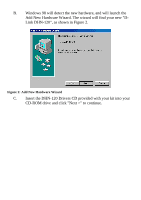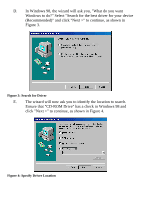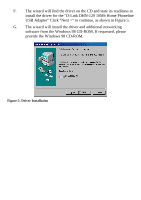D-Link DHN-120 Product Manual - Page 13
drive and the box next to CD-ROM drives is checked.
 |
View all D-Link DHN-120 manuals
Add to My Manuals
Save this manual to your list of manuals |
Page 13 highlights
K. Select "Search for a suitable driver for my device (recommended)" then click "Next>", see Figure 8. Figure 8: Locate Driver Files L. Make sure your DHN-120 installation CD is in your CD-ROM drive and the box next to "CD-ROM drives" is checked. Press "Next>", see Figure 9. Figure 9: Driver Files Search Results 11

11
K.
Select "Search for a suitable driver for my device (recommended)"
then click "Next>", see Figure 8.
Figure 8: Locate Driver Files
L.
Make sure your DHN-120 installation CD is in your CD-ROM
drive and the box next to "CD-ROM drives" is checked.
Press
"Next>", see Figure 9.
Figure 9: Driver Files Search Results