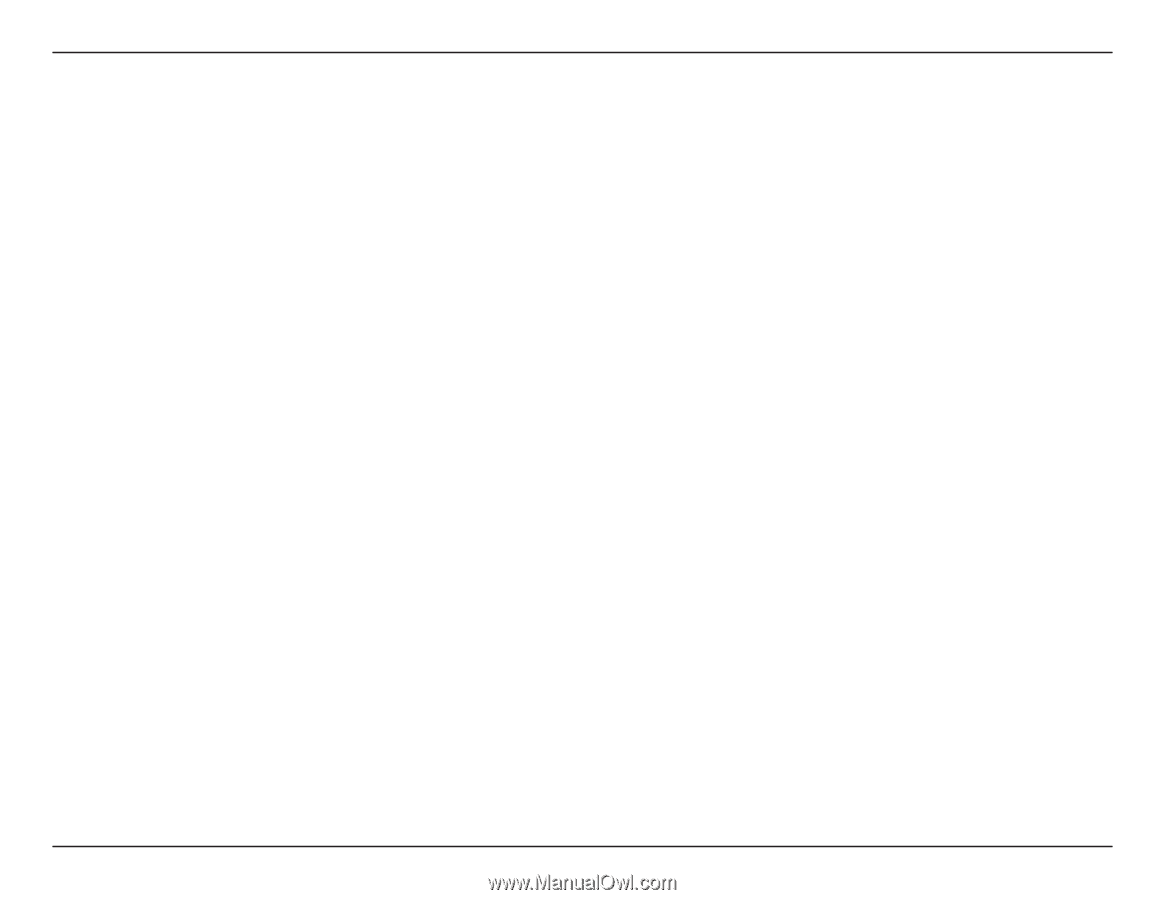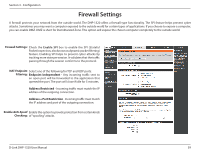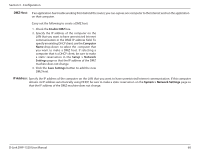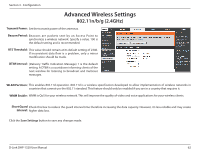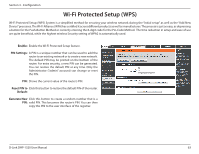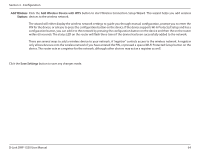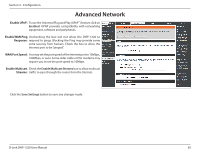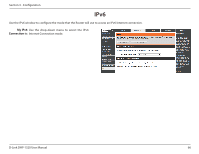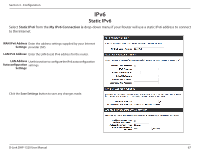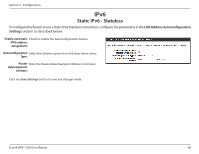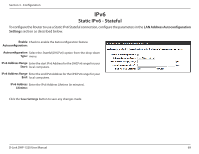D-Link DHP-1320 User Manual - Page 69
Add Wireless Device with WPS, Save Settings, Add Wireless, Station
 |
View all D-Link DHP-1320 manuals
Add to My Manuals
Save this manual to your list of manuals |
Page 69 highlights
Section 3 - Configuration Add Wireless Click the Add Wireless Device with WPS button to start Wireless Connection Setup Wizard. This wizard helps you add wireless Station: devices to the wireless network. The wizard will either display the wireless network settings to guide you through manual configuration, prompt you to enter the PIN for the device, or ask you to press the configuration button on the device. If the device supports Wi-Fi Protected Setup and has a configuration button, you can add it to the network by pressing the configuration button on the device and then the on the router within 60 seconds. The status LED on the router will flash three times if the device has been successfully added to the network. There are several ways to add a wireless device to your network. A "registrar" controls access to the wireless network. A registrar only allows devices onto the wireless network if you have entered the PIN, or pressed a special Wi-Fi Protected Setup button on the device. The router acts as a registrar for the network, although other devices may act as a registrar as well. Click the Save Settings button to save any changes made. D-Link DHP-1320 User Manual 64