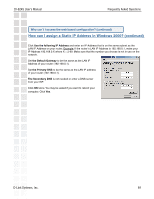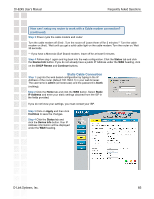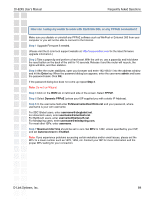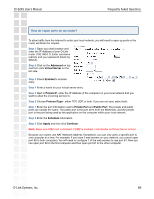D-Link DI-624S Product Manual - Page 81
How can I assign a Static IP Address in Windows 2000? continued
 |
UPC - 790069273483
View all D-Link DI-624S manuals
Add to My Manuals
Save this manual to your list of manuals |
Page 81 highlights
DI-624S User's Manual Frequently Asked Questions Why can´t I access the web based configuration? (continued) How can I assign a Static IP Address in Windows 2000? (continued) Click Use the following IP Address and enter an IP Address that is on the same subnet as the LAN IP Address on your router. Example: If the router´s LAN IP Address is 192.168.0.1, make your IP Address 192.168.0.X where X = 2-99. Make sure that the number you choose is not in use on the network. Set the Default Gateway to be the same as the LAN IP Address of your router (192.168.0.1). Set the Primary DNS to be the same as the LAN IP address of your router (192.168.0.1). The Secondary DNS is not needed or enter a DNS server from your ISP. Click OK twice. You may be asked if you want to reboot your computer. Click Yes. D-Link Systems, Inc. 81