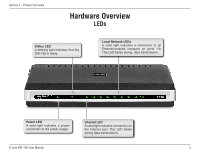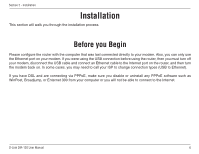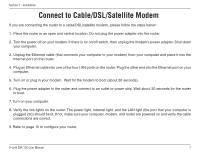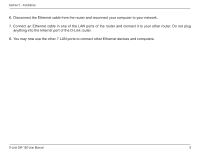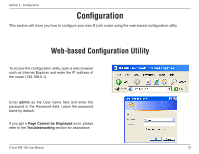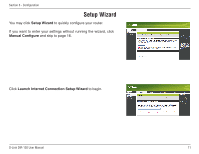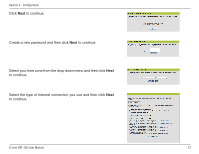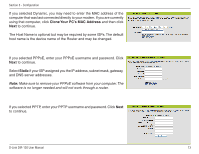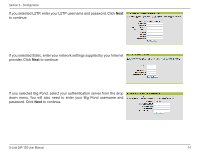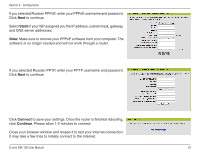D-Link DIR-130 Product Manual - Page 15
Configuration, Web-based Configuration Utility - d link password
 |
UPC - 790069300523
View all D-Link DIR-130 manuals
Add to My Manuals
Save this manual to your list of manuals |
Page 15 highlights
Section 3 - Configuration Configuration This section will show you how to configure your new D-Link router using the web-based configuration utility. Web-based Configuration Utility To access the configuration utility, open a web-browser such as Internet Explorer and enter the IP address of the router (192.168.0.1). Enter admin as the User name field and enter the password in the Password field. Leave the password blank by default. If you get a Page Cannot be Displayed error, please refer to the Troubleshooting section for assistance. D-Link DIR-130 User Manual 10
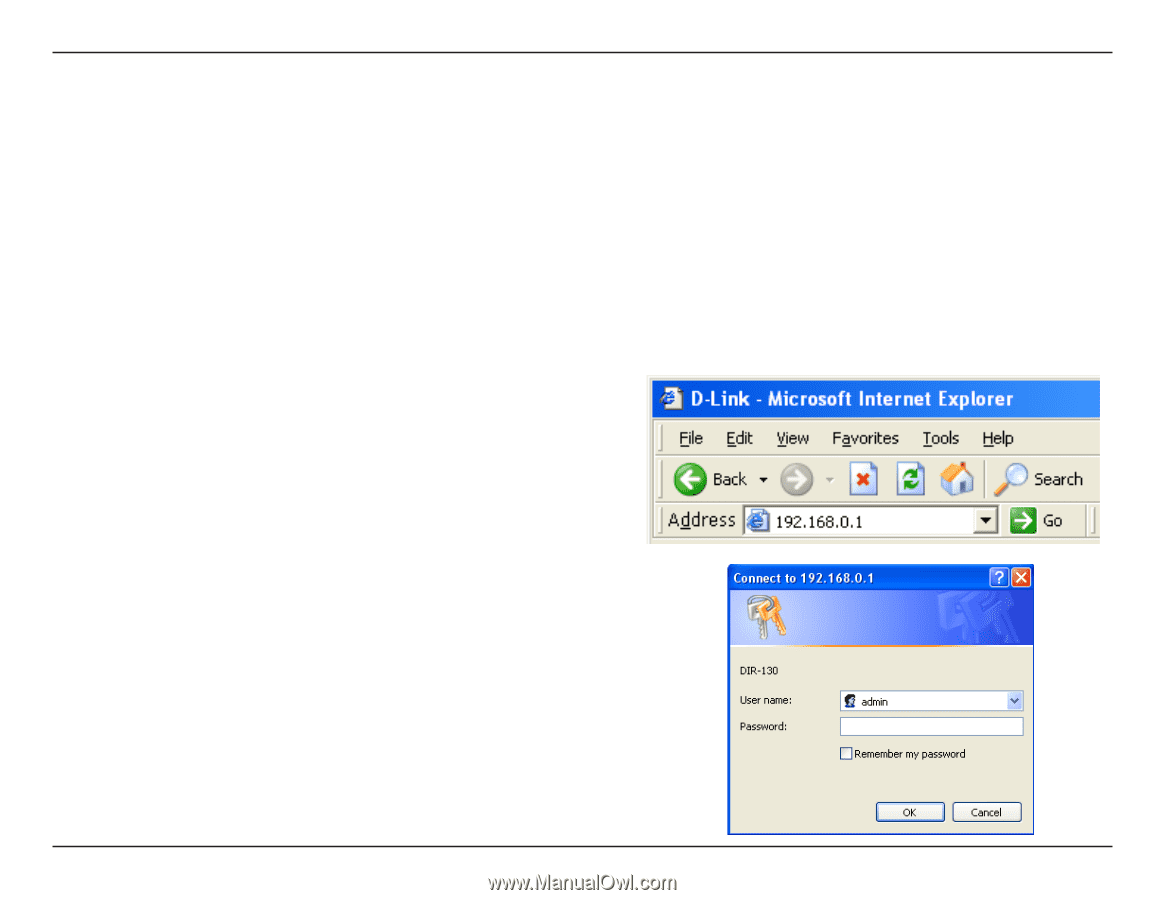
10
D-L±nk DIR-130 User Manual
Sect±on 3 - Configurat±on
Configuration
This section will show you how to configure your new D-Link router using the web-based configuration utility.
Web-based Configuration Utility
To access the configuration utility, open a web-browser
such as Internet Explorer and enter the IP address of
the router (192.168.0.1).
Enter
admin
as the User name field and enter the
password in the Password field. Leave the password
blank by default.
If you get a
Page Cannot be Displayed
error, please
refer to the
Troubleshooting
section for assistance.