D-Link DIR-827 Product Manual
D-Link DIR-827 Manual
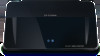 |
View all D-Link DIR-827 manuals
Add to My Manuals
Save this manual to your list of manuals |
D-Link DIR-827 manual content summary:
- D-Link DIR-827 | Product Manual - Page 1
- D-Link DIR-827 | Product Manual - Page 2
herein are trademarks or registered trademarks of their respective companies. Copyright © 2011 by D-Link Systems, Inc. All rights reserved. This publication may not be reproduced, in whole or in part, without prior expressed written permission from D-Link Systems, Inc. D-Link DIR-827 User Manual i - D-Link DIR-827 | Product Manual - Page 3
36 Media Server 37 IPv6 Internet Connection 38 IPv6 Internet Connection Setup Wizard 39 IPv6 Manual Setup 44 Auto Detection 44 Static IPv6 45 Autoconfiguration 46 PPPoE 47 IPv6 in IPv4 Tunneling 49 6 to 4 Tunneling 50 6rd...51 Link-Local Connectivity 52 D-Link DIR-827 User Manual ii - D-Link DIR-827 | Product Manual - Page 4
Update Firmware 81 DDNS...82 System Check 83 Schedules 84 Device Information 85 Log...86 Stats...87 Active Sessions 87 Wireless...88 IPv6...89 Support...90 Wireless Security 91 What is WPA 91 Wi-PnP Wireless Setup 92 Wireless Connection Setup WPA-PSK 109 D-Link DIR-827 User Manual iii - D-Link DIR-827 | Product Manual - Page 5
Table of Contents Troubleshooting 111 Wireless Basics 115 Tips...117 Wireless Modes 118 Networking Basics 119 Check your IP address 119 Technical Specifications 121 Contacting Technical Support 122 Warranty 123 Registration 129 D-Link DIR-827 User Manual iv - D-Link DIR-827 | Product Manual - Page 6
PProacdkuacgteOCvoentrevnietsw DIR-827 HD Media Router 2000 Ethernet Cable Power Adapter CD-ROM with Manual and Setup Wizard If any of the above items are missing, please contact your reseller. Note: Using a power supply with a different voltage rating than the one included with the DIR-827 will - D-Link DIR-827 | Product Manual - Page 7
Make sure you have the latest version of Java installed. Visit www.java.com to download the latest version. CD Installation Wizard Requirements Computer with the following: • Windows® 7, Vista®, or XP with Service Pack 2 • An installed Ethernet adapter • CD-ROM drive D-Link DIR-827 User Manual 2 - D-Link DIR-827 | Product Manual - Page 8
. TOTAL COVERAGE Provides greater wireless signal rates even at farther distances for best-in-class Whole Home Coverage. ULTIMATE PERFORMANCE The D-Link HD Media Router 2000 (DIR-827) is a 802.11n/802.11a compliant device that delivers real world performance of up to 13x faster than an 802.11g - D-Link DIR-827 | Product Manual - Page 9
DIR-827 can pass through VPN sessions. It supports multiple and concurrent IPSec and PPTP sessions, so users behind the DIR-827 can securely access corporate networks. • User-friendly Setup Wizard - Through its easy-to-use Web-based user interface, the DIR-827 range. D-Link DIR-827 User Manual 4 - D-Link DIR-827 | Product Manual - Page 10
Setup (WPS) Push Button • UPnP Support • SD Card Slot to share music/video/images • HD Fuel™ for smooth video streaming and online gaming • D-Link Green™ • Wi-PnP for easy wireless setup (required USB thumb drive) • Supports IPv6 • True Gigabit Routing Connectivity D-Link DIR-827 User Manual - D-Link DIR-827 | Product Manual - Page 11
drive to configure the wireless settings using WCN. 4 Reset Press and hold the reset button to restore the router to its original factory settings. 5 Power Button Press the power button to power on and off. 6 Power Receptor Receptor for the supplied power adapter. D-Link DIR-827 User Manual 6 - D-Link DIR-827 | Product Manual - Page 12
that removing the SD card while the power LED is blinking will damage your SD 2 SD Card Port card. Currently FAT and FAT32 file formats support full read/write access to the SD card. Other formats may only support read-only. D-Link DIR-827 User Manual 7 - D-Link DIR-827 | Product Manual - Page 13
LED blinks during data 2 Internet LED transmission. A solid blue light indicates that there is an Internet connection, an orange light indicates that there is none. D-Link DIR-827 User Manual 8 - D-Link DIR-827 | Product Manual - Page 14
installation process. Placement of the router is very important. Do not place the router in an enclosed area such as a closet, cabinet, or in the attic or garage. Before you Begin Please configure the router computer or you will not be able to connect to the Internet. D-Link DIR-827 User Manual 9 - D-Link DIR-827 | Product Manual - Page 15
Section 2 - Installation Wireless Installation Considerations The D-Link wireless router lets you access your network using a wireless connection from virtually anywhere within the operating as possible. The base transmits a signal even if the phone in not in use. D-Link DIR-827 User Manual 10 - D-Link DIR-827 | Product Manual - Page 16
Getting Started The DIR-827 includes a Quick Router Setup Wizard CD. Follow the simple steps below to run the Setup Wizard to guide you quickly through the installation process. Insert the Quick Router Setup Wizard CD in the CD-ROM drive. The step-by-step instructions that follow are shown - D-Link DIR-827 | Product Manual - Page 17
based configuration utility. Quick Setup Wizard To access the configuration utility, open a web-browser such as Internet Explorer and enter the IP address of the router (192.168.0.1). You may also connect using the NetBIOS name in the address bar (http://dlinkrouter). D-Link DIR-827 User Manual 12 - D-Link DIR-827 | Product Manual - Page 18
Section 3 - Configuration This wizard is designed to guide you through a step-by step process to configure your new D-Link router and connect to the Internet. Click Next to continue. In order to secure your router, please enter a password and click Next. D-Link DIR-827 User Manual 13 - D-Link DIR-827 | Product Manual - Page 19
Section 3 - Configuration Select your time zone from the drop-down menu and click Next to continue. Select Enable Advanced DNS Services to allow this function to improve your overall Internet experience. Click Next to continue. D-Link DIR-827 User Manual 14 - D-Link DIR-827 | Product Manual - Page 20
Section 3 - Configuration Please wait while your router detects your internet connection type. Select your Internet connection type and click Next to continue. D-Link DIR-827 User Manual 15 - D-Link DIR-827 | Product Manual - Page 21
you have a security key for your network. If you would like the router to automatically assign a security key, choose Automatically assign a network key or you may choose Manually assign a network key and you may enter your own Network key. Click Next to continue. D-Link DIR-827 User Manual 16 - D-Link DIR-827 | Product Manual - Page 22
Section 3 - Configuration Once this screen appears, setup is complete. Click Save & Connect to reboot the router. You can use Wi-PnP to automatically configure your computer with the correct wireless settings by using a USB flash drive. To use this feature, click OK. D-Link DIR-827 User Manual 17 - D-Link DIR-827 | Product Manual - Page 23
3 - Configuration Plug your USB flash drive into the USB port on the router, then click Next. After the router copies the configuration files to your USB flash drive, unplug it. You can configure your PC's wireless settings for your network. Click Finish to continue. D-Link DIR-827 User Manual 18 - D-Link DIR-827 | Product Manual - Page 24
Before your router reboots, you will be asked if you want to create a D-Link Router Web Management bookmark to quickly access your router's configuration interface. Click OK to create the bookmark or click Cancel to continue without creating the bookmark. D-Link DIR-827 User Manual 19 - D-Link DIR-827 | Product Manual - Page 25
the NetBIOS name in the address bar (http://dlinkrouter). Select Admin from the drop-down menu and then enter your password. Leave the password blank by default. If you get a Page Cannot be Displayed error, please refer to the Troubleshooting section for assistance. D-Link DIR-827 User Manual 20 - D-Link DIR-827 | Product Manual - Page 26
to begin. Skip to page 94. If you want to add your wireless clients to your router using WPS, click Add Wireless Device with WPS and skip to page 71. If you want to configure your wireless settings manually, click Manual Wireless Connection Setup and skip to page 31. D-Link DIR-827 User Manual 21 - D-Link DIR-827 | Product Manual - Page 27
Section 3 - Configuration Click Next to continue. Create a new password and then click Next to continue. Select your time zone from the drop-down menu and then click Next to continue. Select the type of Internet connection you use and then click Next to continue. D-Link DIR-827 User Manual 22 - D-Link DIR-827 | Product Manual - Page 28
IP address, subnet mask, gateway, and DNS server addresses. Note: Make sure to remove your PPPoE software from your computer. The software is no longer needed and will not work through a router. If you selected PPTP, enter your PPTP username and password. Click Next to continue. D-Link DIR-827 User - D-Link DIR-827 | Product Manual - Page 29
. Click Connect to save your settings. Once the router is finished rebooting, click Continue. Please allow 1-2 minutes to connect. Close your browser window and reopen it to test your Internet connection. It may take a few tries to initially connect to the Internet. D-Link DIR-827 User Manual 24 - D-Link DIR-827 | Product Manual - Page 30
MAC address on the Broadband Router. It is not recommended that you change the default MAC address unless required by your ISP. You can use the Clone Your PC's MAC Address button to replace the Internet port's MAC address with the MAC address of your Ethernet card. D-Link DIR-827 User Manual 25 - D-Link DIR-827 | Product Manual - Page 31
MAC address on the Broadband Router. It is not recommended that you change the default MAC address unless required by your ISP. You can use the Clone Your PC's MAC Address button to replace the Internet port's MAC address with the MAC address of your Ethernet card. D-Link DIR-827 User Manual 26 - D-Link DIR-827 | Product Manual - Page 32
MAC address on the Broadband Router. It is not recommended that you change the default MAC address unless required by your ISP. You can use the Clone Your PC's MAC Address button to replace the Internet port's MAC address with the MAC address of your Ethernet card. D-Link DIR-827 User Manual 27 - D-Link DIR-827 | Product Manual - Page 33
address on the Address: Broadband Router. It is not recommended that you change the default MAC address unless required by your ISP. You can use the Clone Your PC's MAC Address button to replace the Internet port's MAC address with the MAC address of your Ethernet card. D-Link DIR-827 User Manual - D-Link DIR-827 | Product Manual - Page 34
MAC address on the Broadband Router. It is not recommended that you change the default MAC address unless required by your ISP. You can use the Clone Your PC's MAC Address button to replace the Internet port's MAC address with the MAC address of your Ethernet card. D-Link DIR-827 User Manual 29 - D-Link DIR-827 | Product Manual - Page 35
IPv6 address used here. B4 IPv4 Address: Enter the B4 IPv4 address value used here. WAN IPv6 Address: Once connected, the WAN IPv6 address will be displayed here. IPv6 WAN Default Once connected, the IPv6 WAN Default Gateway address will be displayed here. Gateway D-Link DIR-827 User Manual 30 - D-Link DIR-827 | Product Manual - Page 36
. Skip to page 94. If you want to add your wireless clients to your router using WPS, click Add Wireless Device with WPS and skip to page 71. If you want to configure your wireless settings manually, click Manual Wireless Connection Setup and skip to the next page. D-Link DIR-827 User Manual 31 - D-Link DIR-827 | Product Manual - Page 37
is selected, the SSID of the DIR-827 will not be seen by Site Survey utilities so your wireless clients will have to know the SSID of your DIR-827 in order to connect to it. Wireless Security: Refer to page 91 for more information regarding wireless security.. D-Link DIR-827 User Manual 32 - D-Link DIR-827 | Product Manual - Page 38
is selected, the SSID of the DIR-827 will not be seen by Site Survey utilities so your wireless clients will have to know the SSID of your DIR-827 in order to connect to it. Wireless Security: Refer to page 91 for more information regarding wireless security. D-Link DIR-827 User Manual 33 - D-Link DIR-827 | Product Manual - Page 39
Mask. The default subnet mask is 255.255.255.0. Local Domain: Enter the Domain name (Optional). Enable DNS Relay: Uncheck the box to transfer the DNS server information from your ISP to your computers. If checked, your computers will use the router for a DNS server. D-Link DIR-827 User Manual 34 - D-Link DIR-827 | Product Manual - Page 40
if the'Learn NetBIOS information from WAN' is activated." NetBIOS Mode Select the different type of NetBIOS node: Broadcast only, Point-to-Point, Mixed-mode, and Hybrid. Type: Primary/Secondary Enter your Primary (and Secondary) WINS IP address(es). WINS IP Address: D-Link DIR-827 User Manual 35 - D-Link DIR-827 | Product Manual - Page 41
still need to extend the "DHCP IP Address Range" to address the issue, it is located in the DHCP Server section. Reserve: The Reserve option converts this dynamic IP allocation into a DHCP Reservation and adds the corresponding entry to the DHCP Reservations List. D-Link DIR-827 User Manual 36 - D-Link DIR-827 | Product Manual - Page 42
Section 3 - Configuration Media Server Check the Enable Media Server box to share your music, pictures, and videos to any computer on your local network. Click Enable Media Server to enable this feature. D-Link DIR-827 User Manual 37 - D-Link DIR-827 | Product Manual - Page 43
Section 3 - Configuration IPv6 Internet Connection Click IPv6 Internet Connection Setup Wizard to begin. If you want to configure your IPv6 Internet Connection manually, click Manual IPv6 Internet Connection Setup and skip to the next page. D-Link DIR-827 User Manual 38 - D-Link DIR-827 | Product Manual - Page 44
your network up and running. The wizard will guide you through a step-by-step process to configure your new D-Link router and connect to the IPv6 Internet. Click Next to continue to the next page. Click Cancel to discard the changes made and return to the main page. D-Link DIR-827 User Manual 39 - D-Link DIR-827 | Product Manual - Page 45
the input of the appropriate parameters for the connection type found. However, if the automatic detection fails, the user will be prompt to either Try again or to click on the Guide me through the IPv6 settings button to initiate the manual continual of the wizard. D-Link DIR-827 User Manual 40 - D-Link DIR-827 | Product Manual - Page 46
Service Name: Enter the service name for this connection here. This option is optional. Click on the Next button to continue. Click on the Prev button to return to the previous page. Click on the Cancel button to discard all the changes made and return to the main page. D-Link DIR-827 User Manual - D-Link DIR-827 | Product Manual - Page 47
Address and Subnet assigned by your ISP. (A subnet with prefix /64 is supported in LAN.) Click on the Next button to continue. Click on the Prev button to return to the previous page. Click on the Cancel button to discard all the changes made and return to the main page. D-Link DIR-827 User Manual - D-Link DIR-827 | Product Manual - Page 48
return to the main page. The IPv6 Internet Connection Setup Wizard was completed. Click on the Connect button to continue. Click on the Prev button to return to the previous page. Click on the Cancel button to discard all the changes made and return to the main page. D-Link DIR-827 User Manual 43 - D-Link DIR-827 | Product Manual - Page 49
Service Provider. Note: If using the PPPoE option, you will need to ensure that any PPPoE client software on your computers has been removed or disabled. Auto Detection Select Auto Detection to have the router detect and automatically configure your IPv6 setting from your ISP. D-Link DIR-827 User - D-Link DIR-827 | Product Manual - Page 50
IPv6 Address Range Start: Enter the start IPv6 Address for the DHCPv6 range for your local computers. IPv6 Address Range End: Enter the end IPv6 Address for the DHCPv6 range for your local computers. IPv6 Address Lifetime: Enter the IPv6 Address Lifetime (in minutes). D-Link DIR-827 User Manual 45 - D-Link DIR-827 | Product Manual - Page 51
IPv6 Address Range Start: Enter the start IPv6 Address for the DHCPv6 range for your local computers. IPv6 Address Range End: Enter the end IPv6 Address for the DHCPv6 range for your local computers. IPv6 Address Lifetime: Enter the IPv6 Address Lifetime (in minutes). D-Link DIR-827 User Manual 46 - D-Link DIR-827 | Product Manual - Page 52
. IP Address: Enter the IP address (Static PPPoE only). User Name: Enter your PPPoE user name. Password: Enter your PPPoE password and then retype the password in the next box. Service Name: Enter the ISP Service Name (optional). Reconnection Mode: Select either Always-on, On-Demand, or Manual - D-Link DIR-827 | Product Manual - Page 53
IPv6 Address Range Start: Enter the start IPv6 Address for the DHCPv6 range for your local computers. IPv6 Address Range End: Enter the end IPv6 Address for the DHCPv6 range for your local computers. IPv6 Address Lifetime: Enter the IPv6 Address Lifetime (in minutes). D-Link DIR-827 User Manual 48 - D-Link DIR-827 | Product Manual - Page 54
Address Range Enter the start IPv6 Address for the DHCPv6 range for your local computers. Start: IPv6 Address Range Enter the end IPv6 Address for the DHCPv6 range for your local computers. End: Pv6 Address Lifetime: Enter the Router Advertisement Lifetime (in minutes). D-Link DIR-827 User Manual - D-Link DIR-827 | Product Manual - Page 55
IPv6 Address Range Enter the start IPv6 Address for the DHCPv6 range for your local computers. Start: IPv6 Address Range Enter the end IPv6 Address for the DHCPv6 range for your local computers. End: IPv6 Address Lifetime: Enter the IPv6 Address Lifetime (in minutes). D-Link DIR-827 User Manual 50 - D-Link DIR-827 | Product Manual - Page 56
LAN Link-Local Address. Enable Autoconfiguration: Check to enable the Autoconfiguration feature. Autoconfiguration Type: Select Stateful (DHCPv6), SLAAC+RDNSS or SLAAC + Stateless DHCPv6. Router Advertisement Enter the Router Advertisement Lifetime (in minutes). Lifetime: D-Link DIR-827 User Manual - D-Link DIR-827 | Product Manual - Page 57
Section 3 - Configuration Link-Local Connectivity My IPv6 Connection: Select Link-Local Only from the drop-down menu. LAN IPv6 Address Displays the IPv6 address of the router. Settings: D-Link DIR-827 User Manual 52 - D-Link DIR-827 | Product Manual - Page 58
3 - Configuration Parental Controls Advanced DNS Service is a free security option that provides anti customize filtering of web content by category. This option uses OpenDNS. None: DNS servers will be provided via DHCP by your ISP or you may manually enter DNS servers. D-Link DIR-827 User Manual - D-Link DIR-827 | Product Manual - Page 59
are pre-defined virtual services already in the table. You may use them by enabling them and assigning the server IP to use that particular virtual service. For a list of ports for common applications, please visit http://support.dlink.com/faq/view.asp?prod_id=1191. D-Link DIR-827 User Manual 54 - D-Link DIR-827 | Product Manual - Page 60
. Schedule: The schedule of time when the Virtual Server Rule will be enabled. The schedule may be set to Always, which will allow the particular service to always be enabled. You can create your own times in the Tools > Schedules section. D-Link DIR-827 User Manual 55 - D-Link DIR-827 | Product Manual - Page 61
. Schedule: The schedule of time when the Virtual Server Rule will be enabled. The schedule may be set to Always, which will allow the particular service to always be enabled. You can create your own times in the Tools > Schedules section. D-Link DIR-827 User Manual 56 - D-Link DIR-827 | Product Manual - Page 62
through NAT (Network Address Translation). Special Applications makes some of these applications work with the DIR-827. If you need to Always, which will allow the particular service to always be enabled. You can create your own times in the Tools > Schedules section. D-Link DIR-827 User Manual 57 - D-Link DIR-827 | Product Manual - Page 63
VoIP. Automatic Uplink This option is enabled by default when the QoS Engine Speed: option is enabled. This option will allow your router to automatically determine the uplink speed of your impact that large low priority network packets can have on more urgent ones. D-Link DIR-827 User Manual 58 - D-Link DIR-827 | Product Manual - Page 64
. The QoS Engine supports overlaps between rules, IP Range: The rule applies to a flow of messages whose WAN-side IP address falls within the range set here. Remote Port Range: The rule applies to a flow of messages whose WAN-side port number is within the range set here. D-Link DIR-827 User Manual - D-Link DIR-827 | Product Manual - Page 65
address you would like to filter. To find the MAC address on a computer, please refer to the Networking Basics section in this manual. DHCP Client: Select a DHCP client from the drop-down menu and click - D-Link DIR-827 | Product Manual - Page 66
or games. Add Policy: Click the Add Policy button to start the Access Control Wizard. Click Next to continue with the wizard. Access Control Wizard D-Link DIR-827 User Manual 61 - D-Link DIR-827 | Product Manual - Page 67
the drop-down menu and then click Next to continue. Enter the following information and then click Next to continue. • Address Type - Select IP address, MAC address, or Other Machines. • IP Address - Enter the IP address of the computer you want to apply the rule to. D-Link DIR-827 User Manual 62 - D-Link DIR-827 | Product Manual - Page 68
IP address. Dest IP End - Enter the ending IP address. Protocol - Select the protocol. Dest Port Start - Enter the starting port number. Dest Port End - Enter the ending port number. To enable web logging, click Enable. Click Save to save the access control rule. D-Link DIR-827 User Manual - D-Link DIR-827 | Product Manual - Page 69
Website Select Allow or Deny. Filter Below: Website URL/Domain: Enter the keywords or URLs that you want to allow or deny. Click Save Settings. D-Link DIR-827 User Manual 64 - D-Link DIR-827 | Product Manual - Page 70
Deny. Enable: Check to enable rule. Source IP Start: Enter the starting IP address. Enter 0.0.0.0 if you do not want to specify an IP range. Source IP End: Enter the ending IP address. Enter 255.255.255.255 if you do rule, or click the Delete icon to remove the rule. D-Link DIR-827 User Manual 65 - D-Link DIR-827 | Product Manual - Page 71
computer on the LAN that you want to have unrestricted Internet communication. If this computer obtains it's IP address automatically using DHCP, be sure to make a static reservation on the Basic > DHCP page so that the IP address of the DMZ machine does not change. D-Link DIR-827 User Manual 66 - D-Link DIR-827 | Product Manual - Page 72
over IP) to communicate across NAT. Some VoIP applications and devices have the ability to discover NAT devices and work around them. This ALG may interfere with the operation of such devices. If you are having trouble making VoIP calls, try turning this ALG off. D-Link DIR-827 User Manual 67 - D-Link DIR-827 | Product Manual - Page 73
option is an advanced method of customizing specific routes of data through your network. Destination IP: Enter the IP address of packets that will take this route : Select the interface that the IP packet must use to transit out of the router when this route is used. D-Link DIR-827 User Manual 68 - D-Link DIR-827 | Product Manual - Page 74
router to synchronize a wireless network. Specify a value. 100 is the default setting and is recommended. RTS Threshold: This value should remain at its default setting of 2432. If inconsistent data flow is a problem it's less reliable and may create higher data loss. D-Link DIR-827 User Manual 69 - D-Link DIR-827 | Product Manual - Page 75
media players. Windows Media Enables the router to recognize certain audio and video Center: streams generated by a Windows Media supports overlaps between rules. If more than one rule matches for a specific message flow, the rule with the highest priority will be used. D-Link DIR-827 User Manual - D-Link DIR-827 | Product Manual - Page 76
onto the wireless network if you have entered the PIN, or pressed a special Wi-Fi Protected Setup button on the device. The router acts as a registrar for the network, although other devices may act as a registrar as well. Add Wireless Start the wizard. Device Wizard: D-Link DIR-827 User Manual 71 - D-Link DIR-827 | Product Manual - Page 77
the LAN Clients as an authenticating point. WAN Ping: Unchecking the box will not allow the DIR-827 to respond to pings. Blocking the Ping may provide some extra security from hackers. Check the to allow multicast traffic to pass through the router from the Internet. D-Link DIR-827 User Manual 72 - D-Link DIR-827 | Product Manual - Page 78
be active. The schedule may be set to Always, which will allow the particular service to always be enabled. You can create your own times in the Tools > created. Security Mode: Select the type of security or encryption you would like to enable for the guest zone. D-Link DIR-827 User Manual 73 - D-Link DIR-827 | Product Manual - Page 79
that will be applied to this rules here. IP Address Enter the IPv6 address range used here. Range: Protocol: Select the protocol used for this rule here. Options to choose from are ALL, TCP, UDP, and ICMP. Port Range: Enter the port range used for this rule here. D-Link DIR-827 User Manual 74 - D-Link DIR-827 | Product Manual - Page 80
out of the Router. Destination IPv6: Enter the IPv6 address of the packets that will take this route. Prefix Length: Enter the IPv6 address prefix length of the packets that will take this route. Gateway: Enter the next hop that will be taken if this route is used. D-Link DIR-827 User Manual 75 - D-Link DIR-827 | Product Manual - Page 81
Filter: you must enter https:// as part of the URL to access the router remotely. Details: This section will list any rules that are created. You may click the Edit icon to change the settings or enable/disable the rule, or click the Delete icon to remove the rule. D-Link DIR-827 User Manual 76 - D-Link DIR-827 | Product Manual - Page 82
option allows you to configure, update, and maintain the correct time on Manual: To manually input the time, enter the values in these fields for the Year, Month, Day, Hour, Minute, and Second and then click Set Time. You can also click Copy Your Computer's Time Settings. D-Link DIR-827 User Manual - D-Link DIR-827 | Product Manual - Page 83
send the router logs to a SysLog Server. SysLog Server: SysLog Server IP The address of the SysLog server that will be used to send Address: the logs. You may also select your computer from the drop-down menu (only if receiving an IP address from the router via DHCP). D-Link DIR-827 User Manual 78 - D-Link DIR-827 | Product Manual - Page 84
option is enabled when On Schedule is selected. You can select a schedule from the list of defined schedules. To create a schedule, go to Tools > Schedules. D-Link DIR-827 User Manual 79 - D-Link DIR-827 | Product Manual - Page 85
the router was shipped from the factory. Any settings that have not been saved will be lost, including any rules that you have created. If you want to save the current router configuration settings, use the Save button above. Reboot Device: Click to reboot the router. D-Link DIR-827 User Manual 80 - D-Link DIR-827 | Product Manual - Page 86
find out if there is an updated firmware available. If so, download the new firmware to your hard drive. Browse: After you have downloaded the new firmware, click Browse to locate the firmware update on your hard drive. Click Upload to complete the firmware upgrade. D-Link DIR-827 User Manual 81 - D-Link DIR-827 | Product Manual - Page 87
. Host Name: Displays the name of your IPv6 DDNS host. IPv6 Address: Displays the IPv6 address of your computer/server associated with the IPv6 DDNS host. Edit/Delete: Click the edit icon to make changes to the entry or click the delete icon to remove the entry. D-Link DIR-827 User Manual 82 - D-Link DIR-827 | Product Manual - Page 88
Section 3 - Configuration System Check Ping Test: The Ping Test is used to send Ping packets to test if a computer is on the Internet. Enter the IP Address that you wish to Ping, and click Ping. Ping Results: The results of your ping attempts will be displayed here. D-Link DIR-827 User Manual 83 - D-Link DIR-827 | Product Manual - Page 89
List: The list of schedules will be listed here. Click the Edit icon to make changes or click the Delete icon to remove the schedule. D-Link DIR-827 User Manual 84 - D-Link DIR-827 | Product Manual - Page 90
settings such as SSID and Channel. LAN Computers: Displays computers and devices that are connected to the router via Ethernet and that are receiving an IP address assigned by the router (DHCP). IGMP Multicast Displays the Multicast Group IP Address. Memberships: D-Link DIR-827 User Manual 85 - D-Link DIR-827 | Product Manual - Page 91
and the level of the events to view. This router also has external Syslog Server support so you can send the log files to a router log to the email address configured in the Tools > Email screen. Save Log: This option will save the router to a log file on your computer. D-Link DIR-827 User Manual - D-Link DIR-827 | Product Manual - Page 92
Section 3 - Configuration Stats The screen below displays the Traffic Statistics. Here you can view the amount of packets that pass through the DIR-827 on both the Internet and the LAN ports. The traffic counter will reset if the device is rebooted. Active Sessions D-Link DIR-827 User Manual 87 - D-Link DIR-827 | Product Manual - Page 93
Section 3 - Configuration Wireless The wireless client table displays a list of current connected wireless clients. This table also displays the connection time and MAC address of the connected wireless clients. D-Link DIR-827 User Manual 88 - D-Link DIR-827 | Product Manual - Page 94
Section 3 - Configuration The IPv6 table displays a list of current IPv6 connections. IPv6 D-Link DIR-827 User Manual 89 - D-Link DIR-827 | Product Manual - Page 95
Section 3 - Configuration Support D-Link DIR-827 User Manual 90 - D-Link DIR-827 | Product Manual - Page 96
MAC address, which router or access point. WPA/WPA2 incorporates user authentication through the Extensible Authentication Protocol (EAP). EAP is built on a more secure public key encryption system to ensure that only authorized network users can access the network. D-Link DIR-827 User Manual - D-Link DIR-827 | Product Manual - Page 97
the router) for 5 seconds. The power LED will blink. 3. Wait 10 seconds and unplug the USB Flash Drive from the router. 4. Plug the USB Flash Drive in a Windows-Based computer. 5. The window below will automatically appear. Double-click Connect to a wireless network. D-Link DIR-827 User Manual 92 - D-Link DIR-827 | Product Manual - Page 98
Section 4 - Security 6. Click Yes to add the current computer to your wireless network. 7. Click OK to finish adding your computer to your wireless network. Repeat step 4-7 to add additional computers to your wireless network. D-Link DIR-827 User Manual 93 - D-Link DIR-827 | Product Manual - Page 99
Section 4 - Security Wireless Connection Setup Wizard To run the security wizard, click on Setup at the top and then click Launch Wireless Connection Setup Wizard. Click Next to continue. D-Link DIR-827 User Manual 94 - D-Link DIR-827 | Product Manual - Page 100
Section 4 - Security The following screen will show you your Pre-Shared Key to enter on your wireless clients. Click Save to finish the Security Wizard. If you selected WPA-Enterprise, the RADIUS information will be displayed. Click Save to finish the Security Wizard. D-Link DIR-827 User Manual 95 - D-Link DIR-827 | Product Manual - Page 101
phrase must be between 8-63 characters. 6. Click Save Settings to save your settings. If you are configuring the router with a wireless adapter, you will lose connectivity until you enable WPA-PSK on your adapter and enter the same passphrase as you did on the router. D-Link DIR-827 User Manual 96 - D-Link DIR-827 | Product Manual - Page 102
your RADIUS server. 1812 is the default port. 8. Next to RADIUS Server Shared Secret, enter the security key. 9. If the MAC Address Authentication box is selected then the user will need to connect from the same computer whenever logging into the wireless network. D-Link DIR-827 User Manual 97 - D-Link DIR-827 | Product Manual - Page 103
Section 4 - Security 10. Click Advanced to enter settings for a secondary RADIUS Server. 11. Click Apply Settings to save your settings. D-Link DIR-827 User Manual 98 - D-Link DIR-827 | Product Manual - Page 104
Security Using Windows® 7 and WPS for Wireless Configuration The following steps allow you to configure your DIR-827 wireless network settings using Windows® 7 through WPS. 1. Click the Start button and select Computer from the Start menu. 2. Click the Network option. D-Link DIR-827 User Manual 99 - D-Link DIR-827 | Product Manual - Page 105
Section 4 - Security 3. Double-click the DIR-827 router. DIR-827 4. Input the WPS PIN number (displayed in the Advanced > Wi-Fi Protected Setup section in the Router's Web UI) and click Next. D-Link DIR-827 User Manual 100 - D-Link DIR-827 | Product Manual - Page 106
Section 4 - Security 5. Type a name for your wireless network. 6. To configure advanced settings, click the icon. Click Next to continue. D-Link DIR-827 User Manual 101 - D-Link DIR-827 | Product Manual - Page 107
Using Windows® 7 It is recommended to enable wireless security (WPA/WPA2) on your wireless router or access point before configuring your wireless adapter. If you are joining an existing network, you utility will display any available wireless networks in your area. D-Link DIR-827 User Manual 102 - D-Link DIR-827 | Product Manual - Page 108
get a good signal but cannot access the Internet, check your TCP/IP settings for your wireless adapter. Refer to the Networking Basics section in this manual for more information. 4. The following window appears while your computer tries to connect to the router. D-Link DIR-827 User Manual 103 - D-Link DIR-827 | Product Manual - Page 109
or passphrase that is on your router and click Ok. It may take 20-30 seconds to connect to the wireless network. If the connection fails, please verify that the security settings are correct. The key or passphrase must be exactly the same as on the wireless router. D-Link DIR-827 User Manual 104 - D-Link DIR-827 | Product Manual - Page 110
you are using another company's utility or Windows® 2000, please refer to the user manual of your wireless adapter for help with connecting to you TCP/IP settings for your wireless adapter. Refer to the Networking Basics section in this manual for more information. D-Link DIR-827 User Manual 105 - D-Link DIR-827 | Product Manual - Page 111
Configure Wireless Security It is recommended to enable wireless security (WPA/WPA2) on your wireless router or access point before configuring your wireless adapter. If you are joining an existing network network (SSID) you would like to connect to and click Connect. D-Link DIR-827 User Manual 106 - D-Link DIR-827 | Product Manual - Page 112
passphrase that is on your router and click Connect. It may take 20-30 seconds to connect to the wireless network. If the connection fails, please verify that the security settings are correct. The key or passphrase must be exactly the same as on the wireless router. D-Link DIR-827 User Manual 107 - D-Link DIR-827 | Product Manual - Page 113
instructions are for Service Pack 2 users. If you are using another company's utility or Windows 2000, please refer to the user manual , check you TCP/IP settings for your wireless adapter. Refer to the Networking Basics section in this manual for more information. D-Link DIR-827 User Manual 108 - D-Link DIR-827 | Product Manual - Page 114
to a Wireless Network Configure WPA-PSK It is recommended to enable encryption on your wireless router or access point before configuring your wireless adapter. If you are joining an existing network network (SSID) you would like to connect to and click Connect. D-Link DIR-827 User Manual 109 - D-Link DIR-827 | Product Manual - Page 115
the connection fails, please verify that the WPA-PSK settings are correct. The WPA-PSK passphrase must be exactly the same as on the wireless router. D-Link DIR-827 User Manual 110 - D-Link DIR-827 | Product Manual - Page 116
Section 6 - Troubleshooting Troubleshooting This chapter provides solutions to problems that can occur during the installation and operation of the DIR-827. Read the following descriptions if you are having problems. (The examples below are illustrated in Windows® XP. If you have a different - D-Link DIR-827 | Product Manual - Page 117
to hold the button down for 10 seconds. Release the button and the router will go through its reboot process. Wait about 30 seconds to access the router. The default IP address is 192.168.0.1. When logging in, the username is admin and leave the password box empty. D-Link DIR-827 User Manual 112 - D-Link DIR-827 | Product Manual - Page 118
and Me users type in command (Windows NT, 2000, XP, Vista® and 7 users type in cmd) and press Enter (or click OK). • Once the window opens, you'll need to do a special ping. Use the following syntax: ping [url] [-f] [-l] [MTU value] Example: ping yahoo.com -f -l 1472 D-Link DIR-827 User Manual 113 - D-Link DIR-827 | Product Manual - Page 119
below: • Open your browser, enter the IP address of your router (192.168.0.1) and click OK. • Enter your username (admin) and password (blank by default). Click OK to enter the web configuration page for the device. • Click on Setup and then click Manual Configure. • To change the MTU enter the - D-Link DIR-827 | Product Manual - Page 120
. Why D-Link Wireless? D-Link is the worldwide leader and award winning designer, developer, and manufacturer of networking products. D-Link delivers the performance you need at a price you can afford. D-Link has all the products you need to build your network. D-Link DIR-827 User Manual 115 - D-Link DIR-827 | Product Manual - Page 121
popular in recent years that almost everyone is using it, whether it's for home, office, business, D-Link has a wireless solution for it. Home • Gives everyone at home broadband access • Surf the web, printer with multiple computers • No need to dedicate office space D-Link DIR-827 User Manual 116 - D-Link DIR-827 | Product Manual - Page 122
easy to setup, but if you're installing it for the first time it could be quite a task not knowing where to start. That's why we've put together a few setup steps and security feature on the router. Refer to product manual for detail information on how to set it up. D-Link DIR-827 User Manual 117 - D-Link DIR-827 | Product Manual - Page 123
Point or wireless router. All the wireless devices, or clients, will connect to the wireless router or access point. An Ad-Hoc network contains only clients, such as laptops with wireless cardbus adapters. All the adapters must be in Ad-Hoc mode to communicate. D-Link DIR-827 User Manual 118 - D-Link DIR-827 | Product Manual - Page 124
B - Networking Basics Networking Basics Check your IP address After you install your new D-Link adapter, by default, the TCP/IP settings should be set to obtain an IP address from a DHCP server (i.e. wireless router) automatically. To verify your IP address, please follow the steps below. Click on - D-Link DIR-827 | Product Manual - Page 125
Set Default Gateway the same as the LAN IP address of your router (192.168.0.1). Set Primary DNS the same as the LAN IP address of your router (192.168.0.1). The Secondary DNS is not needed or you may enter a DNS server from your ISP. Step 5 Click OK twice to save your settings. D-Link DIR-827 User - D-Link DIR-827 | Product Manual - Page 126
, including volume of network traffic, building materials and construction, and network overhead, lower actual data throughput rate. Environmental factors will adversely affect wireless signal range. D-Link DIR-827 User Manual 121 - D-Link DIR-827 | Product Manual - Page 127
asked questions and answers to technical issues. For customers within the United States: Phone Support: (877) 453-5465 Internet Support: http://support.dlink.com For customers within Canada: Phone Support: (800) 361-5265 Internet Support: http://support.dlink.ca D-Link DIR-827 User Manual 122 - D-Link DIR-827 | Product Manual - Page 128
D-Link's option, to replace the non-conforming Software (or defective media) with software that substantially conforms to D-Link's functional specifications for the Software or to refund the portion of the actual purchase price paid that is attributable to the Software. D-Link DIR-827 User Manual - D-Link DIR-827 | Product Manual - Page 129
responsible for all in-bound shipping charges to D-Link. No Cash on Delivery ("COD") is allowed. Products sent COD will either be rejected by D-Link or become the property of D-Link. Products shall be fully insured by the customer and shipped to D-Link Systems, Inc. D-Link DIR-827 User Manual 124 - D-Link DIR-827 | Product Manual - Page 130
Link does not cover: Products that, in D-Link's judgment, have been subjected to abuse, accident, alteration, modification, tampering, negligence, misuse, faulty installation, lack of reasonable care, repair or service FOR A PARTICULAR PURPOSE AND NONINFRINGEMENT. D-Link DIR-827 User Manual 125 - D-Link DIR-827 | Product Manual - Page 131
from D-Link Corporation/D-Link Systems, Inc., as stipulated by the United States Copyright Act of 1976 and any amendments thereto. Contents are subject to change without prior notice. Copyright ©2011 by D-Link Corporation/D-Link Systems, Inc. All rights reserved. D-Link DIR-827 User Manual 126 - D-Link DIR-827 | Product Manual - Page 132
any other antenna or transmitter. The availability of some specific channels and/or operational frequency bands are country dependent and are firmware programmed at the factory to match the intended destination. The firmware setting is not accessible by the end user. D-Link DIR-827 User Manual 127 - D-Link DIR-827 | Product Manual - Page 133
aux radiations: Cet équipement est conforme aux limites d'exposition aux rayonnements IC établies pour un environnement non contrôlé. Cet équipement doit être installé et utilisé avec un minimum de 20 cm de distance entre la source de rayonnement et votre corps. D-Link DIR-827 User Manual 128 - D-Link DIR-827 | Product Manual - Page 134
Appendix F - Registration Registration Register your product online at registration.dlink.com Product registration is entirely voluntary and failure to complete or return this form will not diminish your warranty rights. Version 1.0 July 20, 2011 D-Link DIR-827 User Manual 129










