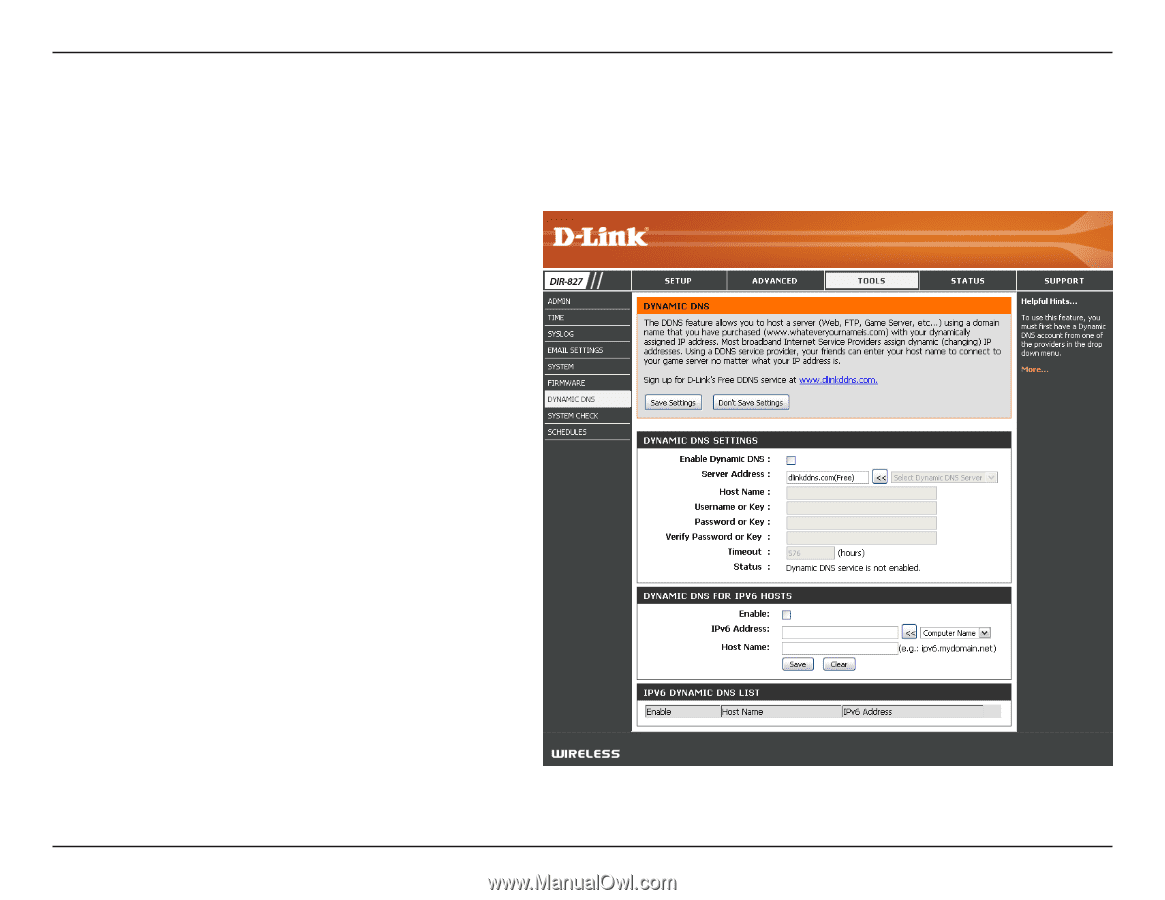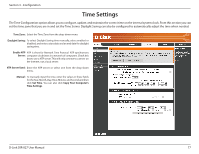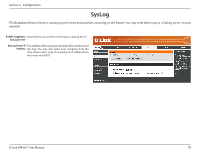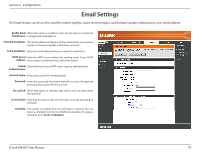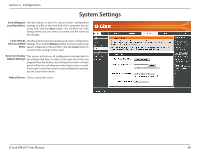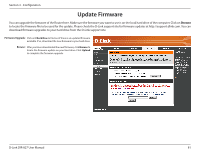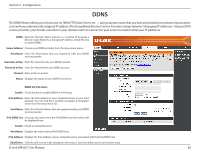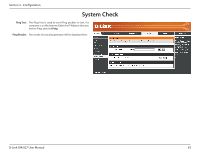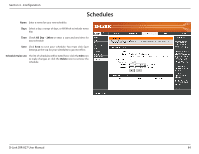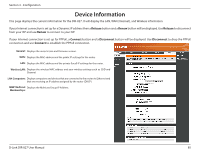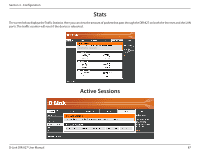D-Link DIR-827 Product Manual - Page 87
Ddns
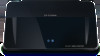 |
View all D-Link DIR-827 manuals
Add to My Manuals
Save this manual to your list of manuals |
Page 87 highlights
Section 3 - Configuration DDNS The DDNS feature allows you to host a server (Web, FTP, Game Server, etc...) using a domain name that you have purchased (www.whateveryournameis. com) with your dynamically assigned IP address. Most broadband Internet Service Providers assign dynamic (changing) IP addresses. Using a DDNS service provider, your friends can enter in your domain name to connect to your server no matter what your IP address is. DDNS: Dynamic Domain Name System is a method of keeping a domain name linked to a changing IP Address. Check the box to enable DDNS. Server Address: Choose your DDNS provider from the drop-down menu. Host Name: Enter the Host Name that you registered with your DDNS service provider. Username or Key: Enter the Username for your DDNS account. Password or Key: Enter the Password for your DDNS account. Timeout: Enter a time (in hours). Status: Displays the status of your DDNS connection. DDNS for IPv6 Hosts Enable: Check the box to enable DDNS for IPv6 Hosts. IPv6 Address: Enter the IPv6 address of your computer/server in your local network. You can click the