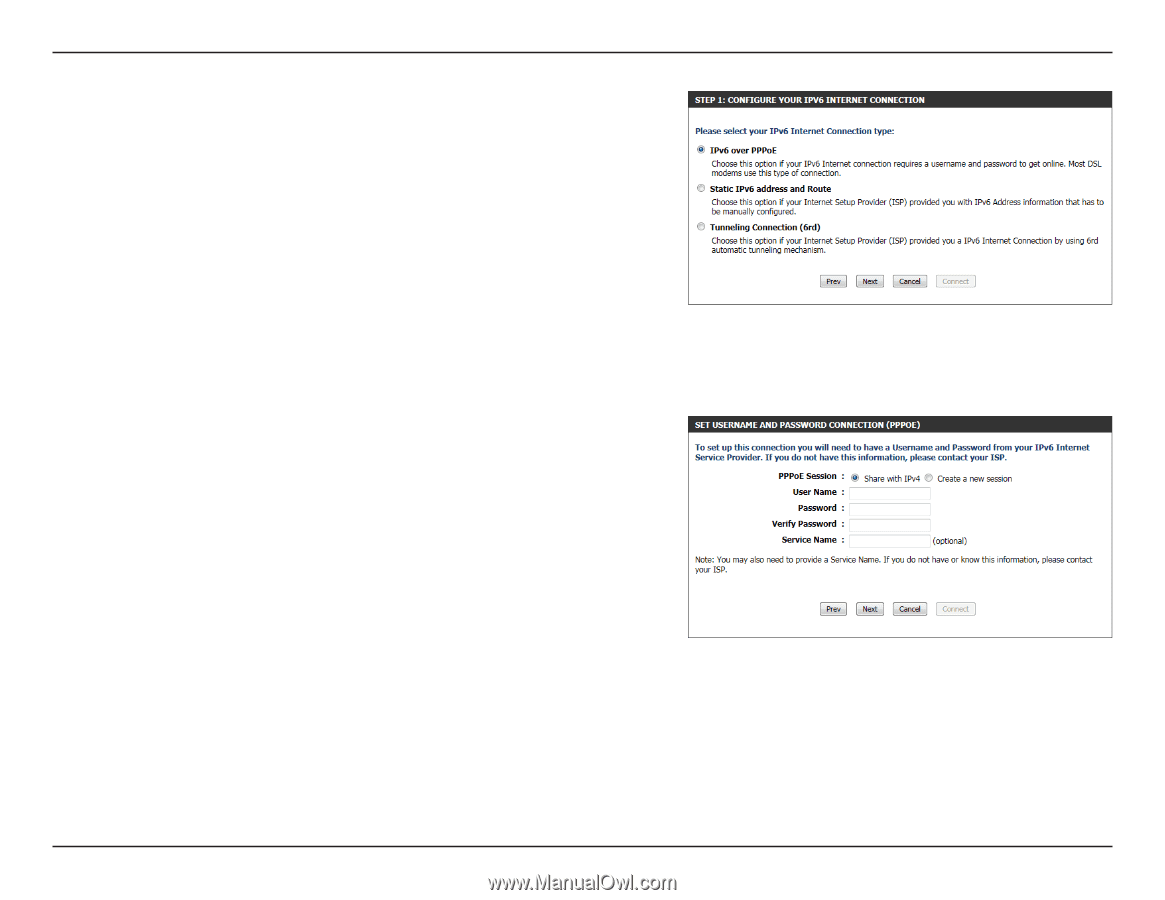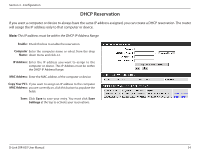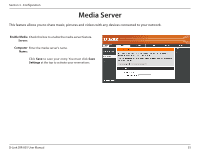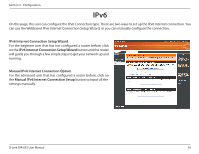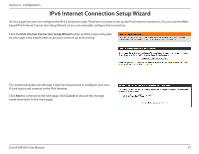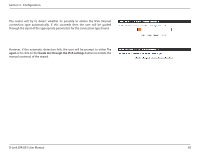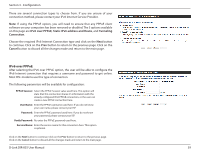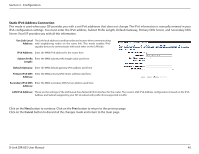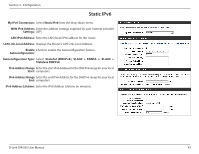D-Link DIR-835 Product Manual - Page 44
IPv6.over.PPPoE, Static IPv6 address and Route, Tunneling, Connection, Cancel - d link software
 |
View all D-Link DIR-835 manuals
Add to My Manuals
Save this manual to your list of manuals |
Page 44 highlights
Section 3 - Configuration There are several connection types to choose from. If you are unsure of your connection method, please contact your IPv6 Internet Service Provider. Note: If using the PPPoE option, you will need to ensure that any PPPoE client software on your computers has been removed or disabled. The 3 options available on this page are IPv6 over PPPoE, Static IPv6 address and Route, and Tunneling Connection. Choose the required IPv6 Internet Connection type and click on the Next button to continue. Click on the Prev button to return to the previous page. Click on the Cancel button to discard all the changes made and return to the main page. IPv6 over PPPoE After selecting the IPv6 over PPPoE option, the user will be able to configure the IPv6 Internet connection that requires a username and password to get online. Most DSL modems use this type of connection. The following parameters will be available for configuration: PPPoE Session: Select the PPPoE Session value used here. This option will state that this connection shares it's information with the already configured IPv6 PPPoE connection, or the user can create a new PPPoE connection here. User Name: Enter the PPPoE username used here. If you do not know your user name, please contact your ISP. Password: Enter the PPPoE password used here. If you do not know your password, please contact your ISP. Verify Password: Re-enter the PPPoE password used here. Service Name: Enter the service name for this connection here. This option is optional. Click on the Next button to continue. Click on the Prev button to return to the previous page. Click on the Cancel button to discard all the changes made and return to the main page. D-Link DIR-835 User Manual 39