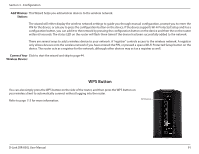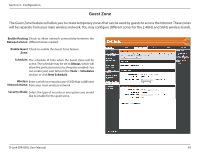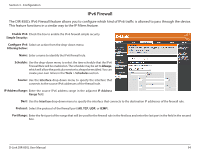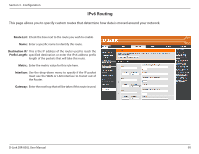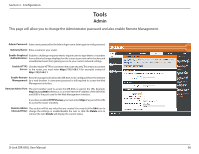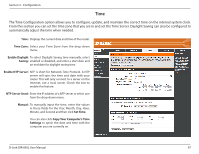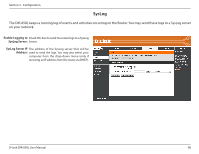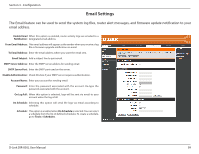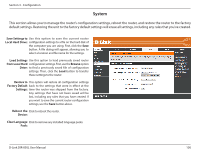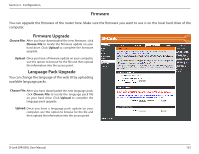D-Link DIR-850L User Manual - Page 101
Tools - login
 |
View all D-Link DIR-850L manuals
Add to My Manuals
Save this manual to your list of manuals |
Page 101 highlights
Section 3 - Configuration Tools Admin This page will allow you to change the Administrator password and also enable Remote Management. Admin Password: Enter a new password for the Admin login name. Enter again to verify password. Gateway Name: Enter a name for your router. Enable Graphical Enables a challenge-response test to require users to type letters or numbers Authentication: from a distorted image displayed on the screen to prevent online hackers and unauthorized users from gaining access to your router's network settings. Enable HTTPS Check to enable HTTPS to connect to the router securely.This means to connect Server: to the router, you must enter https://192.168.0.1 (for example) instead of http://192.168.0.1. Enable Remote Remote management allows the DIR-850L to be configured from the Internet Management: by a web browser. A username/password is still required to access the Web Management interface. Remote Admin Port: The port number used to access the DIR-850L is used in the URL. Example: http://x.x.x.x:8080 whereas x.x.x.x is the Internet IP address of the DIR-850L and 8080 is the port used for the Web Management interface. If you have enabled HTTPS Server, you must enter https:// as part of the URL to access the router remotely. Remote Admin This section will list any rules that are created. You may click the Edit icon to Inbound Filter: change the settings or enable/disable the rule, or click the Delete icon to remove the rule. Details will display the current status. D-Link DIR-850L User Manual 96