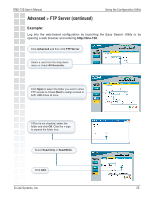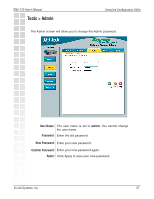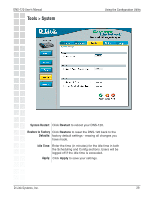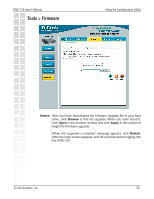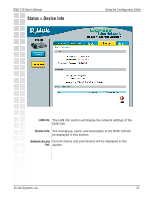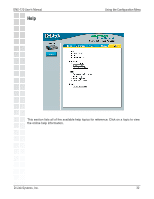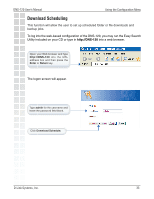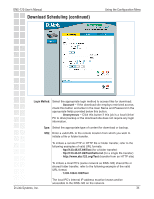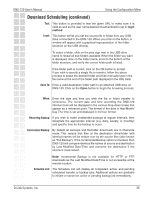D-Link DNS-120 Product Manual - Page 30
Tools > Firmware - for windows 7
 |
UPC - 790069270666
View all D-Link DNS-120 manuals
Add to My Manuals
Save this manual to your list of manuals |
Page 30 highlights
DNS-120 User's Manual Tools > Firmware Using the Configuration Utility Browse: After you have downloaded the firmware upgrade file to your hard drive, click Browse to find the upgrade. When you have found it, click Open in the browser window and click Apply in this screen to begin the firmware upgrade. When the "upgrade is complete" message appears, click Restart. After the login screen appears, wait 30 seconds before logging into the DNS-120. D-Link Systems, Inc. 30

30
DNS-120 User’s Manual
D-Link Systems, Inc.
Using the Configuration Utility
Tools > Firmware
Browse:
After you have downloaded the firmware upgrade file to your hard
drive, click
Browse
to find the upgrade. When you have found it,
click
Open
in the browser window and click
Apply
in this screen to
begin the firmware upgrade.
When the “upgrade is complete” message appears, click
Restart
.
After the login screen appears, wait 30 seconds before logging into
the DNS-120.