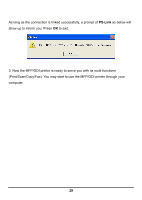D-Link DPR-1061 Manual - Page 30
Installing and Using MFP/GDI Printer - driver
 |
View all D-Link DPR-1061 manuals
Add to My Manuals
Save this manual to your list of manuals |
Page 30 highlights
Installing and Using MFP/GDI Printer This section will introduce you how to start the initial installation of various MFP/GDI printer in the use of the printer manufacturer's CD-ROM. Likewise, how to use MFP/GDI printer through the PS-Link utility of the MFP Server after the printer manufacturer's driver is installed on your computer. For PC with the MFP/GDI printer driver installed: If your computer was already installed with the MFP/ GDI printer driver, you can just click [Link] button of PS-Link to complete the connection between the printer and your computer. For PC without the MFP/GDI printer driver installed: If your computer never had initial installation of the MFP/GDI printer driver, you may follow the following procedure to achieve it. 1. Insert the manufacturer's CD-ROM into your computer's CD-ROM driver to initiate Auto-Run program. 2. Following the instructions of the manufacturer's CD-ROM to install MFP driver and other media software until you are requested to attach the printer's USB cable to your computer. 3. When you are requested to do physical connection between the printer and your computer, the following installation steps will be different depending on the manufacturer brand. Here lists illustrations for several printers of major manufacturers: 26