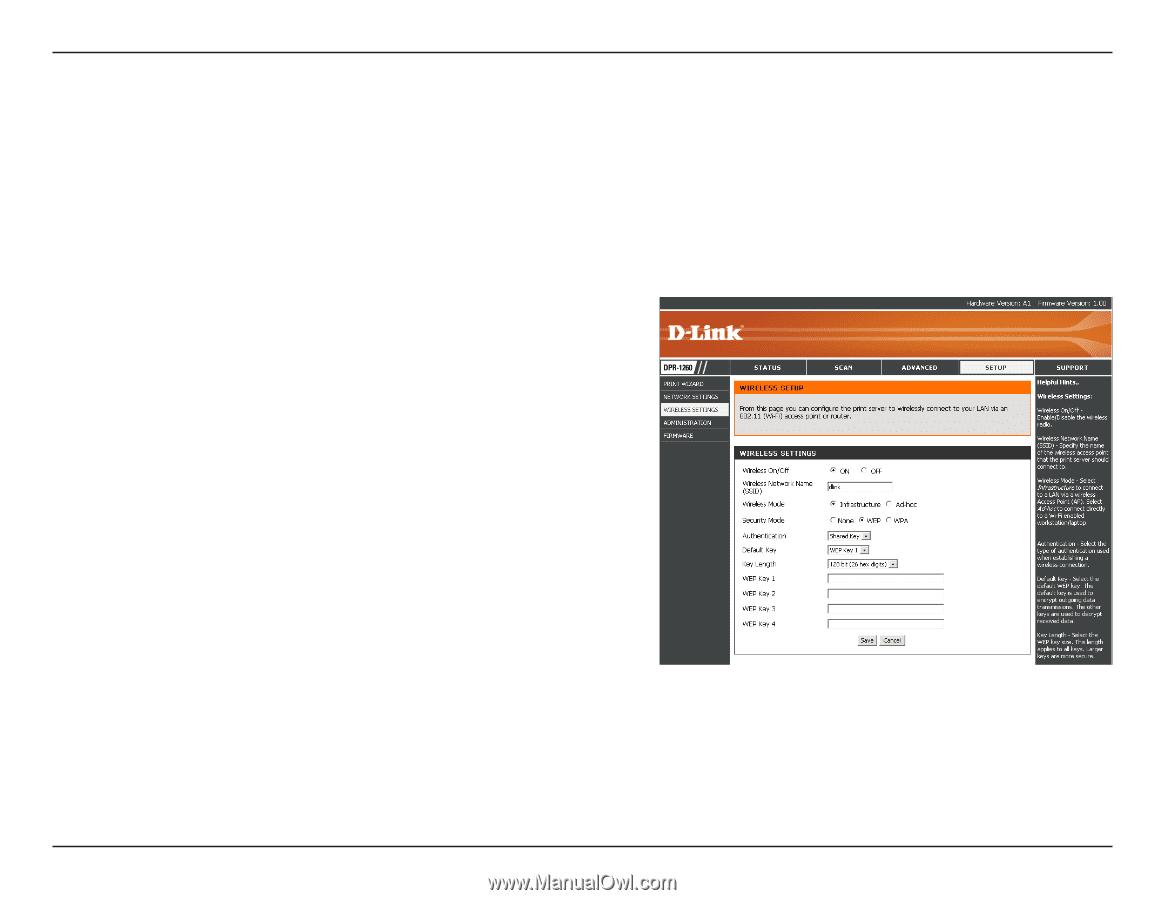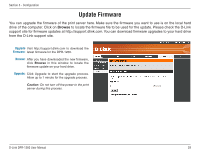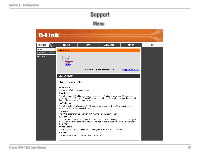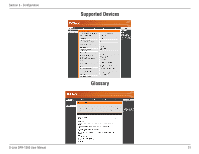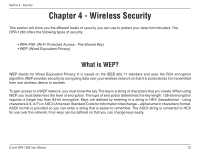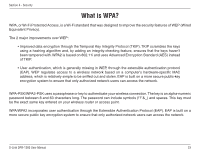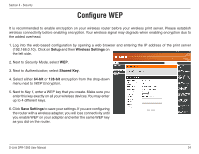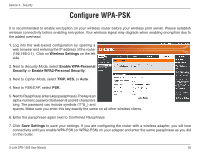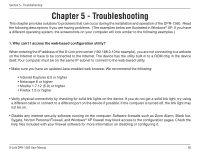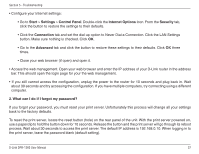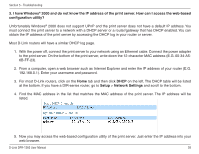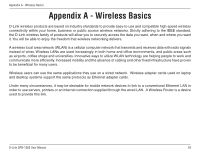D-Link DPR-1260 Product Manual - Page 34
Con WEP - d link ip address
 |
UPC - 790069283475
View all D-Link DPR-1260 manuals
Add to My Manuals
Save this manual to your list of manuals |
Page 34 highlights
Section 4 - Security Configure WEP It is recommended to enable encryption on your wireless router before your wireless print server. Please establish wireless connectivity before enabling encryption. Your wireless signal may degrade when enabling encryption due to the added overhead. 1. Log into the web-based configuration by opening a web browser and entering the IP address of the print server (192.168.0.10). Click on Setup and then Wireless Settings on the left side. 2. Next to Security Mode, select WEP. 3. Next to Authentication, select Shared Key. 4. Select either 64-bit or 128-bit encryption from the drop-down menu next to WEP Encryption. 5. Next to Key 1, enter a WEP key that you create. Make sure you enter this key exactly on all your wireless devices.You may enter up to 4 different keys. 6. Click Save Settings to save your settings. If you are configuring the router with a wireless adapter, you will lose connectivity until you enable WEP on your adapter and enter the same WEP key as you did on the router. D-Link DPR-1260 User Manual 34