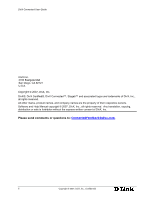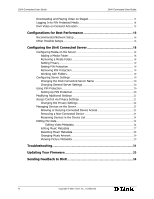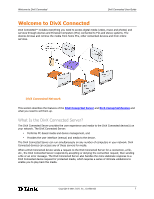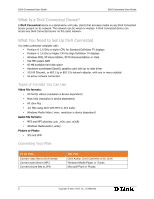D-Link DSM 330 User Guide
D-Link DSM 330 - DivX Connected HD Media Player Manual
 |
UPC - 790069313424
View all D-Link DSM 330 manuals
Add to My Manuals
Save this manual to your list of manuals |
D-Link DSM 330 manual content summary:
- D-Link DSM 330 | User Guide - Page 1
DivX Connected User Guide Version 1.0 27 September 2007 This document contains proprietary information that is protected by copyright. No part of this document may be photocopied, reproduced, or translated without the prior written consent of DivX, Inc. The information contained in this document is - D-Link DSM 330 | User Guide - Page 2
© 2007, DivX, Inc. DivX®, DivX Certified®, DivX Connected™, Stage6™ and associated logos are trademarks of DivX, Inc., all rights reserved. All other marks, product names, and company names are the property of their respective owners. Software and Help Manual copyright © 2007, DivX, Inc., all - D-Link DSM 330 | User Guide - Page 3
You Need to Set Up DivX Connected 2 Types of Formats You Can Use 2 Converting Your Files...2 Installing the DivX Connected Application 3 Installing DivX Connected 3 Starting DivX Connected 4 Software Updates 4 Setting Up Your DivX Connected Device 5 Connecting the Device to Your Television - D-Link DSM 330 | User Guide - Page 4
-Connected Device 23 Renaming Devices in the Device List 24 Editing File Data...24 Editing Video Metadata 24 Editing Music Metadata 27 Resetting Music Metadata 28 Changing Music Artwork 29 Viewing Picture Metadata 29 Troubleshooting 31 Updating Your Firmware 33 Sending Feedback to DivX 34 - D-Link DSM 330 | User Guide - Page 5
Guide D Welcome to DivX Connected DivX Connected™ includes everything you need to access digital media (video, music and photos) and services through devices and Personal Computers (PCs) connected to TVs and stereo systems. The devices browse and retrieve the media from home PCs, other networked - D-Link DSM 330 | User Guide - Page 6
DivX Connected User Guide DivX Connected User Guide W What Is a DivX Connected Device? A DivX Connected device is a stand-alone unit (aka. client) that accesses media on any DivX Connected Server present on its network. The network can be wired or wireless. A DivX Connected device can access any - D-Link DSM 330 | User Guide - Page 7
the DivX Connected Application DivX Connected User Guide D Installing the DivX Connected Application You can install the DivX Connected™ Server OK'. Proceed with the instructions in Installing DivX Connected, below. Installing DivX Connected 1. When the DivX Connected setup installer starts, read - D-Link DSM 330 | User Guide - Page 8
to Start > All Programs > DivX > DivX Connected > DivX Connected The DivX Connected Setup Wizard begins when you start DivX Connected for the first time. Follow the wizard instructions to set up your media server. Software Updates The DivX Connected™ Server software updates automatically when it - D-Link DSM 330 | User Guide - Page 9
running the DivX Connected Server and a router on your network. Important: If you are installing a network for the first time, follow the network installation instructions for your router first. To install the DivX Connected device on your network: 1. Start the DivX Connected Server software on - D-Link DSM 330 | User Guide - Page 10
the end of the Setup Wizard, the device searches for a DivX Connected Server on the network. For further configuration, press the remote control 'Setup' key and follow the configuration instructions in Advanced DivX Connected Device Setup. Connecting the Device to Your Television Choose one of the - D-Link DSM 330 | User Guide - Page 11
Setting Up Your DivX Connected Device DivX Connected User Guide D SCART Component TV Connection Using the SCART component cable, connect the device to your television. Use audio connection cables to connect the audio on the device to the audio on your television: Device Television SCART to - D-Link DSM 330 | User Guide - Page 12
Wired and Wireless Connections To switch from a wired to a wireless connection: Note: These instructions assume you have previously set up a wireless connection to your PC and that you already have a wired connection to the DivX Connected device. 8 Copyright © 2007, DivX, Inc., Confidential - D-Link DSM 330 | User Guide - Page 13
connect to your newly-entered wireless network. If the connection fails, follow the troubleshooting instructions on your screen. To switch from a wireless to an existing wired connection: 1. From the DivX Connected AES-CCMP algorithm. This mode has mixed support for both WPA-TKIP and WPA2-AES. Key - D-Link DSM 330 | User Guide - Page 14
DivX Connected User Guide DivX Connected User Guide S Key Authentication This Setting Enables This Authentication Method Open Key identification occurs via a wireless adapter's MAC address. It is the default key authentication method. * Shared authentication is not supported. Key Length - D-Link DSM 330 | User Guide - Page 15
DivX Connected DivX Connected User Guide D Using DivX Connected Once the DivX Connected™ device is configured and the DivX Connected Server is running, you navigate through the device using the remote control. Using Your Remote Control Use the remote control that came with your DivX Connected - D-Link DSM 330 | User Guide - Page 16
DivX Connected User Guide DivX Connected User Guide U Basic Remote Control Features To Do This... Do This with the Remote Control Highlight a selection Select Note: Music controls are also available during slideshows and file selection screens. 12 Copyright © 2007, DivX, Inc., Confidential - D-Link DSM 330 | User Guide - Page 17
Using DivX Connected DivX Connected User Guide D Note: mp3 audio coding technology and patents pause after going back to a previous photo. Accessing DivX Stage6 Access the Stage6 web site in the services area of the DivX Connected home screen. Viewing Videos on Stage6 To select a video - D-Link DSM 330 | User Guide - Page 18
DivX Connected User Guide DivX Connected User Guide U • Play the video as it is downloading. • Select Downloads to view downloading progress. • Select Downloads to view downloaded videos. "Play Video" plays back the video similar to streaming media while this, or another video, downloads at the - D-Link DSM 330 | User Guide - Page 19
Using DivX Connected DivX Connected User Guide D DivX Video-on-Demand Activation If you have a DivX account, you can activate your DivX Connected device to play DivX Video-on-Demand (VOD) content. From the DivX Connected Server application, go to the 'Device Settings' tab and right click on the - D-Link DSM 330 | User Guide - Page 20
Connected User Guide DivX Connected User Guide C Configurations for Best Performance To get the best performance out of your DivX Connected™ experience, plan your network carefully. In general, the more direct the connections, the better the performance. Note: The performance of wireless network - D-Link DSM 330 | User Guide - Page 21
more susceptible to interference problems than a configuration with only one wireless segment: • Wireless connection from the DivX Connected device to the network router. • Wireless connections from the network router to the DivX Connected Server PC. Copyright © 2007, DivX, Inc., Confidential 17 - D-Link DSM 330 | User Guide - Page 22
Guide DivX Connected User Guide C Configuring the DivX Connected Server You can make media available for playback on DivX Connected™ devices by changing the DivX Connected Server configuration. You can add or remove folders, set folder access and privacy, etc. As devices connect to your network - D-Link DSM 330 | User Guide - Page 23
' button to modify configuration choices made with the DivX Connected Setup Wizard. Here you can: • Change the server name • Adjust general settings • Add an online service • Configure PIN protection for the media on the DivX Connected Server • Configure more advanced settings Copyright © 2007 - D-Link DSM 330 | User Guide - Page 24
. To Do This... Start DivX Connected Server automatically upon Windows startup. Reconfigure the server by running the setup wizard again. Do This Check the 'Start with Windows' box Click 'Run Setup Wizard' Using PIN Protection PIN protection secures folders containing media on the server with - D-Link DSM 330 | User Guide - Page 25
DivX Connected Server DivX Connected User Guide Control via Privacy Settings All supported media in all shared folders in the media in a folder on the DivX Connected Server. This control differs from PIN protection. Privacy settings enable only specific DivX Connected devices to access the media - D-Link DSM 330 | User Guide - Page 26
below' to restrict specific devices from using the media in the folder. By default, the media in the folder is available to all devices that log in, and some folders require a PIN. 6. Check the box for each DivX Connected device that requires access to the media in the folder. 22 Copyright © 2007 - D-Link DSM 330 | User Guide - Page 27
When you deny a device access to the DivX Connected Server, remember that the device may presently access media that will no longer be available to it when the connection ends. Removing a Non-Connected Device A non-connected device is attached to the network, but is currently offline. To remove the - D-Link DSM 330 | User Guide - Page 28
DivX Connected User Guide DivX Connected User Guide C Renaming Devices in the Device List Rename configuration in action, make sure you are running a DivX Connected device Editing File Data Metadata is data that describes the media contained in the file and certain characteristics of the file - D-Link DSM 330 | User Guide - Page 29
Configuring the DivX Connected Server DivX Connected User Guide D Fields that you can edit include Title, Released, Director, Genre and Description. Editing the Genre When you edit multiple files, a check appears in the check box next to each field. Copyright © 2007, DivX, Inc., Confidential 25 - D-Link DSM 330 | User Guide - Page 30
DivX Connected User Guide DivX Connected User Guide C Uncheck the box if you do not want the is removed except for the file name. To set the metadata back to its original state in the DivX Connected Server: 1. Click the 'Video Settings' tab 2. Click the folder that contains the file you want - D-Link DSM 330 | User Guide - Page 31
Configuring the DivX Connected Server DivX Connected User Guide D The Metadata Editor displays information about artwork: You can either • Drag and drop a new image onto the Artwork box from your browser window, or from an Internet page, or • Click the down arrow in the Artwork box and then click - D-Link DSM 330 | User Guide - Page 32
DivX Connected User Guide DivX Connected User Guide C Fields that you can edit include the Title, is removed except for the file name. To set the metadata back to its original state in the DivX Connected Server: 1. Click the 'Music Settings' tab 2. Click the folder that contains the file you want - D-Link DSM 330 | User Guide - Page 33
Configuring the DivX Connected Server DivX Connected User Guide D Note: Your changes do not affect the file artwork: You can either 1. Drag and drop a new image onto the Artwork box from your browser window, or from an Internet page 2. Click the down arrow in the Artwork box and then click 'Select - D-Link DSM 330 | User Guide - Page 34
DivX Connected User Guide DivX Connected User Guide C The DivX Connected Server database stores the metadata for each picture. The metadata consists of: • A thumbnail of the picture • The picture displays when you view the picture or run a slideshow. 30 Copyright © 2007, DivX, Inc., Confidential - D-Link DSM 330 | User Guide - Page 35
the plugs are firmly in place. Consult your TV manual to determine how to get the video input you have connected to the media player to display on the TV. Make sure that the TV is set to display the correct input signal Follow the instructions accompanying your router for correct setup and enter the - D-Link DSM 330 | User Guide - Page 36
DivX Connected User Guide DivX Connected User Guide T Problem or Occurrence No sound or distorted volume Possible Explanations Volume incorrectly set Audio input source issue How to Correct Adjust the volume on the TV or device Check that the audio connections are going to the correct input - D-Link DSM 330 | User Guide - Page 37
Updating Your Firmware DivX Connected User Guide D Updating Your Firmware Periodically, a new version of firmware for DivX Connected™ devices may become available with improved functionality or added features that enhance your DivX Connected experience. Updating the firmware is quick and easy. - D-Link DSM 330 | User Guide - Page 38
DivX Connected User Guide DivX Connected User Guide S Sending Feedback to DivX We look forward to receiving feedback from our DivX Connected™ Users. Please send any and all feedback on this product to [email protected]. 34 Copyright © 2007, DivX, Inc., Confidential

DivX Connected
User Guide
Version 1.0
27 September 2007
This document contains proprietary information that is protected by copyright. No part of this document may be
photocopied, reproduced, or translated without the prior written consent of DivX, Inc. The information contained in this
document is subject to change without notice.
Copyright 2007, DivX, Inc. Confidential
DivX, Inc.
4780 Eastgate Mall
San Diego, CA 92121