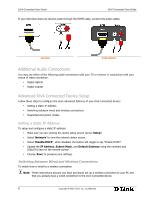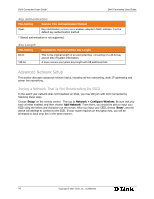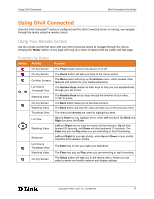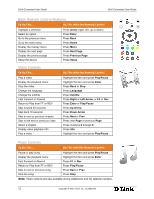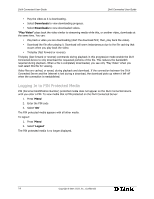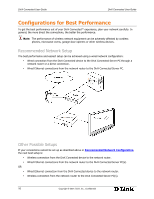D-Link DSM 330 User Guide - Page 17
Accessing DivX Stage6, Viewing Videos on Stage6, Downloading and Playing Video on Stage6
 |
UPC - 790069313424
View all D-Link DSM 330 manuals
Add to My Manuals
Save this manual to your list of manuals |
Page 17 highlights
Using DivX Connected DivX Connected User Guide D Note: mp3 audio coding technology and patents licensed from Fraunhofer IIS and Thomson; mp3 Surround audio coding technology and patents licensed from Fraunhofer IIS, Agere and Thomson. Photo Controls To Do This... Do This with the Remote Control Display a photo Advance to the next photo Go back to previous photo Start or resume a slideshow Increase slideshow speed Decrease slideshow speed Display slideshow menu Highlight the item and press Enter Press Right Arrow Press Left Arrow Press Up Arrow Press Up Arrow Press Down Arrow Press Menu Note: The slideshow will pause after going back to a previous photo. Accessing DivX Stage6 Access the Stage6 web site in the services area of the DivX Connected home screen. Viewing Videos on Stage6 To select a video: • Choose a Featured video. Featured videos appear when you first access Stage6, • Choose Videos and a category to view featured videos, or • Choose Channels to view currently available Stage6 channels. A channel is a collection of videos of a given genre or description. To view your selected video: To Do This... Play a video immediately Pause the video View information about the video Play the video from the video information screen Download the video Close the video information screen Select This Highlight the video thumbnail and press Play/Pause Press Play/Pause Press Enter Press Enter and select Play Video Press Enter and select Download Select Close Downloading and Playing Video on Stage6 "Download" a file from the Stage6 site and it downloads in the background. • Download multiple files in the background. • View the download progress at the bottom of the screen. Copyright © 2007, DivX, Inc., Confidential 13