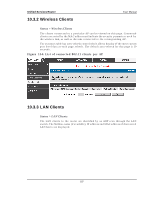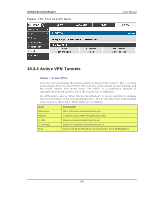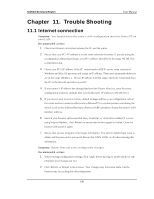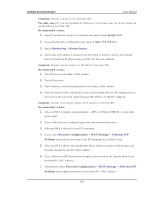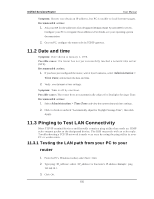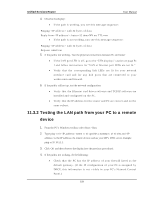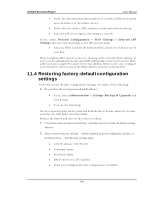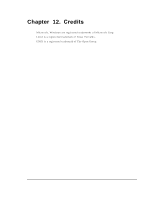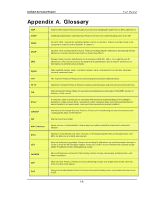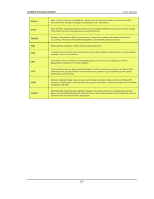D-Link DSR-150 DSR-150 User Manual - Page 194
Date and time, 3 Pinging to Test LAN Connectivity
 |
View all D-Link DSR-150 manuals
Add to My Manuals
Save this manual to your list of manuals |
Page 194 highlights
Unified Services Router User Manual S ymptom: Ro u t er can o b tain an IP ad d ress, b ut PC is u n ab le t o lo ad In t ern et p ag es . Recommended acti on: 1. Ask your ISP for the addresses of its designated Domain Name System (DNS) servers. Configure your PC to recognize those addresses. For details, see your operating system documentation. 2. On your PC, configure the router to be its TCP/IP gateway. 11.2 Date and time S ymptom: Dat e s h o wn is Jan u ary 1, 1970. Pos s i bl e caus e: Th e ro u t er h as n o t y et s u cces s fu lly reach ed a n et wo rk t ime s erv er (NTS). Recommended acti on: 1. If you have just configured the router, wait at least 5 minutes, select Ad ministration > Time Zone , and recheck the date and time. 2. Verify your Internet access settings. S ymptom: Time is o ff b y o n e h o u r. Pos s i bl e caus e : Th e ro ut er d o es n ot au tomat ically ad ju s t fo r Day lig h t Sav in g s Time. Recommended acti on: 1. Select Ad ministration > Time Zone and view the current date and time settings. 2. Click to check or uncheck "Automatically adjust for Daylight Savings Time", then click Apply. 11.3 Pinging to Test LAN Connectivity M o s t TCP/ IP t ermin al d ev ices an d firewalls co n tain a p in g u t ilit y t h at s end s an ICM P echo -request packet to the designated device. The DSR res ponds with an echo reply. Tro u b les hoo tin g a TCP/ IP n et wo rk is mad e v ery eas y b y u s ing t he p in g u t ilit y in y o u r PC or works tation. 11.3.1 Testing the LAN path from your PC to your router 1. From the PC's Windows toolbar, select Start > Run. 2. Type ping where is the router's IP address. Example: ping 192.168.10.1. 3. Click OK. 192