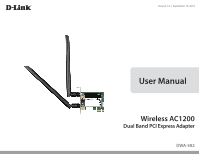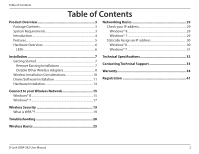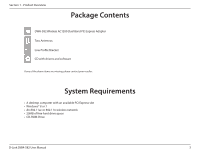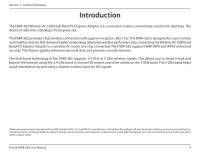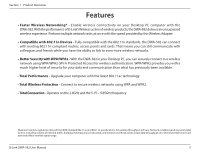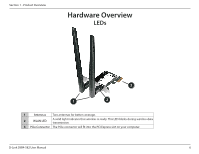D-Link DWA-582 User Manual
D-Link DWA-582 Manual
 |
View all D-Link DWA-582 manuals
Add to My Manuals
Save this manual to your list of manuals |
D-Link DWA-582 manual content summary:
- D-Link DWA-582 | User Manual - Page 1
Version 1.0 | September 16, 2014 User Manual Wireless AC1200 Dual Band PCI Express Adapter DWA-582 - D-Link DWA-582 | User Manual - Page 2
Hardware Installation 14 Technical Specifications 32 Contacting Technical Support 33 Warranty 34 Registration 41 Connect to your Wireless Network 15 Windows® 8 15 Windows® 7 17 Wireless Security 19 What is WPA 19 Troubleshooting 20 Wireless Basics 25 D-Link DWA-582 User Manual 2 - D-Link DWA-582 | User Manual - Page 3
DWA-582 Wireless AC1200 Dual Band PCI Express Adapter Two Antennas Low Profile Bracket CD with drivers and software If any of the above items are missing, please contact your reseller. System Requirements • A desktop computer with an available PCI Express slot • Windows - D-Link DWA-582 | User Manual - Page 4
Introduction The DWA-582 Wireless AC1200 Dual Band PCI Express Adapter is a convenient wireless connectivity solution for desktops. The device installs into a desktop's PCI Express slot. The DWA-582 provides a fast wireless connection with superior reception, 802.11ac. The DWA-582 is designed - D-Link DWA-582 | User Manual - Page 5
and environmental factors, including volume of network traffic, building materials and construction, and network overhead, lower actual data throughput rate. Environmental factors will adversely affect wireless signal range. D-Link DWA-582 User Manual 5 - D-Link DWA-582 | User Manual - Page 6
LEDs 3 1 2 1 Antennas Two antennas for better coverage. 2 WLAN LED A solid light indicates that wireless is ready. This LED blinks during wireless data transmission. 3 PCIe Connector The PCIe connector will fit into the PCI Express slot on your computer. D-Link DWA-582 User Manual 6 - D-Link DWA-582 | User Manual - Page 7
Getting Started Before installing your new D-Link wireless adapter, please verify the following: • Remove any previous installations of wireless adapters • Disable any built-in wireless adapters • any old software, click Start > Control Panel > Uninstall Programs. D-Link DWA-582 User Manual 7 - D-Link DWA-582 | User Manual - Page 8
Section 2 - Installation Disable Other Wireless Adapters To prevent any conflicts with the D-Link wireless adapter, it is recommended to disable any wireless adapter (as well as any unused Ethernet adapters). the adapter you would like to disable and select Disable. D-Link DWA-582 User Manual 8 - D-Link DWA-582 | User Manual - Page 9
Section 2 - Installation Click Yes to disable the adapter. The adapter is now disabled. When disabled, a red X will be displayed. Disabling the adapter will not remove the drivers. If you would like to use the adapter, simply right-click it and select Enable. D-Link DWA-582 User Manual 9 - D-Link DWA-582 | User Manual - Page 10
ceiling fans, lights, and home security systems), your wireless connection may degrade dramatically or drop completely. Make sure your 2.4GHz phone base is as far away from your wireless devices as possible. The base transmits a signal even if the phone in not in use. D-Link DWA-582 User Manual 10 - D-Link DWA-582 | User Manual - Page 11
the D-Link DWA-582 Driver CD in the CD-ROM drive.If the CD Autorun function does not automatically start on your computer, go to Start > Run. In the run box type "D:\autorun.exe" (where D: represents the drive letter of your CD-ROM drive). Click on Install to begin. D-Link DWA-582 User Manual 11 - D-Link DWA-582 | User Manual - Page 12
screen, click Next to continue. By default setup will install to the default location: C:\Program Files\D-Link\DWA-582, where C: represents the drive letter of your hard drive. To install to a different location click Browse and specify the location. Click Next. D-Link DWA-582 User Manual 12 - D-Link DWA-582 | User Manual - Page 13
. The drivers will install. This may take 1-2 minutes. Once the drivers are installed, click Next to continue. Click Finish to complete the driver installation. You can now install the adapter into your computer. Please turn off and unplug the power to your computer. D-Link DWA-582 User Manual 13 - D-Link DWA-582 | User Manual - Page 14
into the PCI Express slot and screw it in place. You may either leave the antennas on or unscrew them to make it easier to install. Step 3 - Replace the computer case cover and plug the power back. If you took off the antennas during installation, re-attach them now. D-Link DWA-582 User Manual 14 - D-Link DWA-582 | User Manual - Page 15
locate the wireless network icon in the taskbar, next to the time display. Clicking on this icon will display a list of wireless networks which are within connecting proximity of your computer. Select the desired network by clicking on the network name. Wireless Icon D-Link DWA-582 User Manual 15 - D-Link DWA-582 | User Manual - Page 16
enter the network security key (Wi-Fi password) for the wireless network. Enter the password into the box and click Next. a successful connection to a wireless network, the word Connected will appear next to the name of the network to which you are connected. D-Link DWA-582 User Manual 16 - D-Link DWA-582 | User Manual - Page 17
receive the Wireless Networks Detected bubble, click on the center of the bubble to access the utility. You can also click on the wireless icon in your system tray (lower right corner). The utility will display any available wireless networks in your area. Wireless D-Link DWA-582 User Manual 17 - D-Link DWA-582 | User Manual - Page 18
or passphrase that is on your router and click OK. It may take 20-30 seconds to connect to the wireless network. If the connection fails, please verify that the security settings are correct. The key or passphrase must be exactly the same as on the wireless router. D-Link DWA-582 User Manual 18 - D-Link DWA-582 | User Manual - Page 19
wireless router or access point. WPA/WPA2-Enterprise incorporates user authentication through the Extensible Authentication Protocol (EAP). EAP is built on a more secure public key encryption system to ensure that only authorized network users can access the network. D-Link DWA-582 User Manual - D-Link DWA-582 | User Manual - Page 20
to problems that can occur during the installation and operation of the DWA-582. Read the following descriptions if you are having problems. 1. How do I know if my adapter is installed properly? Go to Start > My Computer > Properties. Select the Hardware Tab. D-Link DWA-582 User Manual 20 - D-Link DWA-582 | User Manual - Page 21
Troubleshooting Click the + sign next to Network Adapters. Right-click on D-Link DWA-582 Desktop PCI Express Adapter. Select Properties to check that the drivers are installed properly. D-Link DWA-582 Wireless Desktop PCI Express Adapter Look under Device Status to check that the device is working - D-Link DWA-582 | User Manual - Page 22
Section 5 - Troubleshooting 2. I cannot connect to the access point or the wireless router. • Make sure that the SSID on the DWA-582 Desktop PCI Express Adapter is exactly the same as the SSID on the Access Point or wireless router. • Move the DWA-582 and Access Point or Wireless router into the - D-Link DWA-582 | User Manual - Page 23
Section 5 - Troubleshooting 5. The computer with the DWA-582 installed is unable to connect to the wireless network and/or the Internet. • Check that the LED indicators for the broadband modem are indicating normal activity. If not, there may be a problem with the broadband connection. • Check that - D-Link DWA-582 | User Manual - Page 24
can I troubleshoot distance issues using the DWA-582? • Move the DWA-582 and Access Point or Wireless router into the same room and then test the wireless connection. • Change the channel of the Access Point/wireless router. • Move devices within the line of sight. D-Link DWA-582 User Manual 24 - D-Link DWA-582 | User Manual - Page 25
WLAN technology are helping people to work and communicate more efficiently. Increased link to a conventional Ethernet LAN in order to use servers, printers or an Internet connection supplied through the wired LAN. A Wireless Router is a device used to provide this link. D-Link DWA-582 User Manual - D-Link DWA-582 | User Manual - Page 26
Link has all the products you need to build your network. How does wireless work? Wireless works similar to how cordless phone work, through radio signals to transmit data from one point A to point B. But wireless airports, golf courses, and many other outdoor venues. D-Link DWA-582 User Manual 26 - D-Link DWA-582 | User Manual - Page 27
Wireless Basics Wireless Personal Area Network (WPAN) Bluetooth is the industry standard wireless technology used for WPAN. Bluetooth devices in WPAN operate in a range up to 30 feet away. Compared to WLAN the speed and wireless • No need to dedicate office space D-Link DWA-582 User Manual 27 - D-Link DWA-582 | User Manual - Page 28
wireless network. Tips Here are a few things to keep in mind, when you install a wireless wireless network. Secure your wireless network by turning on the WPA or WEP security feature on the router. Refer to product manual for detail information on how to set it up. D-Link DWA-582 User Manual - D-Link DWA-582 | User Manual - Page 29
IP address, subnet mask, and default gateway of your adapter. Windows® 7 • Click Start, type cmd in the search box and then click OK. • At the prompt, type ipconfig and press Enter. • This will display the IP address, subnet mask, and default gateway of your adapter. D-Link DWA-582 User Manual 29 - D-Link DWA-582 | User Manual - Page 30
• Press the Windows key and then type IP. Click Settings on the right side and then click View Network Connections. • Right-click on the adapter which represents your D-Link wireless network adapter. • a DNS server from your ISP). • Click OK to save your settings. D-Link DWA-582 User Manual 30 - D-Link DWA-582 | User Manual - Page 31
Windows® 7 • Click on Start > Control Panel (make sure you are in Classic View). Double-click on the Network and Sharing Center icon. Click on Change adapter settings. • Right-click on the Local Area Connection which represents your D-Link wireless save your settings. D-Link DWA-582 User Manual 31 - D-Link DWA-582 | User Manual - Page 32
32°F to 104°F (0°C to 40°C) • Storage: -4° to -167°F (-20° to -75°C) Humidity • Operating: 10% to 90% non-condensing • Storage: 5% to 95% non-condensing Dimensions • 4.8 x 3.1 x 1.0 inches (121. rate. Environmental factors will adversely affect wireless signal range. D-Link DWA-582 User Manual 32 - D-Link DWA-582 | User Manual - Page 33
asked questions and answers to technical issues. For customers within the United States: Phone Support: (877) 453-5465 Internet Support: http://support.dlink.com For customers within Canada: Phone Support: (800) 361-5265 Internet Support: http://support.dlink.ca D-Link DWA-582 User Manual 33 - D-Link DWA-582 | User Manual - Page 34
for the defective Hardware will be refunded by D-Link upon return to D-Link of the defective Hardware. All Hardware or part thereof that is replaced by D-Link, or for which the purchase price is refunded, shall become the property of D-Link upon replacement or refund. D-Link DWA-582 User Manual 34 - D-Link DWA-582 | User Manual - Page 35
Software is properly installed on approved hardware and operated as contemplated in its documentation. D-Link further warrants that . • The customer must obtain a Case ID Number from D-Link Technical Support at 1-877-453-5465, who will attempt to assist the dlink.com/. D-Link DWA-582 User Manual 35 - D-Link DWA-582 | User Manual - Page 36
a receipt, no warranty service will be done. The Number from D-Link Technical Support at 1-800-361 https://rma.dlink.ca/. • manuals or accessories in the shipping package. D-Link will only replace the defective portion of the product and will not ship back any accessories. D-Link DWA-582 User Manual - D-Link DWA-582 | User Manual - Page 37
Link does not cover: Products that, in D-Link's judgment, have been subjected to abuse, accident, alteration, modification, tampering, negligence, misuse, faulty installation, lack of reasonable care, repair or service THE PRODUCT IS WITH THE PURCHASER OF THE PRODUCT. D-Link DWA-582 User Manual 37 - D-Link DWA-582 | User Manual - Page 38
notice. Copyright ©2014 by D-Link Corporation/D-Link Systems, Inc. All rights reserved. CE Mark Warning: This is a Class B product. In a domestic environment, this product may cause radio interference, in which case the user may be required to take adequate measures. D-Link DWA-582 User Manual 38 - D-Link DWA-582 | User Manual - Page 39
installation. This equipment generates, uses, and can radiate radio frequency energy and, if not installed and used in accordance with the instructions specific channels and/or operational frequency bands are country dependent and are firmware programmed Link office. D-Link DWA-582 User Manual 39 - D-Link DWA-582 | User Manual - Page 40
IC radiation exposure limits set forth for an uncontrolled environment. This equipment should be installed and operated with minimum distance 20cm between the radiator & your body. This per regulations of Industry Canada. The required antenna impedance is 50 ohms. D-Link DWA-582 User Manual 40 - D-Link DWA-582 | User Manual - Page 41
Appendix F - Registration Registration Product registration is entirely voluntary and failure to complete or return this form will not diminish your warranty rights. Version 1.0 September 16, 2014 D-Link DWA-582 User Manual 41
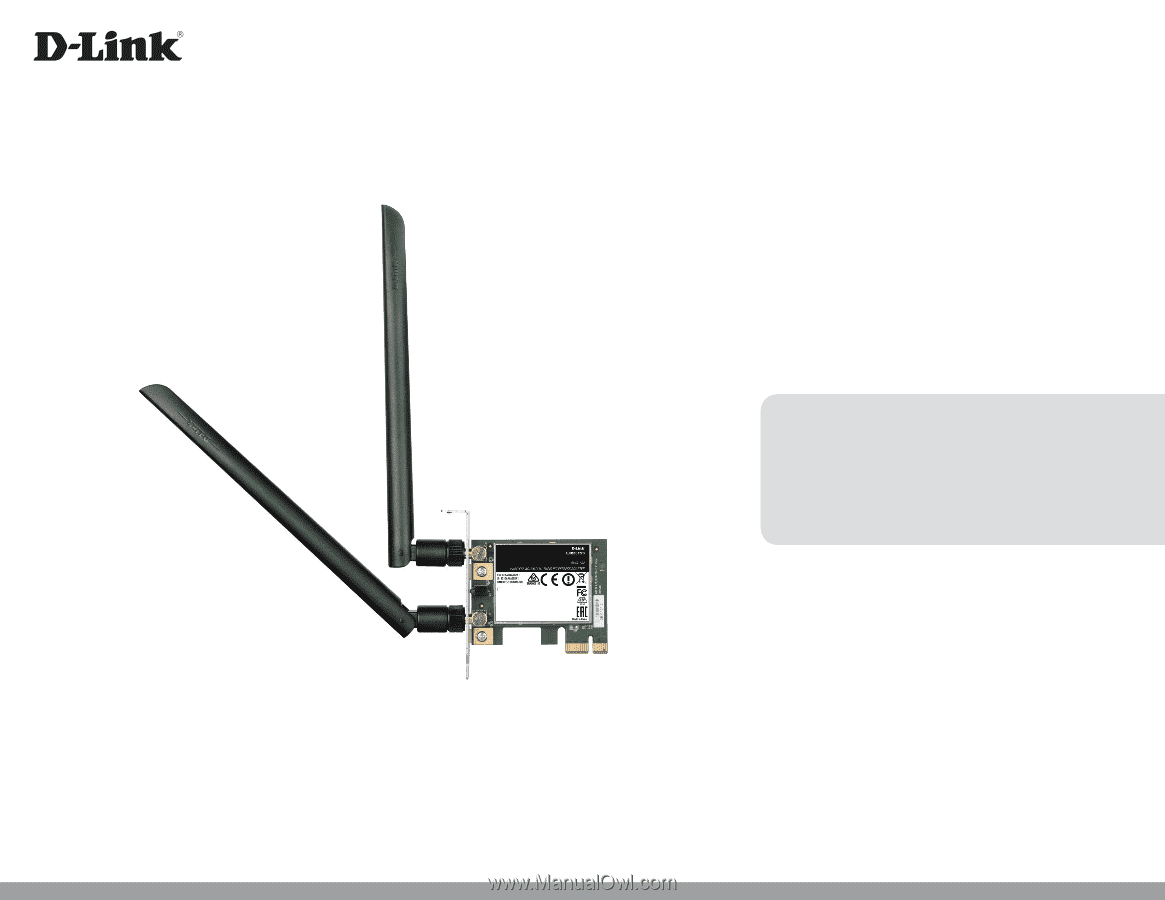
User Manual
Version 1.0
|
September 16, 2014
DWA-582
Wireless AC1200
Dual Band PCI Express Adapter