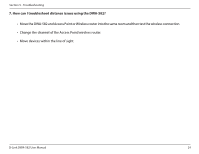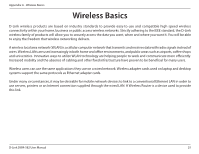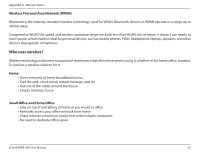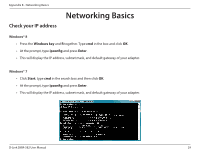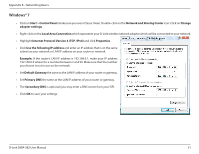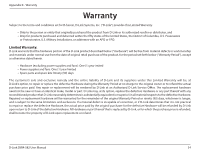D-Link DWA-582 User Manual - Page 29
Networking Basics, Check your IP address, Windows® 8, Windows® 7
 |
View all D-Link DWA-582 manuals
Add to My Manuals
Save this manual to your list of manuals |
Page 29 highlights
Appendix B - Networking Basics Check your IP address Networking Basics Windows® 8 • Press the Windows key and R together. Type cmd in the box and click OK. • At the prompt, type ipconfig and press Enter. • This will display the IP address, subnet mask, and default gateway of your adapter. Windows® 7 • Click Start, type cmd in the search box and then click OK. • At the prompt, type ipconfig and press Enter. • This will display the IP address, subnet mask, and default gateway of your adapter. D-Link DWA-582 User Manual 29

29
D-Link DWA-582 User Manual
Appendix B - Networking Basics
Networking Basics
Check your IP address
Windows® 7
• Click
Start
, type
cmd
in the search box and then click
OK
.
•
At the prompt, type
ipconfig
and press
Enter
.
•
This will display the IP address, subnet mask, and default gateway of your adapter.
Windows® 8
• Press the
Windows key
and
R
together. Type
cmd
in the box and click
OK
.
•
At the prompt, type
ipconfig
and press
Enter
.
•
This will display the IP address, subnet mask, and default gateway of your adapter.