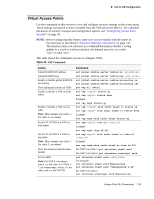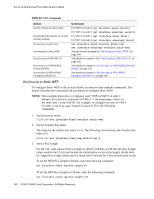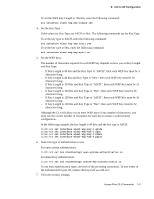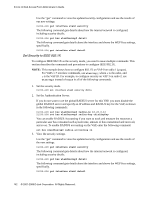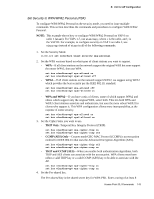D-Link DWL-3500AP Administration Guide - Page 138
Radio Settings, Radio Setting Commands
 |
UPC - 790069297090
View all D-Link DWL-3500AP manuals
Add to My Manuals
Save this manual to your list of manuals |
Page 138 highlights
D-Link Unified Access Point Administrator's Guide Radio Settings Table 38 shows the Radio Settings commands. The commands in this table use radio 1 (wlan0). To change the wireless settings for radio 2, use wlan1. Table 38. Radio Setting Commands Action View a description of the radio interfaces Turn the radio on Turn the radio off View the current radio mode Set the radio mode to IEEE 802.11b Set the radio mode to IEEE 802.11g Set the radio mode to IEEE 802.11a Set the radio mode to Dynamic Turbo 5 GHz Set the radio mode to Dynamic Turbo 2.4 GHz Enable Super-AG Mode Disable Super-AG Mode View the radio channel. Set the radio channel to a static channel. Set the radio channel to "Auto" Set the Beacon Interval Set the DTIM Interval Set the Fragmentation Length Threshold Set the RTS Threshold Set the maximum number of clients allowed to associate (VAP 0 radio 0) Set the power transmission level (percent) Select the antenna to use for sending and receiving traffic Add a basic rate set Get current basic rates Add supported rate Get current supported rates Command get radio all description set radio wlan0 status on set radio wlan0 status off get radio wlan0 mode set radio wlan1 mode b (only applicable for radio interface wlan1) set radio wlan1 mode g (only applicable for radio interface wlan1) set radio wlan0 mode a (only applicable for radio interface wlan0) set radio wlan0 mode dynamic-turbo-a (only applicable for radio interface wlan0) set radio wlan0 mode dynamic-turbo-g (only applicable for radio interface wlan1) set radio wlan0 super-ag yes set radio wlan0 super-ag no get radio wlan0 channel set radio wlan0 channel-policy static set radio wlan0 static-channel set radio wlan0 channel-policy best set radio wlan0 beacon-interval set radio wlan0 dtim-period set radio wlan0 fragmentation-threshold set radio wlan0 rts-threshold set bss wlan0bssvap0 max-stations set radio wlan0 tx-power set radio wlan0 antenna-diversity {auto | primary | secondary} add basic-rate wlan0 rate integer get basic-rate add supported-rate wlan0 rate integer get supported-rate wlan0 138 © 2001-2008 D-Link Corporation. All Rights Reserved.