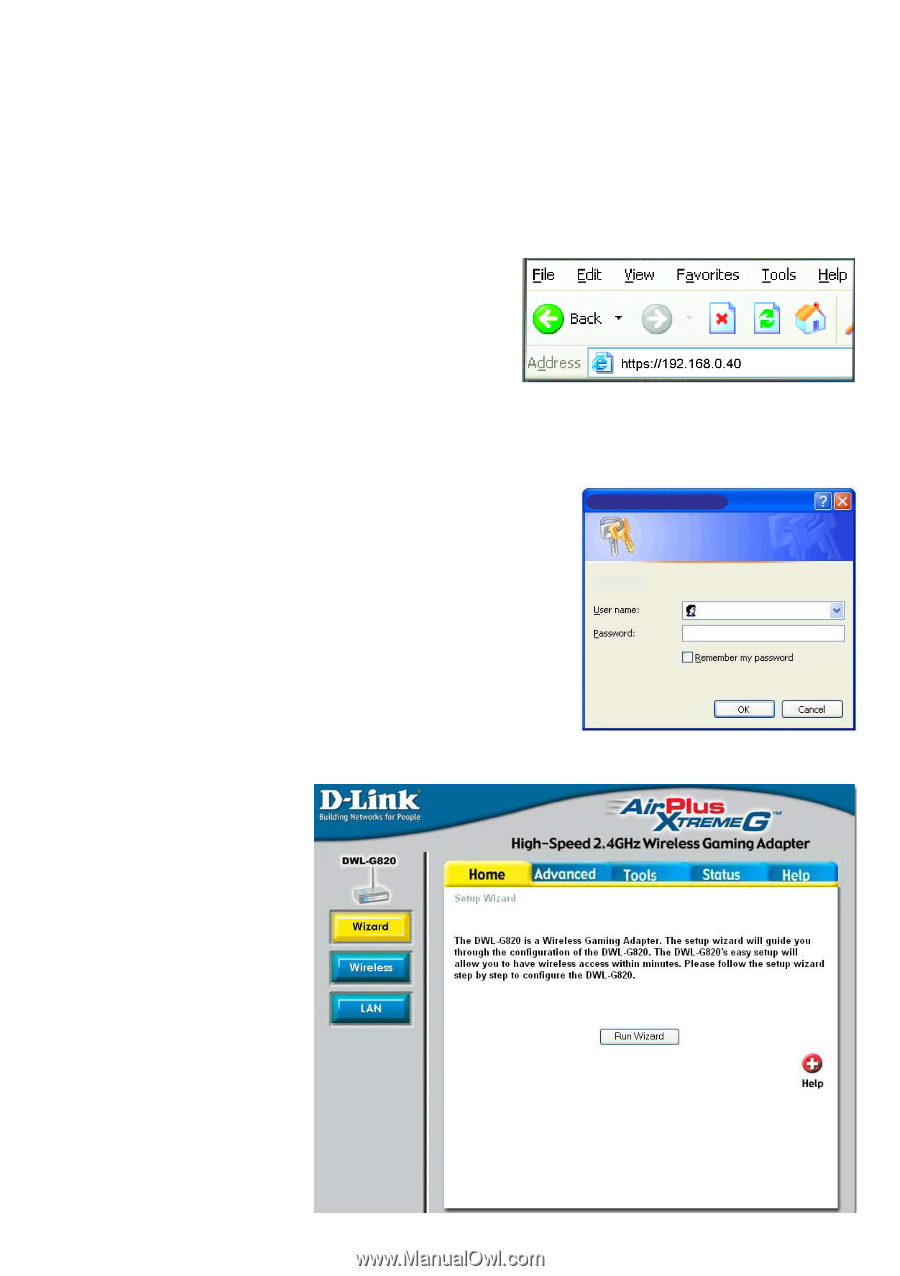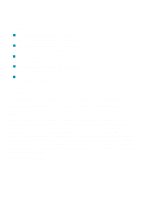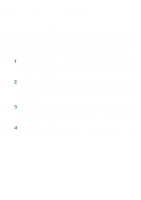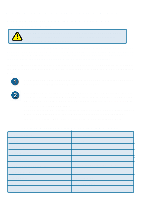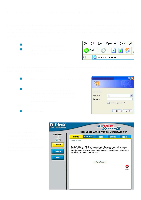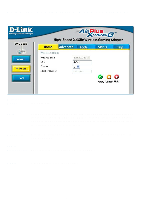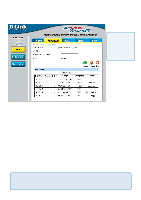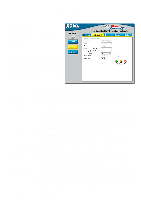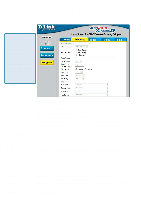D-Link DWL-G820 Product Manual - Page 12
Using the Configuration Menu continued - password
 |
UPC - 790069264351
View all D-Link DWL-G820 manuals
Add to My Manuals
Save this manual to your list of manuals |
Page 12 highlights
Using the Configuration Menu (continued) After you have completed the Setup Wizard (please see the Quick Installation Guide that came with the product) you can access the Configuration menu at any time by opening the Web browser and typing in the IP address of the DWL-G820. The DWL-G820 default IP address is shown below: Open the Web browser Type in the IP address of the DWL-G820 Note: if you have changed the default IP address assigned to the DWL-G820, make sure to enter the correct IP address. Type admin in the User Name field http://192.168.0.35 Leave the Password blank. (However, if you have changed the password, please enter the correct password.) DWL-G820 admin Click OK Home > Wizard The Home>Wizard screen will appear. Please refer to the Quick Installation Guide for more information regarding the Setup Wizard. 12