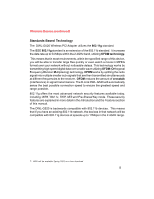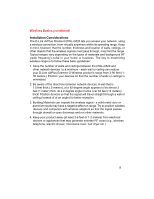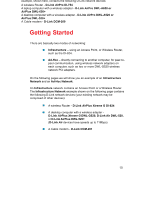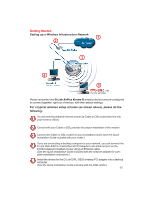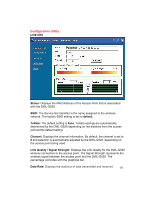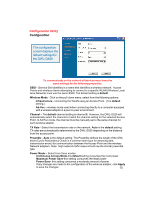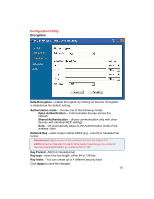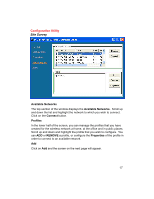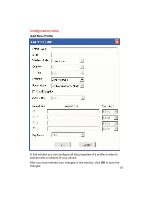D-Link G520 Manual - Page 13
Using the Configuration Utility - d link driver
 |
UPC - 790069286315
View all D-Link G520 manuals
Add to My Manuals
Save this manual to your list of manuals |
Page 13 highlights
Using the Configuration Utility If you wish to change the default settings or optimize the performance of the DWL-G520, D-Link has included a configuration utility for this purpose. However, in Windows XP, you must use either the zero configuration utility or you can disable it so that you can use the D-Link Configuration utility. To use the D-Link configuration utility with XP, click on the zero configuration utility icon in the taskbar in the lower corner of your computer screen and uncheck the box in the properties window that enables windows configuration. After you have done this, you can then use the D-Link Configuration utility with XP. Before you use the configuration utility for the DWL-G520, you must install the drivers and the configuration utility from the CD-ROM that came with the DWL-G520. (Please see the Quick Installation Guide that came with the product.) After you have completed this installation and restarted your computer, you can access the Configuration Utility at any time by clicking on this icon that will appear on your desktop. After double-clicking on the icon on the desktop (shown at right), the Link Info window shown on the next page will appear: 13