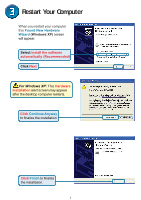D-Link G520 Quick Installation Guide
D-Link G520 - AirPlus Xtreme G DWL Manual
 |
UPC - 790069286315
View all D-Link G520 manuals
Add to My Manuals
Save this manual to your list of manuals |
D-Link G520 manual content summary:
- D-Link G520 | Quick Installation Guide - Page 1
The step-by-step instructions that follow are shown in Windows XP. The steps and screens are similar for the other Windows operating systems Do NOT install the DWL-G520 Wireless PCI Adapter into your computer before installing the driver software from the D-Link CD! ©2003 D-Link Systems, Inc. All - D-Link G520 | Quick Installation Guide - Page 2
Continued... The Install Screen will appear. Click Install Drivers If the CD Autorun function does not automatically start on your computer , type "D:\Setup.exe." If it does start, proceed to the next screen. Type "D:\ - D-Link G520 | Quick Installation Guide - Page 3
Click Next Click Next Click Finish Shut down your computer 3 - D-Link G520 | Quick Installation Guide - Page 4
yourself by first touching a metal part of your computer to discharge any static electricity before working with the DWL-G520 Wireless PCI Adapter. C. Secure the DWL-G520 back panel shield with a screw. D. Replace the computer's cover. E. Place the computer back in its normal position. F. Attach - D-Link G520 | Quick Installation Guide - Page 5
Restart Your Computer When you restart your computer this Found New Hardware Wizard (Windows XP) screen will appear: Select Install the software automatically (Recommended) Click Next For Windows XP: This Hardware Installation alert screen may appear after the desktop computer restarts. Click - D-Link G520 | Quick Installation Guide - Page 6
to finalize the installation. The D-Link driver software for this device is undergoing Windows Logo testing. Microsoft certification is pending. Your Installation is Complete! After you've continued in Windows 2000, ME, or 98SE, the D-Link AirExtreme DWL-G520 Configuration Utility will automatically - D-Link G520 | Quick Installation Guide - Page 7
Appendix For Windows XP, if you wish to use the Xtreme G utility, please do the following steps. Click the XP Networking icon to use the Zero Configuration Wireless Settings. Click Advanced Uncheck "Use Windows to configure my wireless network settings. Click OK 7 - D-Link G520 | Quick Installation Guide - Page 8
that is associated with the DWL-G520. B. SSID: The Service Set Identifier is the name assigned to the wireless network. The factory SSID DWL-G520 will automatically adjust channel depending on the Access Point. E. Link Quality / Signal Strength: Displays the Link Quality for the DWLG520 wireless - D-Link G520 | Quick Installation Guide - Page 9
default, the channel is set to 6. Channel selection is automatically adjusted by the DWL-G520 depending on the channel setting of the access point selected for association. To change the channel settings, the Wireless Mode must be set to Ad-hoc. G H I J K J. TxRate: You can adjust the transmission - D-Link G520 | Quick Installation Guide - Page 10
network, make sure the proper network settings are configured for DWL-G520. For Microsoft Windows XP: Go to Start > right click on My Network Places > select Properties > Double-click on the Network Connection associated with the DWL-G520. Click Internet Protocol (TCP/IP) Click Properties Dynamic IP - D-Link G520 | Quick Installation Guide - Page 11
Area Connection associated with the DWL-G520 > select Properties Click Internet Protocol (TCP/IP) Click Properties Dynamic IP Address setup Used when a DHCP server is available on the local network. (i.e. Router) Select Obtain an IP address automatically (if the Wireless Router or Access Point has - D-Link G520 | Quick Installation Guide - Page 12
can find software updates and user documentation on the D-Link website. D-Link provides free technical support for customers within the U.K U.K. customers can contact D-Link technical support through our website, or by phone. Tech Support for customers within the U.K: D-Link Technical Support over

Xtreme G 2.4GHz
Wireless PCI Adapter
DWL-G520
©2003 D-Link Systems, Inc. All rights reserved. Trademarks or registered trademarks are the property of their respective holders. Software and
specifications subject to change without notice. DWL-G520 03072003
If any of the above items are missing, please contact your reseller.
CD-ROM (containing Drivers, Manual and Warranty)
This product works with the following operating
system software:
Windows XP, Windows
2000, Windows Me, Windows 98SE
Before You Begin
DWL-G520 Xtreme G 2.4GHz Wireless PCI Adapter
Check Your Package Contents
These are the items included with your DWL-G520 purchase:
Turn on the computer
and
Insert
the
D- Link Extreme G DWL-G520
Driver CD
in the CD-ROM drive.
The step-by-step instructions that follow are shown
in
Windows XP
. The steps and screens are similar
for the other Windows operating systems
Insert the D-Link CD-ROM Into Your
Computer
Do
NOT
install
the DWL-G520
Wireless PCI Adapter
into your computer
before installing the
driver software from
the D-Link CD!
You must have at least the following:
•
A desktop computer with an available 32-bit PCI slot
•
At least a 300 MHz processor and 32MB of memory
•
An 802.11g or 802.11b
Access Point (for Infrastructure Mode) or another
802.11g or 802.11b wireless adapter (for Ad-Hoc; Peer-to-Peer networking
mode.)
Part No. IG-BDWLG520