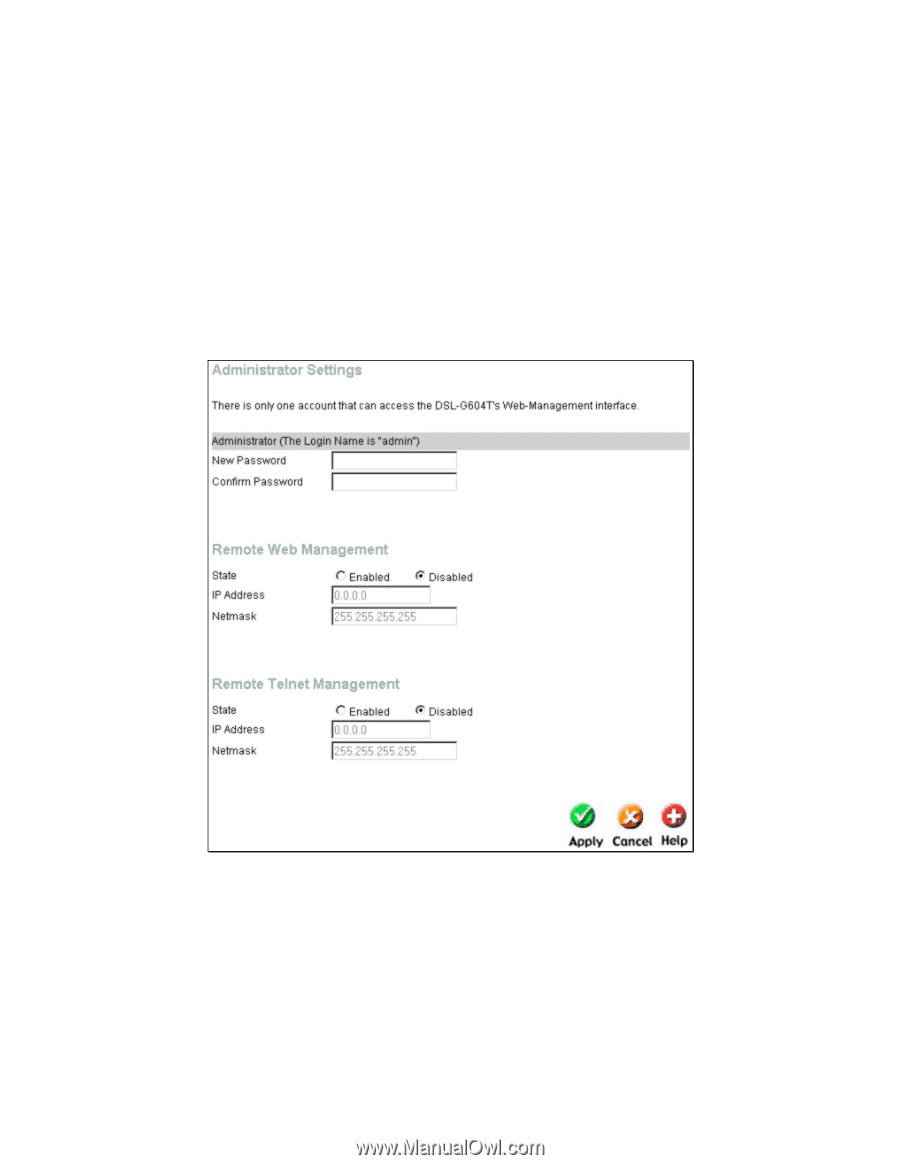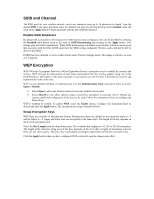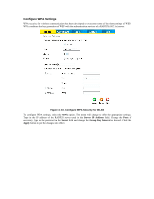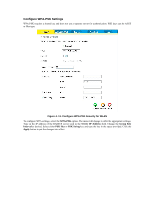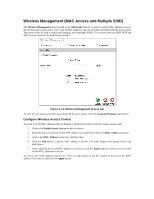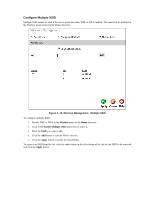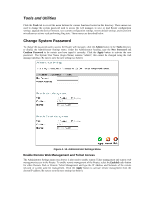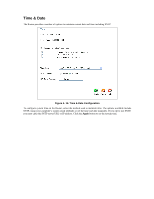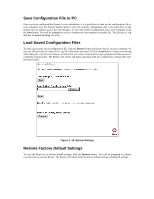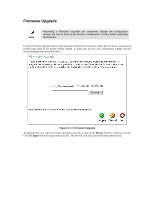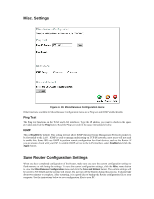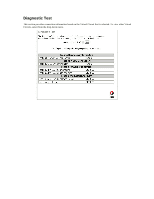D-Link G604T Product Manual - Page 61
Tools and Utilities - default ip address
 |
UPC - 790069265662
View all D-Link G604T manuals
Add to My Manuals
Save this manual to your list of manuals |
Page 61 highlights
Tools and Utilities Click the Tools tab to reveal the menu buttons for various functions located in this directory. These menus are used to change the system password used to access the web manager, to save or load Router configuration settings, upgrade the device firmware, save current configuration settings, restore default settings, and to perform miscellaneous actions such performing Ping tests. These menus are described below. Change System Password To change the password used to access the Router web manager, click the Admin button in the Tools directory to display the Administrator Settings menu. Under the Administrator heading, type the New Password and Confirm Password to be certain you have typed it correctly. Click the Apply button to activate the new password. The System User Name (Login Name) remains "admin", this cannot be changed using the web manager interface. Be sure to save the new setting (see below). Figure 4- 14. Administrator Settings Menu Enable Remote Web Management and Telnet Access The Administrator Settings menu (see above) is also used to enable remote Telnet management and remote web management access to the Router. To enable remote management of the Router, select the Enabled radio button for either Remote Web or Remote Telnet Management and type the IP Address and Netmask of the remote network or system used for management. Click the Apply button to activate remote management from the chosen IP address. Be sure to save the new setting (see below).