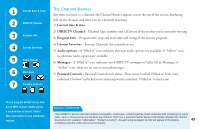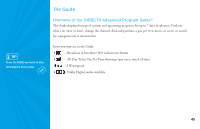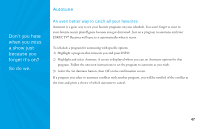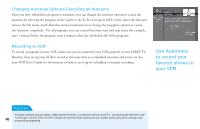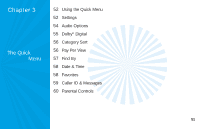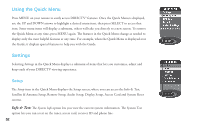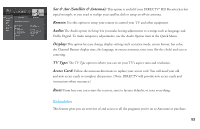DIRECTV H20 User Guide - Page 56
Use Autotunes, to record your, favorite shows to, your VCR. - receiver manual
 |
View all DIRECTV H20 manuals
Add to My Manuals
Save this manual to your list of manuals |
Page 56 highlights
Changing Autotune Options/Canceling an Autotune Once you have scheduled a program to autotune, you can change the autotune options or cancel the autotune by selecting the program in the Guide or the To Do List (press LIST); then, select the Autotune item in the left menu, and follow the onscreen instructions to change the program's options or cancel the Autotune completely. For all programs, you can extend Autotune start and stop times (for example, start 1 minute before the program; stop 5 minutes after the scheduled end of the program). Recording to VCR To record a program on your VCR, make sure you've connected your VCR properly to your DIRECTV Receiver, then set up your VCR to record at the same time as a scheduled autotune and you're set. See your VCR User's Guide for information on how to set it up for scheduled or manual recording. Use Autotunes to record your favorite shows to your VCR. Important To obtain optimum picture quality, make sure the receiver is connected directly to the TV. Connecting the receiver to the 48 TV through a VCR or DVD recorder is known to yield less than optimum picture quality, particularly when viewing copyprotected programming.