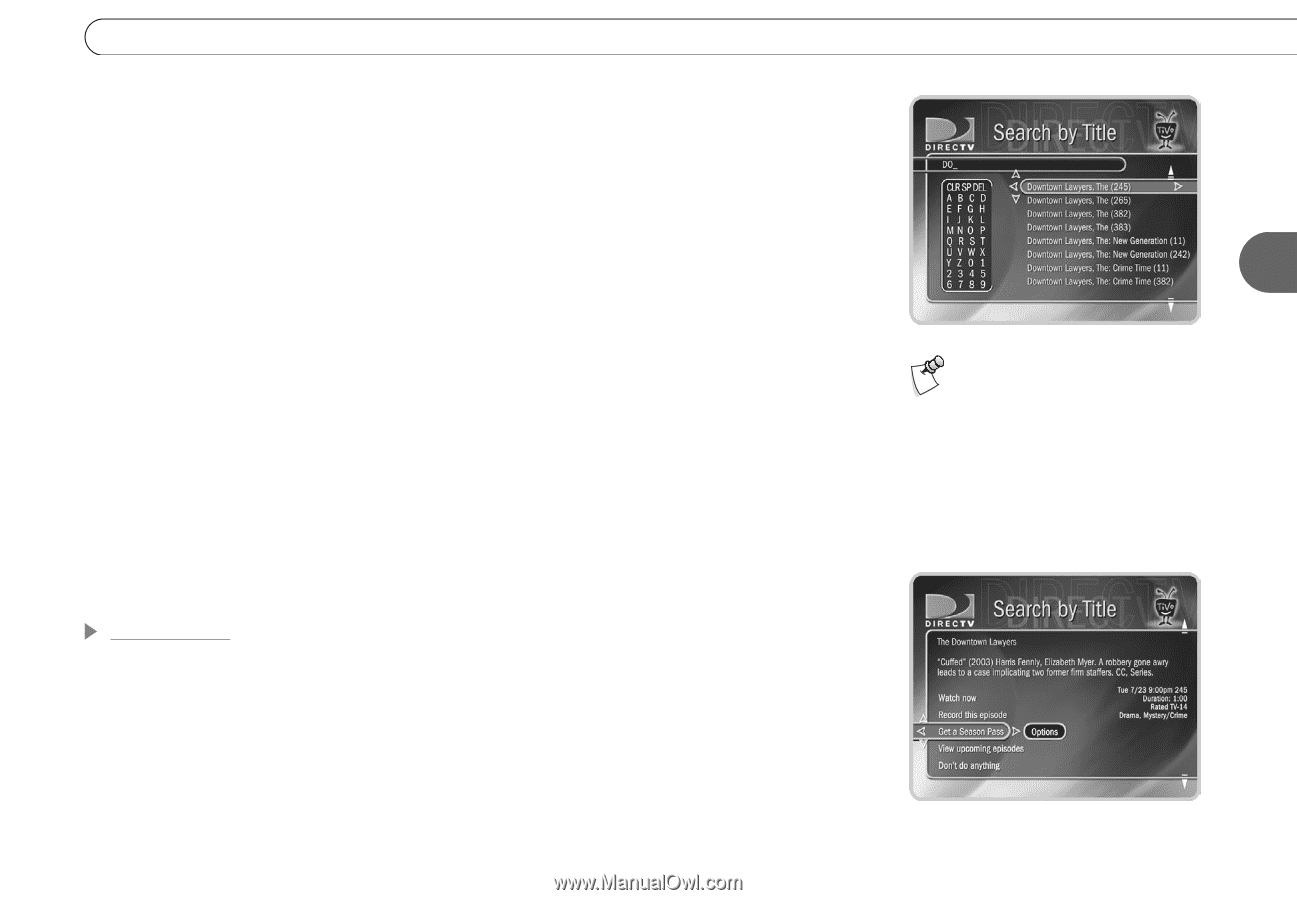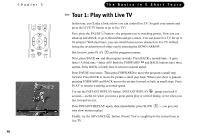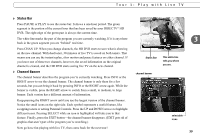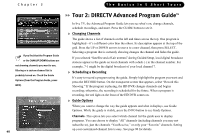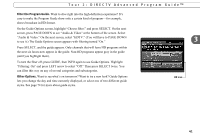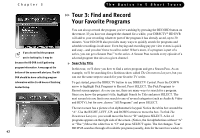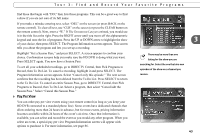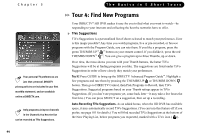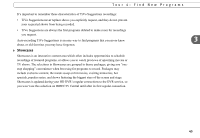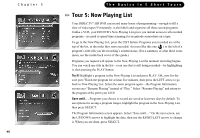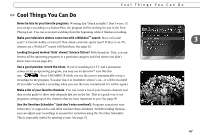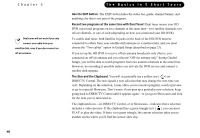DIRECTV HR10-250 System Manual - Page 53
Pay Per View, Tour 3: Find and Record Your Favorite Programs - price
 |
View all DIRECTV HR10-250 manuals
Add to My Manuals
Save this manual to your list of manuals |
Page 53 highlights
Tour 3: Find and Record Your Favorite Programs find those that begin with "DO," then lists those programs. This can be a great way to find a show if you are not sure of its full name. If you make a mistake entering text, select "DEL" on the screen (or press BACK on the remote control). To clear all text, use "CLR" on the screen (or press the CLEAR button on the remote control). Next, enter a "W." If The Downtown Lawyers existed, you would see it in the title list at the right. Press the RIGHT arrow until you move off the alphanumeric keypad and onto the list of programs. Press the UP or DOWN arrow to highlight the show of your choice, then press SELECT. The Program Information screen appears. This screen tells you about the program and lets you set up a recording. Highlight "Get a Season Pass," and press SELECT. A screen appears to confirm your choice. Confirmation screens help you make sure the HD DVR is doing what you want. Press SELECT again. You now have a Season Pass. To see all your scheduled recordings, go to DIRECTV Central, then Pick Programs to Record, then To Do List. To cancel a recording, highlight it and press SELECT. The Program Information screen appears. Select "Cancel only this episode." The next screen confirms that the recording has been deleted from the To Do List. Press SELECT to return to the To Do List. To cancel an entire Season Pass, go to DIRECTV Central, then Pick Programs to Record, then To Do List. Select a program, then select "Cancel/edit the Season Pass." Select "Cancel this Season Pass." Pay Per View You can order pay per view events using your remote control (as long as you keep your HD DVR connected to a standard phone line). Some events have dedicated channels that allow ordering more than 24 hours in advance, but for most events, pricing information becomes available within 24 hours of the event's air-time. Once that information is available, you can select and record the event as you would any other program. When you select an event, a special pay per view Program Information screen will appear with options to purchase it. For more information, see page 86. 3 There may be more than one listing for the show you are searching for. Select the one that airs new episodes of the show on a channel you receive. 43