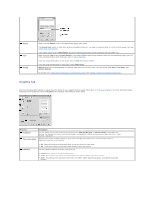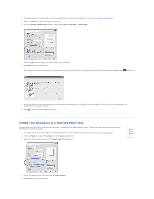Dell 1110 Mono User's Guide - Page 22
Graphics Tab
 |
View all Dell 1110 Mono manuals
Add to My Manuals
Save this manual to your list of manuals |
Page 22 highlights
Source Type Scaling Make sure that Source is set to the appropriate paper input mode. The Manual Feed source is used when printing on special materials. You need to load one sheet at a time into the paper tray. See "Using Manual Feed Mode". If the paper source is set to Auto Select, the printer automatically picks up print materials from the paper tray. Make sure that Type is set to Printer Default. If you load a different type of print material, select the corresponding paper type. For more information about print materials, refer to "Paper Handling". If you are using cotton paper, set the paper type to Thick for the best results. If you are using recycled paper or color paper, select Color Paper. Scaling allows you to automatically or manually scale your print job on a page. You can choose from None, Fit to Page, and Reduce/Enlarge. For details, see "Fitting Your Document to a Selected Paper Size" and "Printing a Reduced or Enlarged Document". Graphics Tab Use the following graphic options to adjust the print quality for your specific printing needs. See step 3 in "Printing a Document" for more information about accessing printer properties. Click the Graphics tab to display the properties shown below. Property Resolution Toner Save Mode Description You can select the printing resolution by choosing from 600 dpi [Normal] or 300 dpi [Draft]. The higher the setting, the sharper the clarity of printed characters and graphics. Higher settings may increase the time it takes to print a document. Selecting this option extends the life of your toner cartridge and reduces your cost per page without a significant reduction in print quality. Darkness • On: Select this option to allow the printer to use less toner on each page. • Off: If you don't need to save toner when printing, select this option. Use this option to lighten or darken your print job. • Normal: This setting is for normal documents. • Light: This setting is for documents with bolder line widths or darker gray-scale images. • Dark: This setting is for documents with finer line widths, higher definition graphics, and lighter gray-scale images.