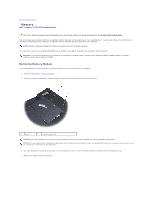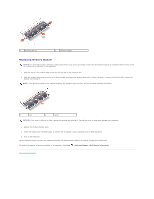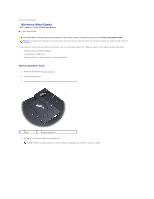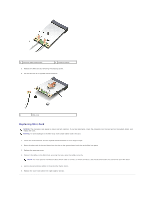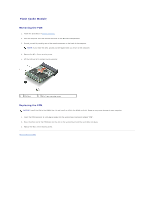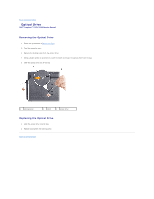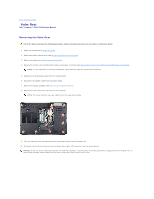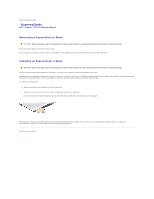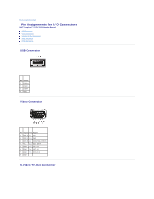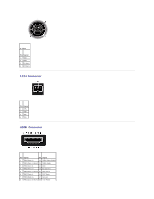Dell 1525 Service Manual - Page 36
Optical Drive - driver
 |
View all Dell 1525 manuals
Add to My Manuals
Save this manual to your list of manuals |
Page 36 highlights
Back to Contents Page Optical Drive Dell™ Inspiron™ 1525/1526 Service Manual Removing the Optical Drive 1. Follow the procedures in Before You Begin. 2. Turn the computer over. 3. Remove the locking screw from the optical drive. 4. Using a plastic scribe or screw driver, push the notch to release the optical drive from the bay. 5. Slide the optical drive out of the bay. 1 locking screw 2 notch 3 optical drive Replacing the Optical Drive 1. Slide the optical drive into the bay. 2. Replace and tighten the locking screw. Back to Contents Page

Back to Contents Page
Optical Drive
Dell™ Inspiron™ 1525/1526 Service Manual
Removing the Optical Drive
1.
Follow the procedures in
Before You Begin
.
2.
Turn the computer over.
3.
Remove the locking screw from the optical drive.
4.
Using a plastic scribe or screw driver, push the notch to release the optical drive from the bay.
5.
Slide the optical drive out of the bay.
Replacing the Optical Drive
1.
Slide the optical drive into the bay.
2.
Replace and tighten the locking screw.
Back to Contents Page
1
locking screw
2
notch
3
optical drive