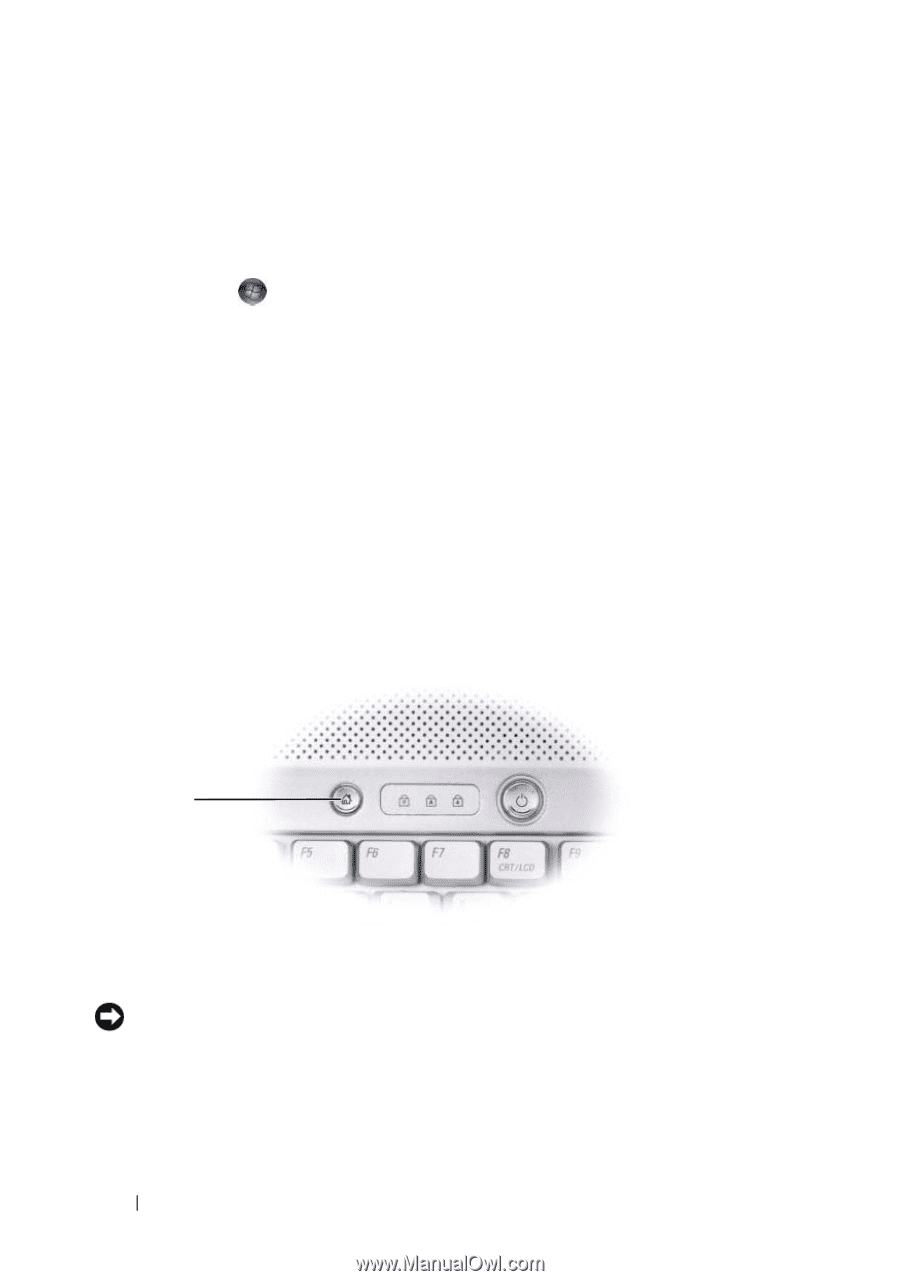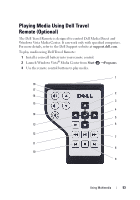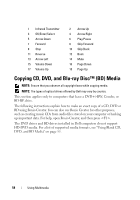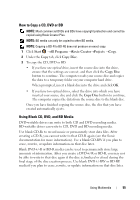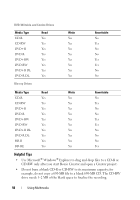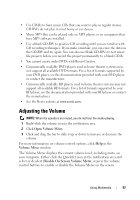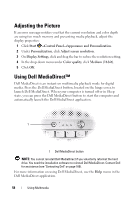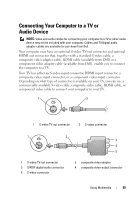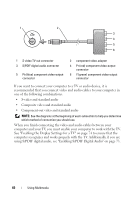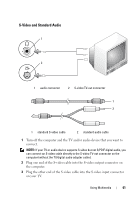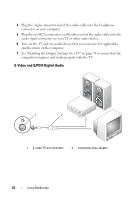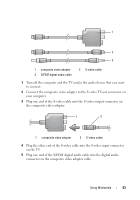Dell 1526 Owner's Manual - Page 58
Adjusting the Picture, Using Dell MediaDirect
 |
UPC - 883585945481
View all Dell 1526 manuals
Add to My Manuals
Save this manual to your list of manuals |
Page 58 highlights
Adjusting the Picture If an error message notifies you that the current resolution and color depth are using too much memory and preventing media playback, adjust the display properties: 1 Click Start →Control Panel→Appearance and Personalization. 2 Under Personalization, click Adjust screen resolution. 3 On Display Settings, click and drag the bar to reduce the resolution setting. 4 In the drop-down menu under Color quality, click Medium (16 bit). 5 Click OK. Using Dell MediaDirect™ Dell MediaDirect is an instant-on multimedia playback mode for digital media. Press the Dell MediaDirect button, located on the hinge cover, to launch Dell MediaDirect. When your computer is turned off or in Sleep state, you can press the Dell MediaDirect button to start the computer and automatically launch the Dell MediaDirect application. 1 1 Dell MediaDirect button NOTE: You cannot reinstall Dell MediaDirect if you voluntarily reformat the hard drive. You need the installation software to reinstall Dell MediaDirect. Contact Dell for assistance (see "Contacting Dell" on page 160). For more information on using Dell MediaDirect, use the Help menu in the Dell MediaDirect application. 58 Using Multimedia