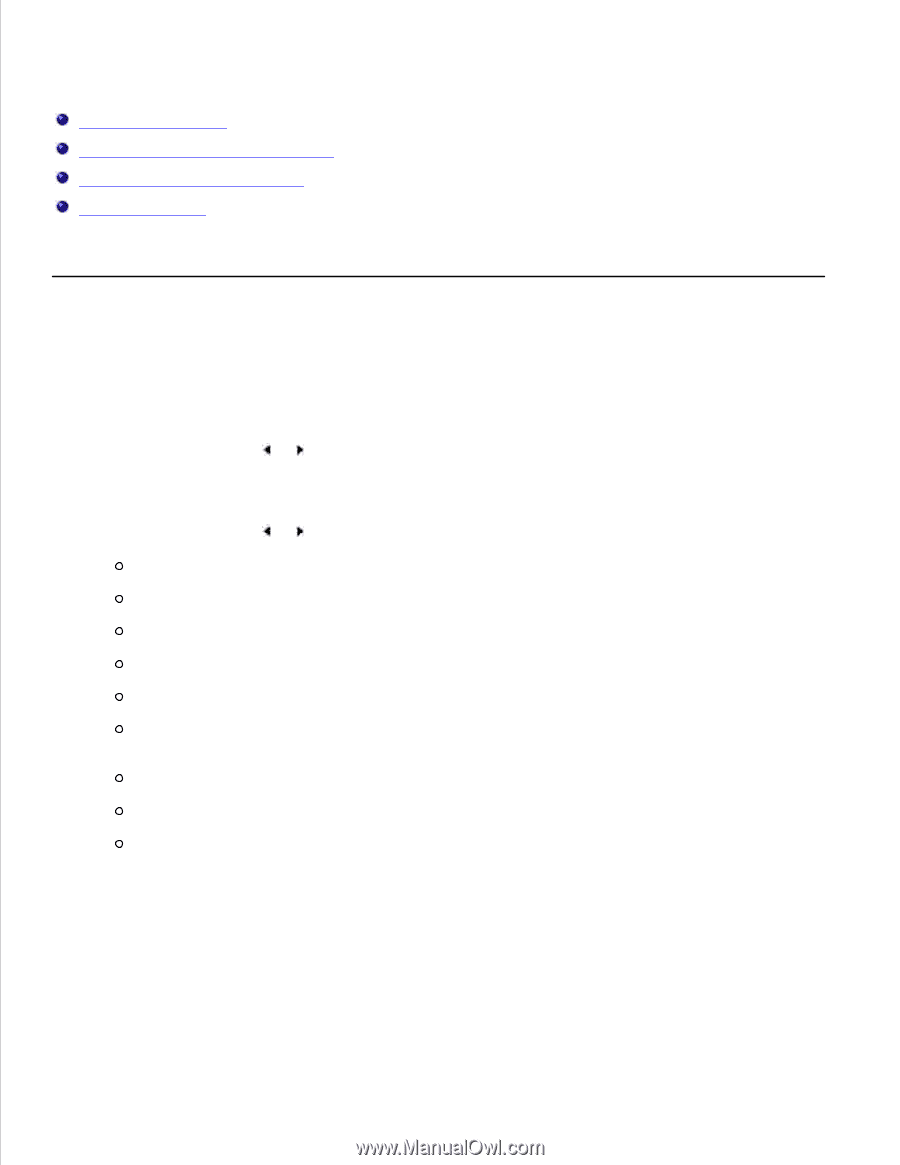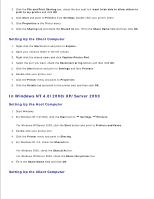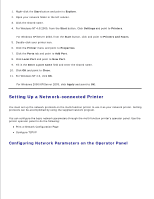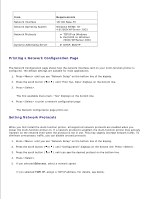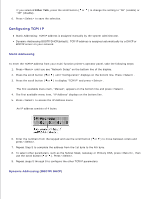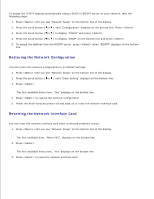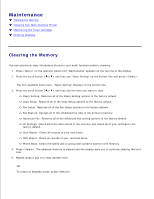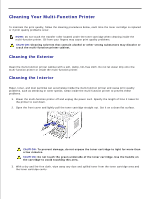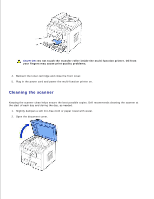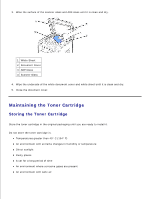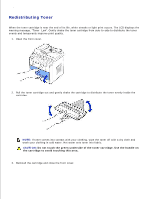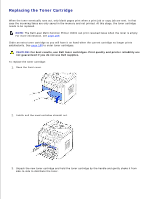Dell 1600n Dell Laser Multi-Function Printer 1600n User's Guide - Page 130
Maintenance, Clearing the Memory
 |
UPC - 708562765640
View all Dell 1600n manuals
Add to My Manuals
Save this manual to your list of manuals |
Page 130 highlights
Maintenance Clearing the Memory Cleaning Your Multi-Function Printer Maintaining the Toner Cartridge Ordering Supplies Clearing the Memory You can selectively clear information stored in your multi-function printer's memory. 1. Press on the operator panel until "Maintenance" appears on the top line of the display. 2. Press the scroll button ( or ) until you see "Clear Setting" on the bottom line and press . The first available menu item, "Paper Setting" displays on the bottom line. 3. Press the scroll button ( or ) until you see the item you want to clear. Paper Setting: Restores all of the Paper Setting options to the factory default. Copy Setup: Restores all of the Copy Setup options to the factory default. Fax Setup: Restores all of the Fax Setup options to the factory default. Fax Feature: Cancels all of the scheduled fax jobs in the printer's memory. Advanced Fax: Restores all of the Advanced Fax setting options to the factory default. All Settings: Clears all of the data stored in the memory and resets all of your settings to the factory default. Sent Report: Clears all records of your sent faxes. RCV Report: Clears all records of your received faxes. Phone Book: Clears the speed dial or group dial numbers stored in the memory. 4. Press . The selected memory is cleared and the display asks you to continue clearing the next item. 5. Repeat steps 2 and 3 to clear another item. OR To return to Standby mode, press .