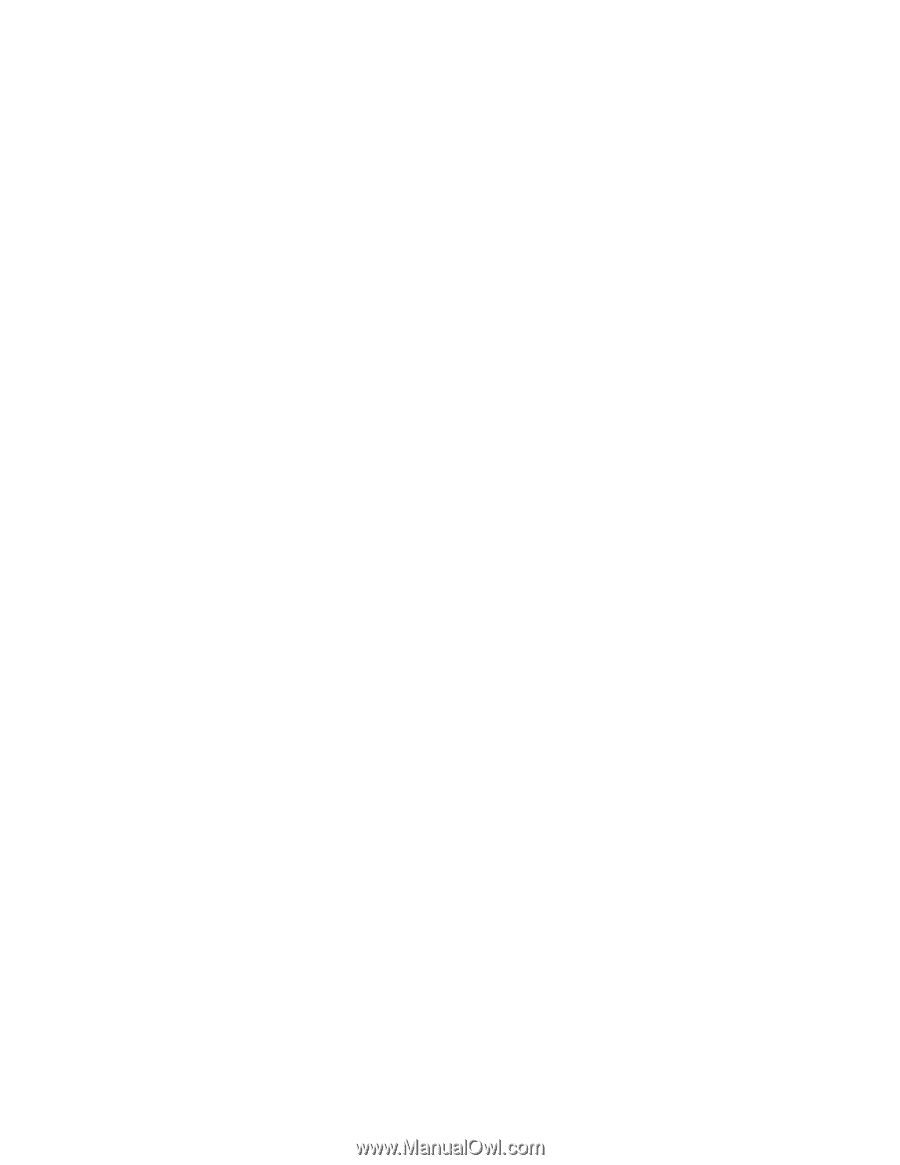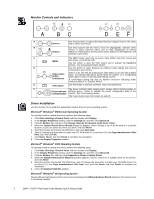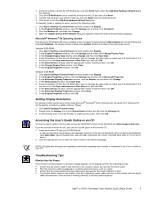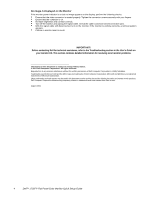Dell 1702FP Quick Setup Guide - Page 4
No Image Is Displayed on the Monitor, User's Guide - power
 |
View all Dell 1702FP manuals
Add to My Manuals
Save this manual to your list of manuals |
Page 4 highlights
No Image Is Displayed on the Monitor If the monitor power indicator is on but no image appears on the display, perform the following checks: • Ensure that the video connector is seated properly. Tighten the connector screws securely with your fingers. • Ensure that the computer is on. • Increase brightness and contrast controls. • Turn off the monitor and unplug the signal cable. Check the cable connector for bent or broken pins. • With the signal cable still disconnected, turn on the monitor. If the monitor is working correctly, a self-test pattern appears. • Perform a monitor reset or recall. IMPORTANT! Before contacting Dell for technical assistance, refer to the Troubleshooting section in the User's Guide on your monitor CD. This section contains detailed information for resolving most monitor problems. Information in this document is subject to change without notice. © 2001 Dell Computer Corporation. All rights reserved. Reproduction in any manner whatsoever without the written permission of Dell Computer Corporation is strictly forbidden. Trademarks used in this text: Dell and the DELL logo are trademarks of Dell Computer Corporation; Microsoft and Windows are registered trademarks of Microsoft Corporation. Other trademarks and trade names may be used in this document to refer to either the entities claiming the marks and names or their products. Dell Computer Corporation disclaims any proprietary interest in trademarks and trade names other than its own. August 2001 4 Dell™ 1702FP Flat Panel Color Monitor Quick Setup Guide