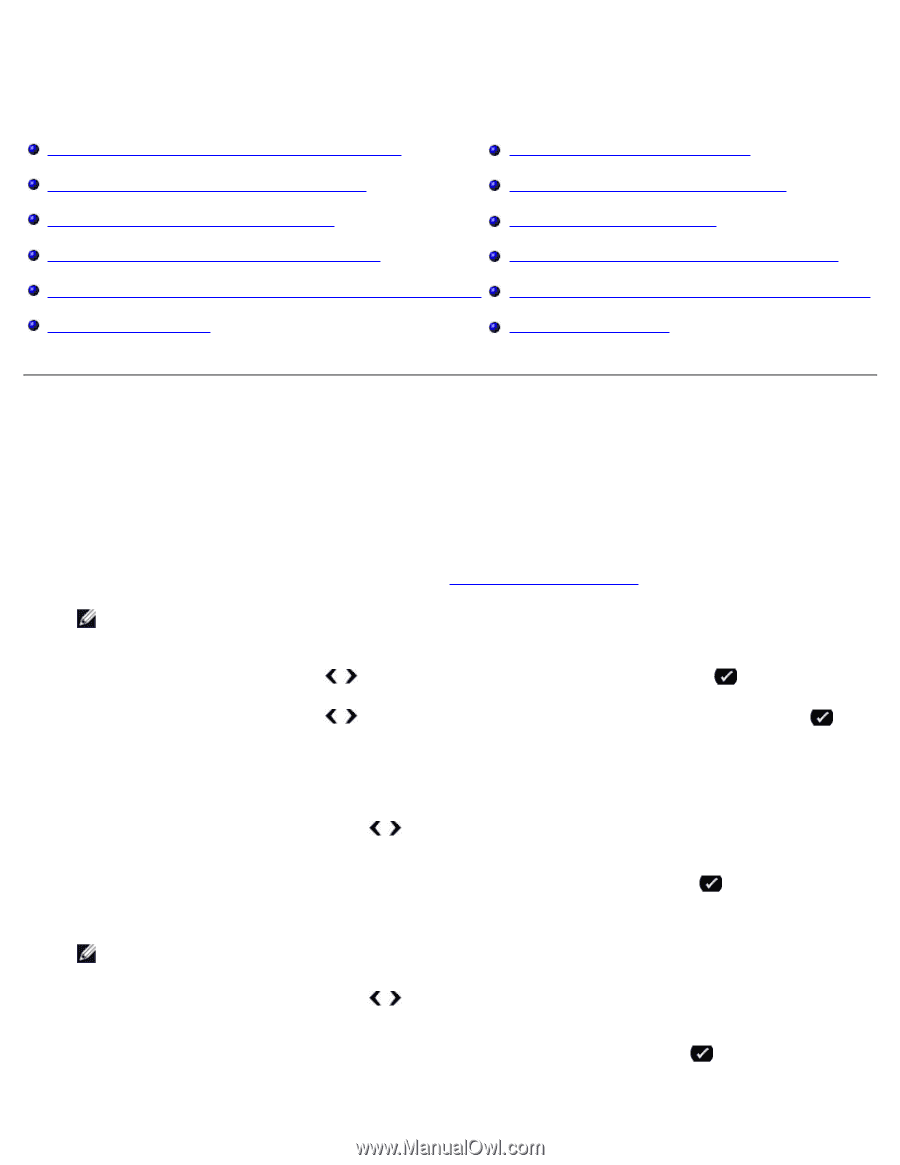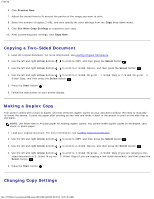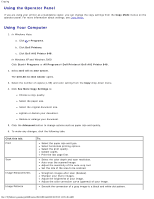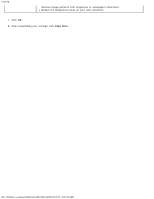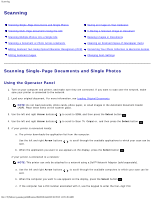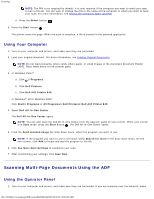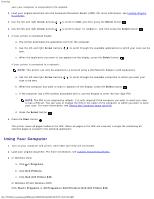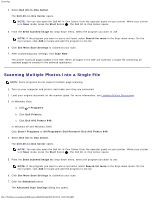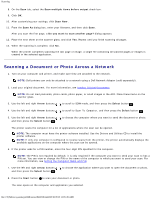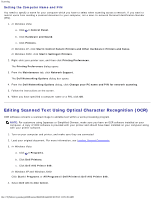Dell 223-3185 User Guide - Page 104
Scanning, Scanning Single- Documents and Single Photos
 |
View all Dell 223-3185 manuals
Add to My Manuals
Save this manual to your list of manuals |
Page 104 highlights
Scanning Scanning Scanning Single-Page Documents and Single Photos Scanning Multi-Page Documents Using the ADF Scanning Multiple Photos Into a Single File Scanning a Document or Photo Across a Network Editing Scanned Text Using Optical Character Recognition (OCR) Editing Scanned Images Saving an Image on Your Computer E-Mailing a Scanned Image or Document Resizing Images or Documents Cleaning up Scanned Copies of Newspaper Items Converting Your Photo Collection to Electronic Format Changing Scan Settings Scanning Single-Page Documents and Single Photos Using the Operator Panel 1. Turn on your computer and printer, and make sure they are connected. If you want to scan over the network, make sure your printer is connected to the network. 2. Load your original document. For more information, see Loading Original Documents. NOTE: Do not load postcards, photo cards, photo paper, or small images in the Automatic Document Feeder (ADF). Place these items on the scanner glass. 3. Use the left and right Arrow buttons to scroll to SCAN, and then press the Select button . 4. Use the left and right Arrow buttons to scroll to Scan To Computer, and then press the Select button . 5. If your printer is connected locally: a. The printer downloads the application list from the computer. Use the left and right Arrow buttons sent. to scroll through the available applications to which your scan can be b. When the application you want to use appears on the display, press the Select button . If your printer is connected to a network: NOTE: This printer can only be attached to a network using a Dell™ Network Adapter (sold separately). a. Use the left and right Arrow buttons sent. to scroll through the available computers to which your scan can be b. When the computer you want to use appears on the display, press the Select button . c. If the computer has a PIN number associated with it, use the keypad to enter the four-digit PIN. file:///T|/htdocs/systems/prn948/en/en/d0e6016.html[10/10/2012 11:05:49 AM]