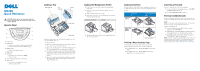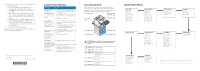Dell 5200n Mono Laser Printer M5200 Quick Reference - Page 2
Dell169
 |
View all Dell 5200n Mono Laser Printer manuals
Add to My Manuals
Save this manual to your list of manuals |
Page 2 highlights
4 Go to the printer and use the operator panel to access your confidential print job: a Press the right arrow on the Menu button once. Confidential Job is displayed. Press Select. b Press Menu until you see your user name, and then press Select. c Enter your four-digit personal identification number (PIN) using the numbered buttons on the operator panel. As you enter your PIN, asterisks appear on the display. d Press Menu until you see Print A Job, and then press Select. (Print All Jobs sends all jobs with the same user name and PIN immediately to the printer.) e Press Menu until you see the job you want to print, and then press Select. f Press Go to send the job to the printer. After the job prints, the job is deleted from printer memory and the printer returns to the Ready state. © 2003 Dell Computer Corporation. All rights reserved. L. P/N DELL169 E.C. 548133 6/03 Printed in the U.S.A. *DELL169* Common Printer Messages Message Actions Change Tray x The printer is requesting a different size or type of print media than what is loaded. • Remove the currently loaded print media from the specified tray, and then load the requested print media. • Press Select to clear the message and print on the print media currently loaded in the tray. • Cancel the current job. Load Manual The printer is ready for print media to be inserted into the multipurpose feeder. • Load the multipurpose feeder with the print media specified on the second line of the display. • Press Select or Go to ignore the manual feed request and print on print media already installed in one of the trays. • Cancel the current job. Waiting The printer has received data to print but is waiting for a command or additional data. • Press Go to print the contents of the buffer. • Cancel the current job. Not Ready Press Go to ready the printer to receive jobs. The printer is not ready to process data. Flushing Buffer The printer is discarding the current print job. • Wait for the message to clear. • Sometimes this message means the driver data did not match what the printer was expecting. If the situation recurs, try printing from another printer driver. Accessing Jam Areas Open doors and covers, remove trays, and remove options to access jam areas. The illustration shows the location of sources and possible jam areas. Be sure to remove any printed paper from the output area before opening the upper front door. 202 Paper Jam 200 Paper Jam 201 Paper Jam 23x Paper Jam 260 Paper Jam Operator Panel Menus Paper Menu Paper Source Paper Size Paper Type Custom Types Universal Setup Substitute Size Configure MP Envelope Enhance Paper Texture Paper Weight Paper Loading* Finishing Menu Duplex* Duplex Bind* Copies Blank Pages Collation Separator Sheets Separator Source Multipage Print Multipage Order Multipage View Multipage Border Utilities Menu Print Menus Print Net Setup Print Fonts Factory Defaults Hex Trace Job Menu Confidential Job** Held Jobs** Cancel Job** Reset Printer Print Buffer** 250 Paper Jam 24x Paper Jam 23x Paper Jam 24x Paper Jam CAUTION: Do not attempt to clear any jam using tools or instruments. This may permanently damage the printer. 200 Paper Jam 201 Paper Jam 202 Paper Jam 23x Paper Jam 24x Paper Jam 250 Paper Jam 260 Paper Jam Upper front door Upper front door Printer rear door Duplex rear door Duplex front access cover (remove standard input tray) Standard input tray Paper trays Lower front door (down when envelope feeder is installed) Envelope feeder PostScript Menu Print PS Error Network Menu Standard Network PCL SmartSwitch PS SmartSwitch NPA Mode Network Buffer MAC Binary PS STD Net Setup PCL Emul Menu Font Source Font Name Point Size Pitch Symbol Set Orientation Lines per Page A4 Width Tray Renumber Auto CR after LF Auto LF after CR Setup Menu Printer Language Power Saver Quick Start Resource Save Print Timeout Wait Timeout Auto Continue Jam Recovery Page Protect Print Area Display Language Alarm Control Toner Alarm Quality Menu Print Resolution Toner Darkness PictureGrade USB Menu Standard USB PCL SmartSwitch PS SmartSwitch NPA Mode USB Buffer MAC Binary PS * Depending on installed options, not all menu items may be shown. * * O p t ion s a re on ly a v a ila b le if a p r in t job h a s b een sen t to th e p ri n te r.