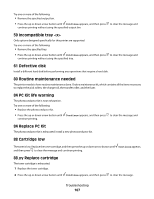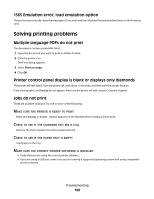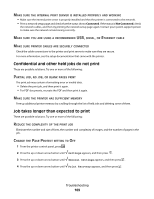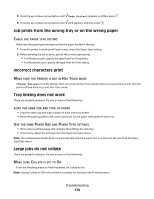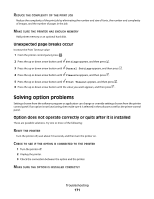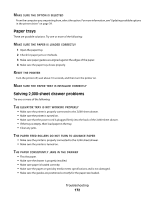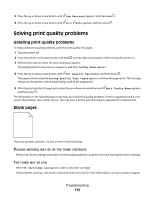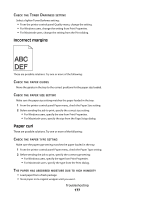Dell 5350DN User Guide - Page 172
Paper trays, Solving 2, 000-sheet drawer problems, OPTION, SELECTED, PAPER, LOADED, CORRECTLY, PRINTER - paper jam
 |
View all Dell 5350DN manuals
Add to My Manuals
Save this manual to your list of manuals |
Page 172 highlights
MAKE SURE THE OPTION IS SELECTED From the computer you are printing from, select the option. For more information, see "Updating available options in the printer driver" on page 39. Paper trays These are possible solutions. Try one or more of the following: MAKE SURE THE PAPER IS LOADED CORRECTLY 1 Open the paper tray. 2 Check for paper jams or misfeeds. 3 Make sure paper guides are aligned against the edges of the paper. 4 Make sure the paper tray closes properly. RESET THE PRINTER Turn the printer off, wait about 10 seconds, and then turn the printer on. MAKE SURE THE PAPER TRAY IS INSTALLED CORRECTLY Solving 2,000-sheet drawer problems Try one or more of the following: THE ELEVATOR TRAY IS NOT WORKING PROPERLY • Make sure the printer is properly connected to the 2,000-sheet drawer. • Make sure the printer is turned on. • Make sure that the power cord is plugged firmly into the back of the 2,000-sheet drawer. • If the tray is empty, then load paper in the tray. • Clear any jams. THE PAPER FEED ROLLERS DO NOT TURN TO ADVANCE PAPER • Make sure the printer is properly connected to the 2,000-sheet drawer. • Make sure the printer is turned on. THE PAPER CONSISTENTLY JAMS IN THE DRAWER • Flex the paper. • Make sure the drawer is properly installed. • Make sure paper is loaded correctly. • Make sure the paper or specialty media meets specifications and is not damaged. • Make sure the guides are positioned correctly for the paper size loaded. Troubleshooting 172