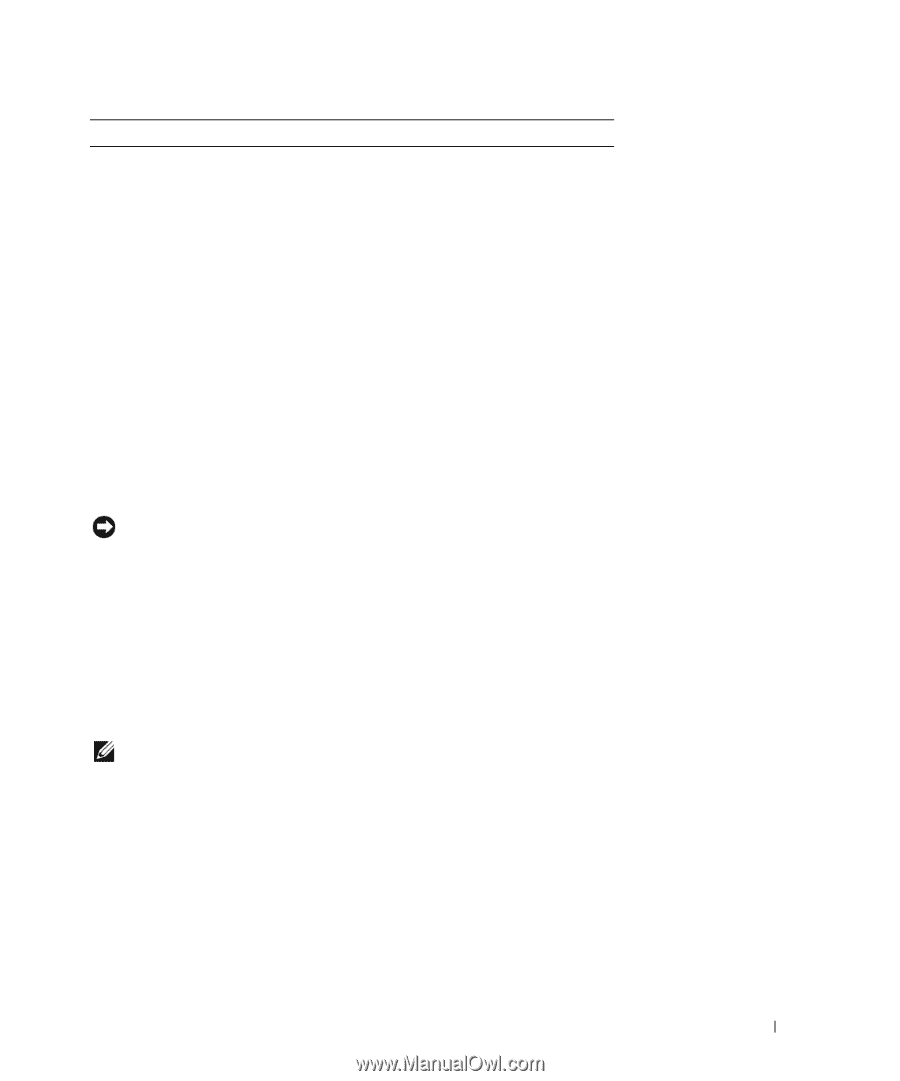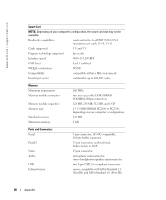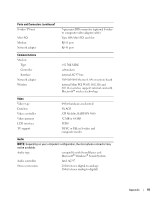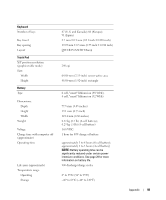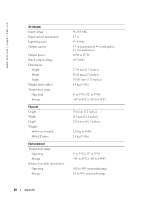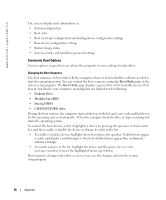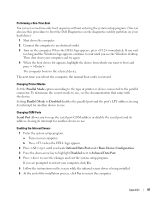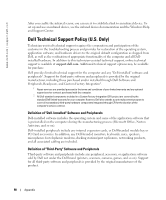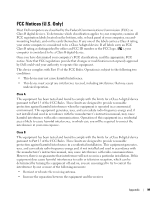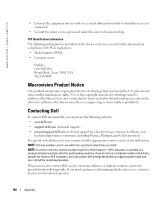Dell 600m Owner's Manual - Page 95
Standard Settings, Viewing the System Setup Screens, System Setup Screens - hard drive type
 |
View all Dell 600m manuals
Add to My Manuals
Save this manual to your list of manuals |
Page 95 highlights
Environmental (continued) Maximum vibration (using a random-vibration spectrum that simulates user environment): Operating Storage Maximum shock (measured with hard drive in head-parked position and a 2-ms half-sine pulse): Operating Storage Altitude (maximum): Operating Storage 0.66 GRMS 1.30 GRMS 122 G 163 G -15.2 to 3048 m (-50 to 10,000 ft) -15.2 to 10,668 m (-50 to 35,000 ft) Standard Settings NOTICE: Unless you are an expert computer user or are directed to do so by Dell technical support, do not change the settings for this program. Certain changes might make your computer work incorrectly. Viewing the System Setup Screens 1 Turn on (or restart) your computer. 2 When the DELL™ logo appears, press immediately. If you wait too long and the Windows logo appears, continue to wait until you see the Windows desktop. Then shut down your computer (see "Turning Off Your Computer" on page 27) and try again. System Setup Screens NOTE: To see information about a specific item on a system setup screen, highlight the item and refer to the Help area on the screen. The system setup screens display the current setup information and settings for your computer. On each screen, the system setup options are listed at the left of the screen. To the right of each option is the setting or value for that option. You can change settings that appear as white type on the screen. Options or values that you cannot change (because they are determined by the computer) appear less bright. The upper-right corner of the screen displays help information for the currently highlighted option; the lower-right corner displays information about the computer. System setup key functions are listed across the bottom of the screen. Appendix 95