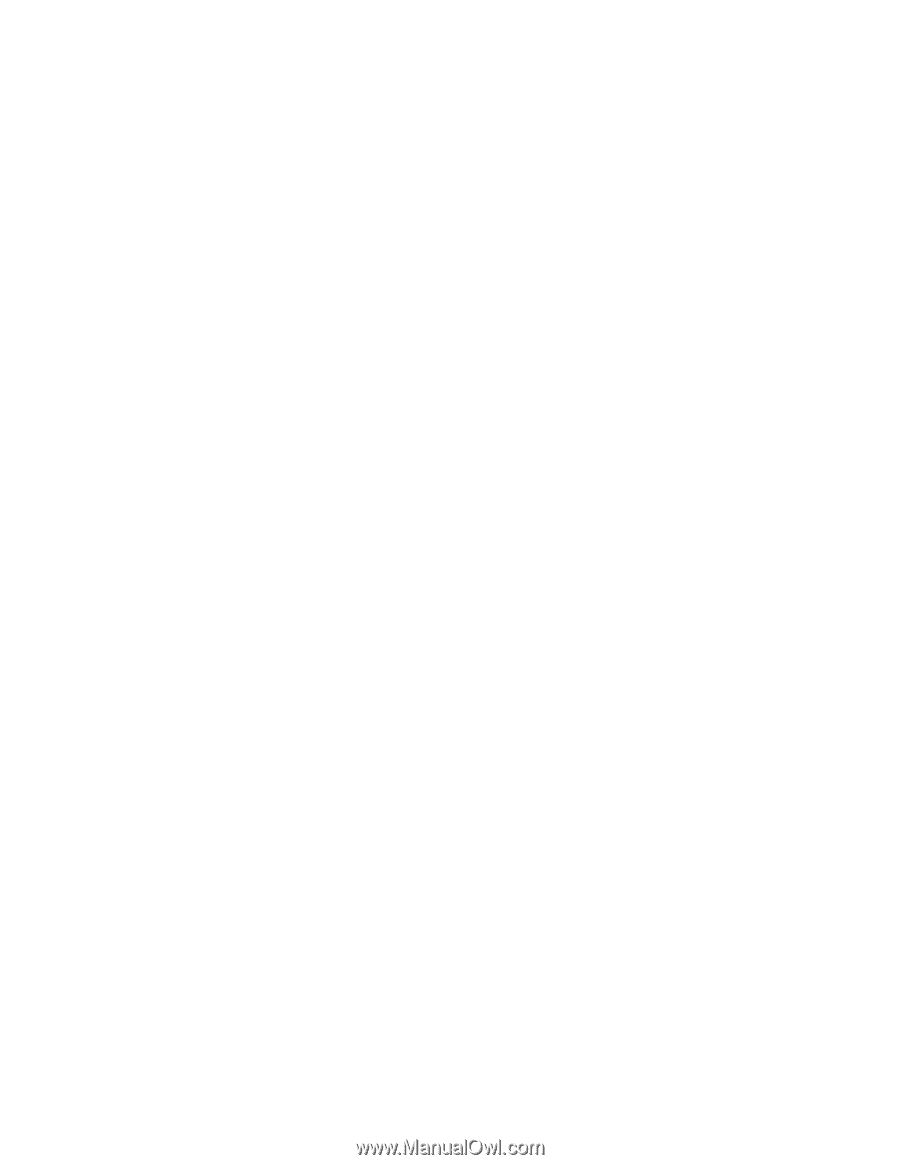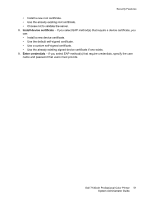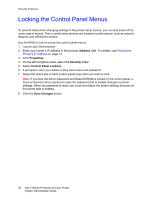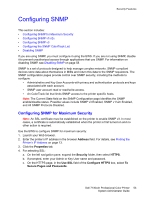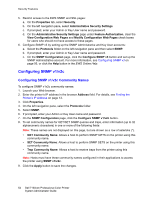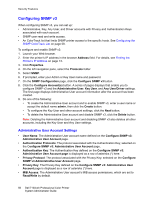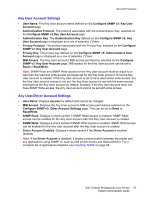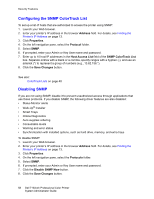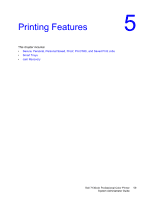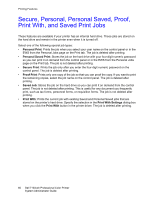Dell 7130cdn Color Laser Printer System Administrator Guide - Page 56
Configuring SNMP v3, Administrative User Account Settings
 |
View all Dell 7130cdn Color Laser Printer manuals
Add to My Manuals
Save this manual to your list of manuals |
Page 56 highlights
Security Features Configuring SNMP v3 When configuring SNMP v3, you can set up: • Administrative, Key, Any User, and Driver accounts with Privacy and Authentication Keys associated with each account. • SNMP user read and write access. • An ColorTrack list that limits SNMP printer access to the specific hosts. See Configuring the SNMP ColorTrack List on page 58. To configure and enable SNMP v3: 1. Launch your Web browser. 2. Enter the printer's IP address in the browser Address field. For details, see Finding the Printer's IP Address on page 13. 3. Click Properties. 4. On the left navigation pane, select the Protocols folder. 5. Select SNMP. 6. If prompted, enter your Admin or Key User name and password. 7. On the SNMP Configuration page, click the Configure SNMP v3 button. 8. Click the Configure Account(s) button. A series of pages displays that enable you to configure SNMP v3 and the Administrative User, Key User, and Any User/Driver settings. The first page displays Administrative User account information after the account has been created. 9. Do one of the following: • To create the Administrative User account and to enable SNMP v3, enter a user name or accept the default name admin, then click the Create button. • To configure the Key User and other account settings, click the Next button. • To delete the Administrative User account and disable SNMP v3, click the Delete button. Note: Deleting the Administrative User account and disabling SNMP v3 also deletes all other accounts, including the Key User and Any User settings. Administrative User Account Settings • User Name: The Administrative User account name defined on the Configure SNMP v3: Administrative User Account page. • Authentication Protocols: The protocol associated with the Authentication Key; selected on the Configure SNMP v3: Administrative User Account page. • Authentication Key: The Authentication Key defined on the Configure SNMP v3: Administrative User Account page is displayed as a row of asterisks (*) here. • Privacy Protocol: The protocol associated with the Privacy Key; selected on the Configure SNMP v3 Administrative User Account page. • Privacy Key: The Privacy Key defined on the Configure SNMP v3: Administrative User Account page is displayed as a row of asterisks (*) here. • MIB Access: The Administrative User account's MIB access permissions, which are set to Read/Write by default. 56 Dell 7130cdn Professional Color Printer System Administrator Guide