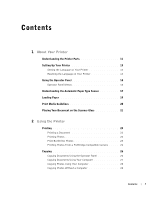Dell 924 All-in-One Photo Printer Owner's Manual
Dell 924 All-in-One Photo Printer Manual
 |
View all Dell 924 All-in-One Photo Printer manuals
Add to My Manuals
Save this manual to your list of manuals |
Dell 924 All-in-One Photo Printer manual content summary:
- Dell 924 All-in-One Photo Printer | Owner's Manual - Page 1
Dell™ Photo All-In-One Printer 924 Owner's Manual Look Inside For: • Ordering Supplies • Getting Started • Using the Printer • Understanding the Printer Software • Maintenance and Troubleshooting www.dell.com/supplies | support.dell.com - Dell 924 All-in-One Photo Printer | Owner's Manual - Page 2
Ordering Supplies Your Dell Photo AIO Printer 924 includes software installed to detect the ink levels in the printer. During a print job, a screen appears on your computer to warn you of low ink levels. You can order ink online at www.dell.com/supplies or by phone. US Australia Austria Belgium - Dell 924 All-in-One Photo Printer | Owner's Manual - Page 3
manner whatsoever without the written permission of Dell Inc. is strictly forbidden. Trademarks used in this text: Dell and the DELL logo, Dell Picture Studio, and Dell Ink Management System are trademarks of Dell Inc.; Microsoft and Windows are registered trademarks of Microsoft Corporation. Other - Dell 924 All-in-One Photo Printer | Owner's Manual - Page 4
www.dell.com | support.dell.com - Dell 924 All-in-One Photo Printer | Owner's Manual - Page 5
Print Media Guidelines 20 Placing Your Document on the Scanner Glass 21 2 Using the Printer Printing 23 Printing a Document 23 Printing Photos 24 Print Borderless Photos 25 Printing Photos From a PictBridge-Compatible Camera . . . . . 26 Copying 26 Copying Documents Using the Operator Panel - Dell 924 All-in-One Photo Printer | Owner's Manual - Page 6
the Status of a Fax Using Fax Console or Fax Service Management 39 Changing the Fax Configuration 39 3 Understanding the Software Using the Dell All-In-One Center 41 Using Printing Preferences 43 Using Dell Picture Studio v2.0 45 Dell Ink Management System 45 Removing and Reinstalling the - Dell 924 All-in-One Photo Printer | Owner's Manual - Page 7
Ink Cartridge Nozzles 54 5 Troubleshooting Setup Problems 55 Computer Problems 55 Printer Problems 56 General Problems 57 Faxing Problems 57 Paper Problems 57 Error Messages and Lights 58 Improving Print Quality 60 6 Contacting Dell Technical Assistance 61 Automated Order-Status Service - Dell 924 All-in-One Photo Printer | Owner's Manual - Page 8
Dell™ Software License Agreement 89 Regulatory Notices 90 Index 93 8 Contents - Dell 924 All-in-One Photo Printer | Owner's Manual - Page 9
cord (UPS). • Do not use your printer in a wet environment, for example, near Dell-authorized components. The safety features of some parts may not always be obvious. Dell disclaims liability associated with the use of non-Dell-authorized components. • Refer to your Owner's Manual for instructions - Dell 924 All-in-One Photo Printer | Owner's Manual - Page 10
www.dell.com | support.dell.com 10 CAUTION: SAFETY INSTRUCTIONS - Dell 924 All-in-One Photo Printer | Owner's Manual - Page 11
About Your Printer Understanding the Printer Parts 2 1 3 4 5 6 1 12 11 10 7 89 About Your Printer 11 - Dell 924 All-in-One Photo Printer | Owner's Manual - Page 12
access to the ink cartridges. 6 Ink cartridge carrier Carrier that holds two ink cartridges, one color and the other black or photo. For more information on your cartridges, see "Replacing Ink Cartridges" on page 49. 7 Scanner support Part under printer unit that keeps the printer open while you - Dell 924 All-in-One Photo Printer | Owner's Manual - Page 13
Up Your Printer NOTE: The Dell AIO Printer 924 supports Microsoft® Windows® 2000, Windows XP, and Windows XP Professional x64 Edition. Follow the instructions on your Setting Up Your Printer poster to install the hardware and software. If you encounter problems during setup, see "Setup Problems" on - Dell 924 All-in-One Photo Printer | Owner's Manual - Page 14
www.dell.com | support.dell.com Using the Operator Panel The operator panel buttons allow you to scan, copy, and customize documents. The printer is on when the Power button is illuminated. 1 Menu 8 Start 2 7 Cancel 3 6 4 Use the 1 Display 2 Menu button 3 Up/Down arrow buttons 4 - Dell 924 All-in-One Photo Printer | Owner's Manual - Page 15
, pressing this button opens the Dell All-In-One Center (if your printer is connected to a computer). Determine the amount of ink remaining in each ink cartridge. • The black ink cartridge level is shown in the display above the black ink drop. • The color ink cartridge level is shown in the display - Dell 924 All-in-One Photo Printer | Owner's Manual - Page 16
www.dell.com | support.dell.com Copy Mode Menu: Submenu item: Settings: Copy Copy • Color* • Black Copies (use arrow buttons to specify quantity) Quality • Draft • Normal* • Photo Dark 175% • 200% • 4x6 • 5x7 • Letter • A4 •L • 2L • Hagaki * Factory default setting 16 About Your Printer - Dell 924 All-in-One Photo Printer | Owner's Manual - Page 17
load one of these paper types, the printer detects the paper type and automatically adjusts the Quality/Speed settings. Paper type Plain Transparency Glossy/photo Quality/Speed settings Black and Color Cartridges Installed Photo and Color Cartridges Installed Normal Photo Normal Photo Photo - Dell 924 All-in-One Photo Printer | Owner's Manual - Page 18
www.dell.com | support.dell.com To choose paper size: 1 With your document open, click File→ jobs: 1 In Windows XP, click Start→ Control Panel→ Printers and Other Hardware→ Printers and Faxes. In Windows 2000, click Start→ Settings→ Printers. 2 Right-click the Dell Photo AIO Printer 924 icon. 3 - Dell 924 All-in-One Photo Printer | Owner's Manual - Page 19
the edges of the paper. NOTE: Do not pull on both paper guides simultaneously. When one paper guide is moved, the other adjusts accordingly. NOTE: Do not force paper into the printer. The paper should be flat against the paper support surface, and the edges of the paper should be flush against both - Dell 924 All-in-One Photo Printer | Owner's Manual - Page 20
paper guides. NOTE: Load letterhead paper with the top of the letterhead entering the printer first and facing up. • You select Draft, Normal, or Photo print quality. NOTE: Do not select Draft if you have a Photo cartridge installed. • You remove any paper from the paper support before inserting - Dell 924 All-in-One Photo Printer | Owner's Manual - Page 21
follow the loading instructions on the packaging. • The blank side of the transfer faces up. • The transfer is centered on the paper support, in between the left and right paper guides. • You select Normal or Photo print quality. NOTE: For best results, iron-on transfers should be fed one sheet at - Dell 924 All-in-One Photo Printer | Owner's Manual - Page 22
www.dell.com | support.dell.com 2 Place the document on the scanner glass. NOTE: Make sure the upper left corner of the front of the item aligns with the arrow on the printer. 3 Close the top cover. 22 About Your Printer - Dell 924 All-in-One Photo Printer | Owner's Manual - Page 23
Printing Printing a Document 1 Turn on your computer and printer, and make sure they are connected. 2 Load paper with the print side facing up. For more information, see "Loading Paper" to the Print dialog box. 5 Click OK or Print (depending on the program or operating system). Using the Printer 23 - Dell 924 All-in-One Photo Printer | Owner's Manual - Page 24
www.dell.com | support.dell.com Printing Photos 1 Load the photo paper with the print (glossy) side facing up. For more information, see "Print Media Guidelines" on page 20. 2 Make sure you have a color cartridge and a photo cartridge installed. For more information, see "Replacing Ink Cartridges" - Dell 924 All-in-One Photo Printer | Owner's Manual - Page 25
facing up. For more information, see "Print Media Guidelines" on page 20. 2 Make sure you have a color cartridge and a photo cartridge installed. For more information, see "Replacing Ink Cartridges" on page 49. 3 With your document open, click File→ Print. 4 To customize your print settings, click - Dell 924 All-in-One Photo Printer | Owner's Manual - Page 26
www.dell.com | support.dell.com Printing Photos From a PictBridge-Compatible Camera Your printer supports PictBridge-compatible cameras. 1 Insert one end of the USB cable into the camera. 2 Insert the other end of the USB cable into the PictBridge port on the front of the printer. NOTE: When your - Dell 924 All-in-One Photo Printer | Owner's Manual - Page 27
Document on the Scanner Glass" on page 21. 5 Close the top cover. 6 Click Start→ Programs or All Programs→ Dell Printers→ Dell Photo AIO Printer 924→ Dell All-In-One Center. The Dell All-In-One Center opens. 7 Select the number of copies (1-99) and color setting from the drop-down menu. 8 Click See - Dell 924 All-in-One Photo Printer | Owner's Manual - Page 28
Photo AIO Printer 924→ Dell All-In-One Center. The Dell All-In-One Center opens. 7 Click Preview Now. 8 Adjust the dotted lines to fit around the portion of the image you want to print. 9 In the Copy section, select a quantity, and choose a photo option (Color Photo or Black and White Photo). 10 - Dell 924 All-in-One Photo Printer | Owner's Manual - Page 29
Changing Copy Settings 1 Click Start→ Programs or All Programs→ Dell Printers→ Dell Photo AIO Printer 924→ Dell All-In-One Center. The Dell All-In-One Center opens. 2 Select a copy quantity and color. 3 Click See More Copy Settings to: - Choose a copy quality. - Select the blank paper size. - Select - Dell 924 All-in-One Photo Printer | Owner's Manual - Page 30
" on page 21. 4 Close the top cover. 5 Open the Dell All-In-One Center by clicking Start→ Programs or All Programs→ Dell Printers→ Dell Photo AIO Printer 924→ Dell All-In-One Center. The Dell All-In-One Center opens. NOTE: You can also open the Dell All-In-One Center from the operator panel on your - Dell 924 All-in-One Photo Printer | Owner's Manual - Page 31
to the list. 9 Change any settings. 10 When you finish customizing your image, click Dell All-In-One Center by clicking Start→ Programs or All Programs→ Dell Printers→ Dell Photo AIO Printer 924→ Dell All-In-One Center. The Dell All-In-One Center opens. NOTE: You can also open the Dell All-In-One - Dell 924 All-in-One Photo Printer | Owner's Manual - Page 32
, scroll through the available computers until you find the one you want to send your photo or document to, and then press the Menu button to save the selection. The photo or document is scanned and sent to the specified computer. NOTE: If your printer is connected locally, the Scan submenu does not - Dell 924 All-in-One Photo Printer | Owner's Manual - Page 33
by clicking Start→ Programs or All Programs→ Dell Printers→ Dell Photo AIO Printer 924→ Dell All-In-One Center. The Dell All-In-One Center opens. NOTE: You can also open the Dell All-In-One Center from the operator panel on your printer. When your printer is in Scan mode, press the Start button - Dell 924 All-in-One Photo Printer | Owner's Manual - Page 34
Your Computer 1 Click Start→ Programs or All Programs→ Dell Printers→ Dell Photo AIO Printer 924→ Dell All-In-One Center. The Dell All-In-One Center opens. 2 In the Productivity Tools section, click Save an image on my computer. 3 Follow the instructions on your screen. E-mailing a Scanned Image or - Dell 924 All-in-One Photo Printer | Owner's Manual - Page 35
cover. 5 Click Start→ Programs or All Programs→ Dell Printers→ Dell Photo AIO Printer 924→ Dell All-In-One Center. The Dell All-In-One Center opens. 6 Click Preview Now. 7 In the Productivity Tools section, select Enlarge or reduce an image. 8 Follow the instructions on the screen to select the size - Dell 924 All-in-One Photo Printer | Owner's Manual - Page 36
support.dell.com Installing Microsoft Fax Console in Windows XP 1 Click Start→ Settings→ Control Panel. Under Pick a Category, click Add or Remove Programs. The Add or Remove Programs dialog box opens. 2 Click Add/Remove Windows Components. 3 In the Components list, click to select the Fax Services - Dell 924 All-in-One Photo Printer | Owner's Manual - Page 37
Steps 10-13 installed. Contact your Internet Service Provider for information. 2 Place your document on the scanner glass, and make sure the upper left corner aligns with the arrow on the printer. 3 Click Start→ Programs or All Programs→ Dell Printers→ Dell Photo AIO Printer 924→ Dell All-In-One - Dell 924 All-in-One Photo Printer | Owner's Manual - Page 38
www.dell.com | support.dell.com 4 In the Dell All-In-One Center you can either: • In the Scan or Fax click File→ Print. 2 In the printer list, select Fax. 3 Click Print, and then follow the instructions on the screen. Receiving a Fax Using Fax Console or Fax Service Management 1 Make sure that an - Dell 924 All-in-One Photo Printer | Owner's Manual - Page 39
1 Click Start→ Programs or All Programs→ Accessories→ Communications→ Fax. 2 Click Fax Console or Fax Service Management. 3 The following folders appear: • Incoming - faxes currently being received • Inbox - faxes Fax on the Tools menu to start the Fax Configuration Wizard. Using the Printer 39 - Dell 924 All-in-One Photo Printer | Owner's Manual - Page 40
www.dell.com | support.dell.com 40 Using the Printer - Dell 924 All-in-One Photo Printer | Owner's Manual - Page 41
™ v2.0 - Allows you to manage, edit, display, print, and convert photos and other types of images. • Dell Ink Management System™ - Warns you when your printer is running low on ink. Using the Dell All-In-One Center The Dell All-In-One Center allows you to: • Scan, copy, fax, and use productivity - Dell 924 All-in-One Photo Printer | Owner's Manual - Page 42
troubleshooting and maintenance information. • Preview images you want to print or copy. • Manage photos (copy them to folders, print them, perform creative copying). To access the Dell All-In-One Center: Click Start→ Programs or All Programs→ Dell Printers→ Dell Photo AIO Printer 924→ Dell All - Dell 924 All-in-One Photo Printer | Owner's Manual - Page 43
To access Printing Preferences when a document is not open: 1 In Windows XP, click Start→ Control Panel→ Printers and Other Hardware→ Printers and Faxes. In Windows 2000, click Start→ Settings→ Printers. 2 Right-click the printer icon, and then select Printing Preferences. NOTE: Changes made to the - Dell 924 All-in-One Photo Printer | Owner's Manual - Page 44
you have a photo cartridge installed. Media Type - Allows you to set the paper type manually, or have the printer sensor detect the Install Print Cartridges Clean Print Cartridges Align Print Cartridges Print a Test Page Network Support Remove Japanese Postcard Residue 44 Understanding the Software - Dell 924 All-in-One Photo Printer | Owner's Manual - Page 45
. This warning is displayed every time you print until you install a new ink cartridge. For more information on replacing ink cartridges, see "Replacing Ink Cartridges" on page 49. When one or both of your ink cartridges are empty, the Reserve Tank window appears on your screen when you try to print - Dell 924 All-in-One Photo Printer | Owner's Manual - Page 46
.dell.com | support.dell.com If your black ink cartridge is out of ink, you can choose to print black from the color ink cartridge ink cartridge has been replaced. The Complete-A-Print check box is automatically reset when a new or different cartridge is installed. 46 Understanding the Software - Dell 924 All-in-One Photo Printer | Owner's Manual - Page 47
Programs→Dell Printers→Dell Photo AIO Printer 924→Uninstall Dell Photo AIO Printer 924. 2 Follow the instructions on the screen. 3 Restart your computer. 4 Insert the Drivers and Utilities CD, and then follow the instructions on the screen. If the installation screen does not appear: a In Windows XP - Dell 924 All-in-One Photo Printer | Owner's Manual - Page 48
www.dell.com | support.dell.com 48 Understanding the Software - Dell 924 All-in-One Photo Printer | Owner's Manual - Page 49
Supplies" on page 2. Dell recommends Dell ink cartridges for your printer. Dell does not provide warranty coverage for problems caused by using accessories, parts, or components not supplied by Dell. 1 Turn on your printer. 2 Lift the printer unit, and position the scanner support between the tabs - Dell 924 All-in-One Photo Printer | Owner's Manual - Page 50
support.dell.com 3 Press down on the ink cartridge lever to raise each ink cartridge lid. 4 Remove the old ink cartridges. 5 Store the cartridges in an air-tight container, such as the storage unit you received with your photo cartridge, or dispose of them properly. 6 If you are installing new ink - Dell 924 All-in-One Photo Printer | Owner's Manual - Page 51
). For photo printing, use a photo cartridge and a color cartridge. 7 Insert the new ink cartridges. Make sure the black or photo ink cartridge is secure in the left ink cartridge carrier, and the color ink cartridge is secure in the right ink cartridge carrier. Ink Cartridge Maintenance 51 - Dell 924 All-in-One Photo Printer | Owner's Manual - Page 52
www.dell.com | support.dell.com 8 Snap each lid closed. 9 Lift the printer unit, and hold the scanner support up while lowering the printer unit until it is completely closed. 52 Ink Cartridge Maintenance - Dell 924 All-in-One Photo Printer | Owner's Manual - Page 53
. To align the ink cartridges: 1 Load plain paper. For more information, see "Loading Paper" on page 19. 2 In Windows XP, click Start→ Control Panel→ Printers and Other Hardware→ Printers and Faxes. In Windows 2000, click Start→ Settings→ Printers. 3 Right-click the Dell Photo AIO Printer 924 icon - Dell 924 All-in-One Photo Printer | Owner's Manual - Page 54
clean the ink cartridge nozzles: 1 Load plain paper. For more information, see "Loading Paper" on page 19. 2 In Windows XP, click Start→ Control Panel→ Printers and Other Hardware→ Printers and Faxes. In Windows 2000, click Start→ Settings→ Printers. 3 Right-click the Dell Photo AIO Printer 924 icon - Dell 924 All-in-One Photo Printer | Owner's Manual - Page 55
NOT APPEAR AUT OMATICALLY, INSTALL THE SOFTWARE MANUALLY. 1 Insert the Drivers and Utilities CD. 2 Click Install. DETERMINE IF THE PRINTER SOFTWARE IS INSTALLED. Click Start→ Programs or All Programs→ Dell Printers→ Dell Photo AIO Printer 924. If Dell Photo AIO Printer 924 does not appear in the - Dell 924 All-in-One Photo Printer | Owner's Manual - Page 56
E R. 1 In Windows XP, click Start→ Control Panel→ Printers and Other Hardware→ Printers and Faxes. In Windows 2000, click Start→ Settings→ Printers. 2 Right-click Dell Photo AIO Printer 924, and select Set as Default. CORRECT COMMUNICATION PROBLEMS BETWEEN THE DELL ALL-IN-ONE CENTER AN D T H E C OM - Dell 924 All-in-One Photo Printer | Owner's Manual - Page 57
information, see "Resetting the Language on Your Printer" on page 13. I F Y O U ARE U S I N G A W I R E L E S S P R I NT E R A DA P T ER, E NS UR E Y OU H AV E T H E L A T E S T FIRMWARE UPDATES. For the latest updates and information, visit www.support.dell.com. General Problems Faxing Problems - Dell 924 All-in-One Photo Printer | Owner's Manual - Page 58
occurs when your ink Cartridges" on page 49. cartridges reach levels of 25 percent, 15 percent, and 5 percent remaining. A print cartridge's available ink Order a new ink cartridge from Dell dot count is zero. at www.dell.com/supplies, and replace the old ink cartridge. 58 Troubleshooting - Dell 924 All-in-One Photo Printer | Owner's Manual - Page 59
. 1104 Print head order The ink cartridges have been Swap the ink cartridges. For more installed in the wrong carriers. information, see "Replacing Ink Cartridges" on page 49. 1200 Print carrier The ink cartridge carrier has stall stalled. Disconnect the printer power cable, check for paper - Dell 924 All-in-One Photo Printer | Owner's Manual - Page 60
, try aligning or cleaning the ink cartridges. For more information on aligning, see "Aligning Ink Cartridges" on page 53. For more information on cleaning ink cartridges, see "Cleaning the Ink Cartridge Nozzles" on page 54. For additional solutions, go to support.dell.com. 60 Troubleshooting - Dell 924 All-in-One Photo Printer | Owner's Manual - Page 61
Assistance If you need help with a technical problem, Dell is ready to assist you. 1 Call technical support from a telephone near or at the printer so that technical support can assist you with any necessary procedures. When calling Dell, use your Express Service Code to help expedite the routing of - Dell 924 All-in-One Photo Printer | Owner's Manual - Page 62
www.dell.com | support.dell.com Contacting Dell To contact Dell electronically, you can access the following websites: • www.dell.com • support.dell.com (technical support) • premiersupport.dell.com (technical support for educational, government, healthcare, and medium/large business customers, - Dell 924 All-in-One Photo Printer | Owner's Manual - Page 63
for desktop and portable computers: [email protected] E-mail for servers and EMC: [email protected] Customer Care Tech Support Tech Support Services Sales Aruba General Support Australia (Sydney) E-mail (Australia): [email protected] International Access Code: 0011 E-mail - Dell 924 All-in-One Photo Printer | Owner's Manual - Page 64
General Support Brunei Customer Technical Support (Penang, Malaysia) Country Code: 673 Customer Service (Penang, Malaysia) Sales (Singapore) 64 Contacting Dell Area 02 481 92 99 02 481 91 00 1-800-342-0671 toll-free: 800-10-0238 0800 90 3355 51 481 5470 51 481 5480 0800 90 3390 toll-free - Dell 924 All-in-One Photo Printer | Owner's Manual - Page 65
Access Code Country Code City Code Department Name or Service Area, Website and E-Mail Address Canada (North York, Ontario) Online Order Status: www.dell.ca/ostatus International Access Code: 011 AutoTech (automated technical support) Customer Care (Home Sales/Small Business) Customer Care (med - Dell 924 All-in-One Photo Printer | Owner's Manual - Page 66
Service Area, Website and E-Mail Address Technical Support website: support.dell.com.cn Technical Support E-mail: [email protected] Customer Care E-mail: [email protected] Technical Support Fax Technical Support (Dell™ Dimension™ and Inspiron™) Technical Support (OptiPlex™, Latitude™, and Dell - Dell 924 All-in-One Photo Printer | Owner's Manual - Page 67
Code Country Code City Code Department Name or Service Area, Website and E-Mail Address Czech Republic (Prague) Website: support.euro.dell.com International Access Code: 00 E-mail: [email protected] Country Code: 420 Technical Support Customer Care Fax Tech Fax Switchboard Denmark - Dell 924 All-in-One Photo Printer | Owner's Manual - Page 68
: 00 Country Code: 49 City Code: 6103 Department Name or Service Area, Website and E-Mail Address Website: support.euro.dell.com E-mail: support.euro.dell.com/fr/fr/emaildell/ Home and Small Business Technical Support Customer Care Switchboard Switchboard (calls from outside of France) Sales Fax - Dell 924 All-in-One Photo Printer | Owner's Manual - Page 69
/gr/en/emaildell/ Country Code: 30 Technical Support Gold Service Technical Support Switchboard Gold Service Switchboard Sales Fax Grenada General Support Guatemala General Support Guyana General Support Hong Kong Website: support.ap.dell.com International Access Code: 001 Technical - Dell 924 All-in-One Photo Printer | Owner's Manual - Page 70
Code: 00 Country Code: 39 City Code: 02 Jamaica Department Name or Service Area, Website and E-Mail Address Website: support.euro.dell.com E-mail: [email protected] Technical Support U.K. Technical Support (dial within U.K. only) Home User Customer Care Small Business Customer Care - Dell 924 All-in-One Photo Printer | Owner's Manual - Page 71
, and Latitude) Technical Support outside of Japan (Dell Precision, OptiPlex, and Latitude) Technical Support (PDAs, projectors, printers, routers) Technical Support outside of Japan (PDAs, projectors, printers, routers) Faxbox Service 24-Hour Automated Order Service Customer Care Business - Dell 924 All-in-One Photo Printer | Owner's Manual - Page 72
Fax (Brussels, Belgium) Switchboard (Brussels, Belgium) Technical Support Customer Service (Xiamen, China) Transaction Sales (Xiamen, China) Website: support.ap.dell.com Technical Support (Dell Precision, OptiPlex, and Latitude) Technical Support (Dimension, Inspiron, and Electronics and Accessories - Dell 924 All-in-One Photo Printer | Owner's Manual - Page 73
Service Main Montserrat Netherlands Antilles Netherlands (Amsterdam) International Access Code: 00 Country Code: 31 City Code: 20 New Zealand International Access Code: 00 Country Code: 64 Nicaragua General Support General Support Website: support.euro.dell.com Technical Support Technical Support - Dell 924 All-in-One Photo Printer | Owner's Manual - Page 74
Support Peru General Support Poland (Warsaw) Website: support.euro.dell.com International Access Code: 011 E-mail: [email protected] Country Code: 48 Customer Service 410, 800 300 411, 800 300 412, or 21 422 07 10 21 424 01 12 1-800-805-7545 toll-free: 1-877-441-4731 1-800-882 - Dell 924 All-in-One Photo Printer | Owner's Manual - Page 75
, and Electronics and Accessories) Technical Support (OptiPlex, Latitude, and Dell Precision) Technical Support (PowerApp, PowerEdge, PowerConnect, and PowerVault) Customer Service (Penang, Malaysia) Sales Slovakia (Prague) Website: support.euro.dell.com International Access Code: 00 E-mail - Dell 924 All-in-One Photo Printer | Owner's Manual - Page 76
Name or Service Area, Website and E-Mail Address Website: support.euro.dell.com E-mail: support.euro.dell.com/es/es/emaildell/ Home and Small Business Technical Support Customer Care Sales Switchboard Fax Corporate Technical Support Customer Care Switchboard Fax Website: support.euro.dell.com E-mail - Dell 924 All-in-One Photo Printer | Owner's Manual - Page 77
Code Country Code City Code Department Name or Service Area, Website and E-Mail Address Taiwan Website: support.ap.dell.com International Access Code: 002 E-mail: [email protected] Country Code: 886 Technical Support (OptiPlex, Latitude, Inspiron, Dimension, and Electronics and Accessories - Dell 924 All-in-One Photo Printer | Owner's Manual - Page 78
Access Code: 00 Country Code: 44 City Code: 1344 Uruguay Department Name or Service Area, Website and E-Mail Address Area Codes, Local Numbers, and Toll-Free Numbers Website: support.euro.dell.com Customer Care website: support.euro.dell.com/uk/en/ECare/Form/Home.asp E-mail: dell_direct_support - Dell 924 All-in-One Photo Printer | Owner's Manual - Page 79
877-577-3355 Financial Services (Dell Preferred Accounts [DPA]) toll-free: 1-800-283-2210 Business Customer Service and Technical Support toll-free: 1-800-822-8965 Employee Purchase Program (EPP) Customers toll-free: 1-800-695-8133 Printers and Projectors Technical Support toll-free: 1-877 - Dell 924 All-in-One Photo Printer | Owner's Manual - Page 80
www.dell.com | support.dell.com 80 Contacting Dell - Dell 924 All-in-One Photo Printer | Owner's Manual - Page 81
("Agreement") apply to your purchase of computer systems and/or related products and/or services and support sold in the United States ("Product") by the Dell entity named on the invoice or acknowledgement ("Dell") provided to you. By accepting delivery of the Product, you accept and are bound - Dell 924 All-in-One Photo Printer | Owner's Manual - Page 82
the return or exchange instructions and policies provided by Dell, Dell is not responsible or Discontinued Product. Dell's policy is one of ongoing update and revision. Dell may revise and DATA OR SOFTWARE, OR THE PROVISION OF SERVICES AND SUPPORT. EXCEPT AS EXPRESSLY PROVIDED HEREIN, DELL WILL NOT - Dell 924 All-in-One Photo Printer | Owner's Manual - Page 83
IF SUCH REMEDIES FAIL THEIR ESSENTIAL PURPOSE. DELL IS NOT LIABLE TO YOU FOR WARRANTIES, SUPPORT, OR SERVICE MADE BY OR PURCHASED FROM A THIRD PARTY AND NOT DIRECTLY FROM DELL. DELL IS NOT RESPONSIBLE FOR REPRESENTATIONS OR OMISSIONS MADE BY A THIRD PARTY. 10 Applicable Law; Not For Resale or Export - Dell 924 All-in-One Photo Printer | Owner's Manual - Page 84
of software • Non-Dell-branded and Solution Provider Direct products and accessories • Problems that result from: - External causes such as accident, abuse, misuse, or problems with electrical power - Servicing not authorized by Dell - Usage that is not in accordance with product instructions - Dell 924 All-in-One Photo Printer | Owner's Manual - Page 85
the remainder of the warranty for the Dell computer on which such parts are installed. The limited warranty on all Dell-branded products begins on the date of Support and Customer Service Government and Education Customers: Technical Support and Customer Service Dell-Branded Memory support.dell.com - Dell 924 All-in-One Photo Printer | Owner's Manual - Page 86
contract? If your service contract is with Dell, service will be provided to you under the terms of the service agreement. Please refer to that contract for details on how to obtain service. If you purchased through us a service contract with one of our third-party service providers, please refer - Dell 924 All-in-One Photo Printer | Owner's Manual - Page 87
, printers, projectors, MP3 players, PDAs, battery chargers, un-preinstalled third-party software, wireless cards/access points/routers), including but not limited to those sold by or through Dell's "Software & Peripherals" or "Electronics & Accessories" groups, may be returned within twenty-one - Dell 924 All-in-One Photo Printer | Owner's Manual - Page 88
printer consumables (ink cartridges, toner cartridges, photo print packs, and photo paper) for Dell-branded printers, for the U.S. Consumables Limited Warranty (U.S. Only) Dell NOT BEING AVAILABLE FOR USE, OR FOR LOST DATA OR LOST SOFTWARE. DELL'S LIABILITY WILL BE NO MORE THAN THE AMOUNT YOU PAID - Dell 924 All-in-One Photo Printer | Owner's Manual - Page 89
You may use one copy of the Software on only one product at a time. If you have multiple licenses for the Software, you may use as many copies at any time as you have licenses. "Use" means loading the Software in temporary memory or permanent storage on the product. Installation on a network server - Dell 924 All-in-One Photo Printer | Owner's Manual - Page 90
resulted from accident, abuse, misapplication, or service or modification by someone other than Dell. Any replacement disk is warranted for the acquire the software and documentation with only those rights set forth herein. Contractor/manufacturer is Dell Products, L.P., One Dell Way, Round - Dell 924 All-in-One Photo Printer | Owner's Manual - Page 91
installation. If this equipment does cause interference with radio communications services, services. Using shielded cables ensures that you maintain the appropriate Electromagnetic Compatibility classification for the intended environment. For parallel printers, a cable is available from Dell - Dell 924 All-in-One Photo Printer | Owner's Manual - Page 92
www.dell.com | support.dell.com 92 Appendix - Dell 924 All-in-One Photo Printer | Owner's Manual - Page 93
arrow, 14 Power, 14 C Cancel button, 15 cards loading, 21 cartridges, ink aligning, 53 replacing, 49 cleaning ink cartridge nozzles, 54 copies, 26 copying operator panel, 26 software, 27 D Dell contacting, 61 Dell All-In-One Center accessing, 42 Copy section, 42 Preview section, 42 Productivity - Dell 924 All-in-One Photo Printer | Owner's Manual - Page 94
59 Unlock scanner, 59 multiple copies, 44 N nozzles, ink cartridge cleaning, 54 O operator panel copying with, 26 using photo cards, 21 photo paper, 21 postcards, 21 transparencies, 21 support contacting Dell, 61 T troubleshooting ink low message, 58 paper out message, 59 S software Dell All-In-One

www.dell.com/supplies | support.dell.com
Dell™ Photo All-In-One Printer 924
Owner’s Manual
Look Inside For:
• Ordering Supplies
• Getting Started
• Using the Printer
• Understanding the Printer Software
• Maintenance and Troubleshooting