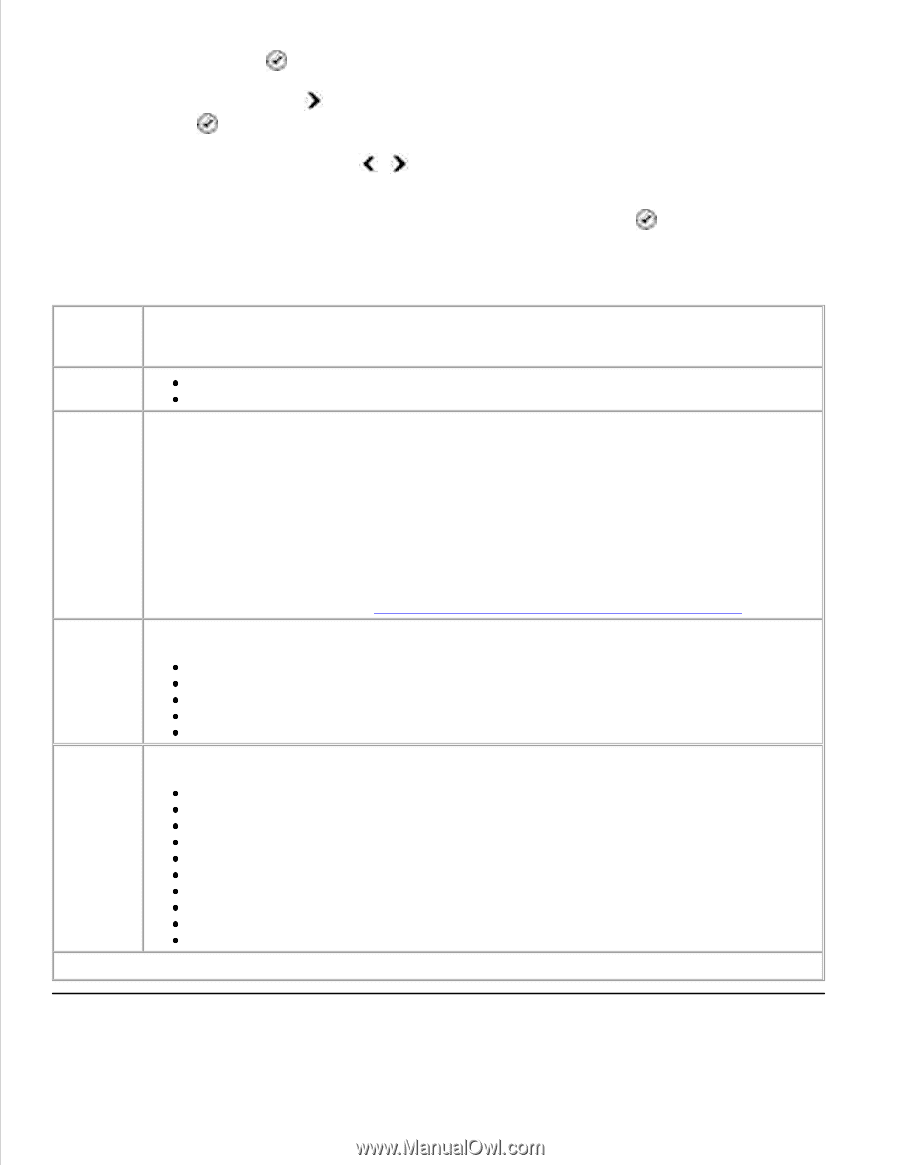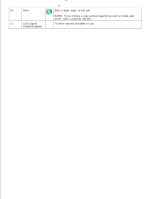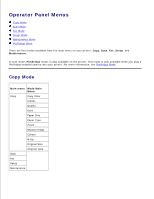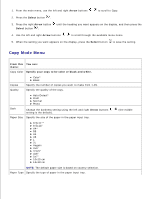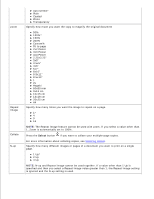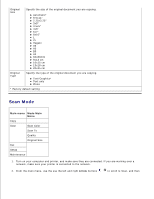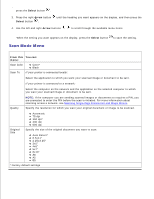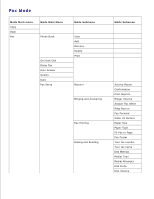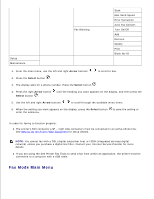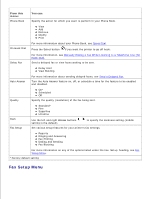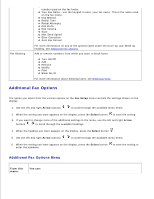Dell 946 All In One Printer User Guide - Page 14
Scan Mode Menu, Select, Arrow, From this, You can
 |
View all Dell 946 All In One Printer manuals
Add to My Manuals
Save this manual to your list of manuals |
Page 14 highlights
2. press the Select button . 3. Press the right Arrow button Select button . until the heading you want appears on the display, and then press the 4. Use the left and right Arrow buttons to scroll through the available menu items. When the setting you want appears on the display, press the Select button to save the setting. Scan Mode Menu From this You can: menu: Scan Color Color* Black Scan To If your printer is connected locally: Select the application to which you want your scanned image or document to be sent. If your printer is connected to a network: Select the computer on the network and the application on the selected computer to which you want your scanned image or document to be sent. Quality NOTE: If the computer you are sending scanned images or documents to requires a PIN, you are prompted to enter the PIN before the scan is initiated. For more information about scanning across a network, see Scanning Single-Page Documents and Single Photos. Specify the resolution for which you want your original document or image to be scanned. Automatic 75 dpi 150 dpi* 300 dpi 600 dpi Original Size Specify the size of the original document you want to scan. Auto Detect* 8.5x11" 2.25x3.25" 3x5" 4x6" 5x7" 8x10" A6 A5 B5 *Factory default settings