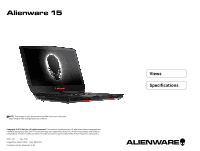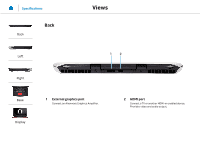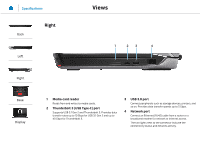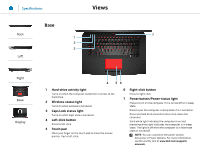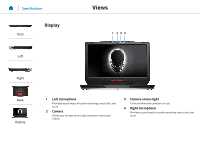Dell Alienware 15 R2 Specifications - Page 5
Hard-drive activity light, Wireless-status light, Caps Lock status light, Left-click button, Touch - manual
 |
View all Dell Alienware 15 R2 manuals
Add to My Manuals
Save this manual to your list of manuals |
Page 5 highlights
Specifications Views Base Back 7 1 2 3 Left Right Base Display 4 56 1 Hard-drive activity light Turns on when the computer reads from or writes to the hard drive. 2 Wireless-status light Turns on when wireless is turned on. 3 Caps Lock status light Turns on when Caps Lock is turned on. 4 Left-click button Press to left-click. 5 Touch pad Move your finger on the touch pad to move the mouse pointer. Tap to left-click. 6 Right-click button Press to right-click. 7 Power button/Power-status light Press to turn on the computer if it is turned off or in sleep state. Press to put the computer in sleep state if it is turned on. Press and hold for 4 seconds to force shut‑down the computer. Solid white light indicates the computer in on and breathing white light indicates the computer is in sleep state. The light is off when the computer is in hibernate state or turned off. NOTE: You can customize the power‑button behaviour in Power Options. For more information, see Me and My Dell at www.dell.com/support/ manuals.