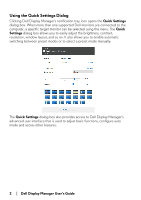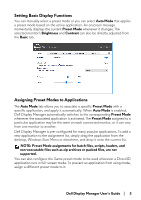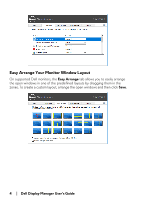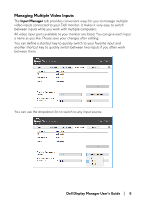Dell Alienware 25 Gaming AW2518HF Alienware AW2518HF Display Manager Users Gui - Page 3
Setting Basic Display Functions, Assigning Preset Modes to Applications, NOTE: Preset Mode
 |
View all Dell Alienware 25 Gaming AW2518HF manuals
Add to My Manuals
Save this manual to your list of manuals |
Page 3 highlights
Setting Basic Display Functions You can manually select a preset mode or you can select Auto Mode that applies a preset mode based on the active application. An onscreen message momentarily displays the current Preset Mode whenever it changes. The selected monitor's Brightness and Contrast can also be directly adjusted from the Basic tab. Assigning Preset Modes to Applications The Auto Mode tab allows you to associate a specific Preset Mode with a specific application, and apply it automatically. When Auto Mode is enabled, Dell Display Manager automatically switches to the corresponding Preset Mode whenever the associated application is activated. The Preset Mode assigned to a particular application may be the same on each connected monitor, or it can vary from one monitor to another. Dell Display Manager is pre-configured for many popular applications. To add a new application to the assignment list, simply drag the application from the desktop, Windows Start Menu or elsewhere, and drop it onto the current list. NOTE: Preset Mode assignments for batch files, scripts, loaders, and non-executable files such as zip archives or packed files, are not supported. You can also configure the Game preset mode to be used whenever a Direct3D application runs in full-screen mode. To prevent an application from using mode, assign a different preset mode to it. Dell Display Manager User's Guide | 3